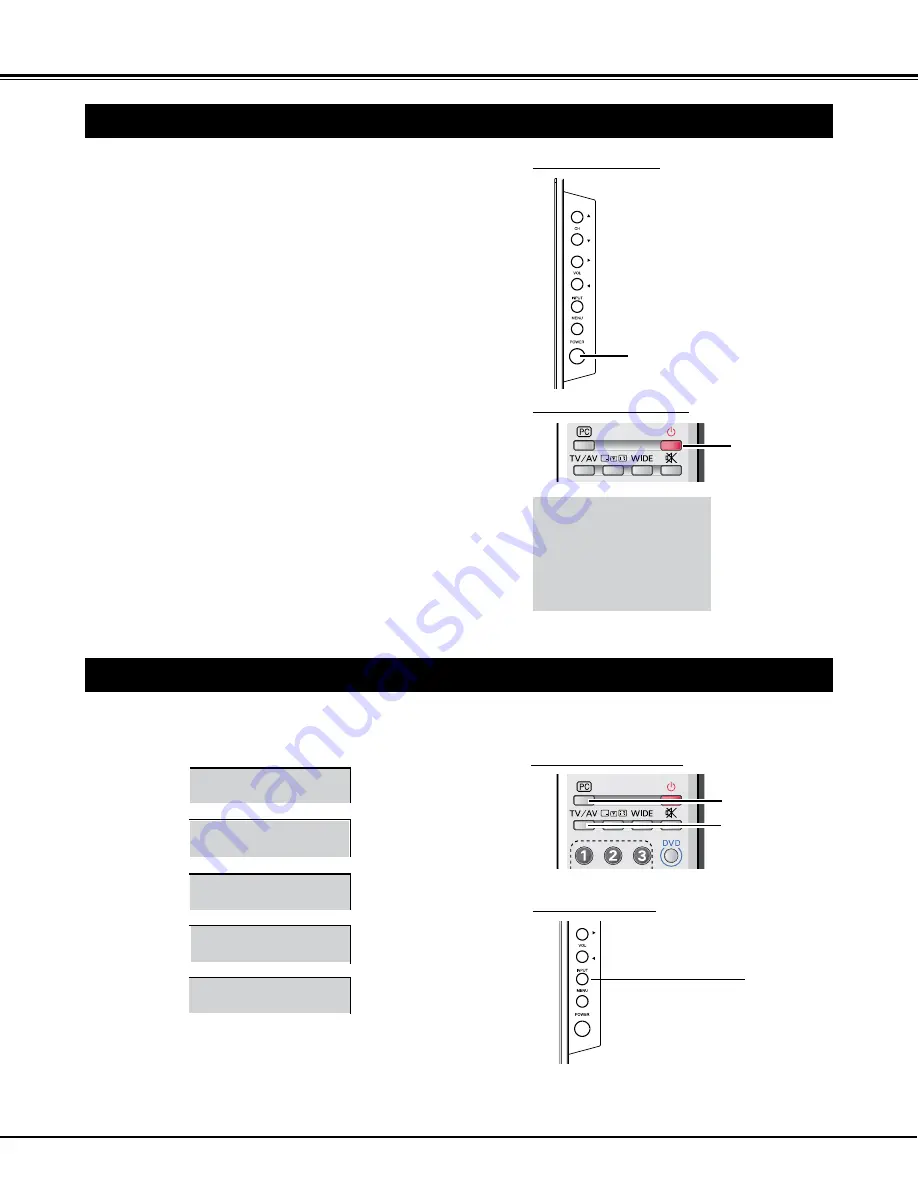
15
BASIC OPERATION
SELECTING INPUT SOURCE
Select mode "TV", "AV1 (VIDEO / S-VIDEO)", "AV2/DVD", "HDMI", or "PC" by pressing TV/AV MODE button and PC
MODE button on Remote Controls or pressing INPUT button on SIDE Controls.
2
AV2/DVD
AV1/S-VIDEO
PC
REMOTE CONTROLS
HDMI
Connect the LCD TV's AC power cord into an AC outlet.
2
TURNING ON / OFF LCD TV
1
Complete the peripheral connections before turning on LCD TV.
(Please refer to "CONNECTING LCD TV".)
ON/ STAND-BY button
NO SIGNAL SHUT OFF
This TV set incorporates the NO SIGNAL SHUT OFF function.
If no signal is input in TV mode, "OFF 0:10" will display for
about 10 minutes as the right picture, and TV will be turned off
automatically.
3
ON/ STAND-BY
button
Press ON/STAND-BY button on Side Controls of LCD TV or on
Remote Controls to turn it ON. The POWER indicator will light up
(green). Press ON/STAND-BY button again to shift it to stand-by
status, the POWER indicator will become red.
SIDE CONTROLS
REMOTE CONTROLS
12
AUTO
AUTO
Mono
OFF 0:10
Note: It is possible to return to TV mode directly by pressing NUMERIC buttons from other input modes.
(TV mode)
INPUT button
TV/AV MODE button
PC MODE button
SIDE CONTROLS
Inst. Manual - CA8Z.indd 15
6/27/2007 5:45:14 PM
















































