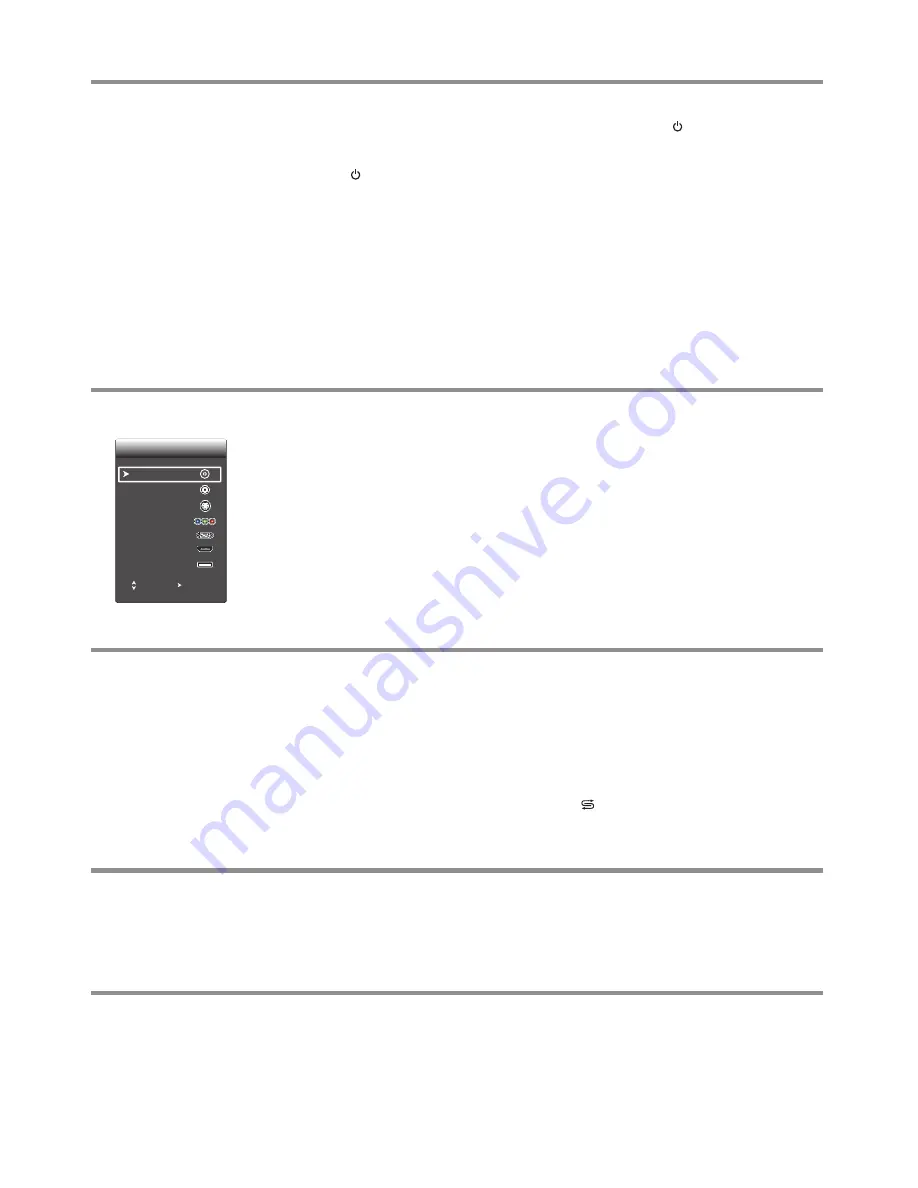
Basic Operations
Turning the TV on or off
Warning:
When the TV is in standby mode, power is still flowing into the TV. For the sake of
energy saving and safety issue, please disconnect the power cord to completely cut off the
power.
To turn the TV on or off:
Plug the power cord into an AC power outlet, press
POWER
to turn on the TV.
Press
button again to turn off the TV and put the TV in standby mode.
To cut off the power completely, unplug the power cord from the power outlet.
1
2
3
Selecting the input source
To select the input source:
1
Press
INPUT
button.
Press
6
or
5
to select
the input source, then press
ENTER
.
You can also select the input source using the following remote control buttons:
2
Selecting a channel
You can use the following ways to change channels:
!
Press
CH+
or
CH-
to go to the next or previous channel. The skipped channels can
not be selected.
!
Press the number buttons to directly select any channel you want, then wait for the
channel to change.
Note
: Button presses must be within three seconds of each other.
!
To go to the previous channel viewed, press
.
!
To browse among your favorite channels you setup, press
FAVORITE
button
repeatedly.
Adjusting the volume
!
Press the
VOL+
or
VOL-
to increase or decrease the volume.
!
Press the
MUTE
button to temporarily turn off the sound.
To
restore the sound, press
the
MUTE
button again.
To adjust the volume:
Displaying program
information
You
can press
DISPLAY
button to display current program information such as channel
number, color/sound system, or video input source, etc. To clear the display, press this
button again or wait a few seconds and it disappears automatically.
To display program information:
12
Note:
If the TV does not receive a broadcast signal for several minutes, the TV will
automatically turn off and go into standby mode.
!
HDMI
— Press to switch to
HDMI
mode.
!
COMP
— Press to switch to
COMPONENT
mode.
!
VIDEO
— Press repeatedly to cycle between the
SCART/SVIDEO
inputs.
!
VGA
— Press to switch to
VGA
mode.
!
TV
— Press to switch to
TV
mode.
!
USB
— Press to switch to
USB
mode.
Input
VGA
HDMI
USB
TV
Move
Enter
SCART
SVIDEO
COMPONENT
Summary of Contents for LCD-24XAZ10F
Page 29: ...5944039030 Ver 1 0 ...





























