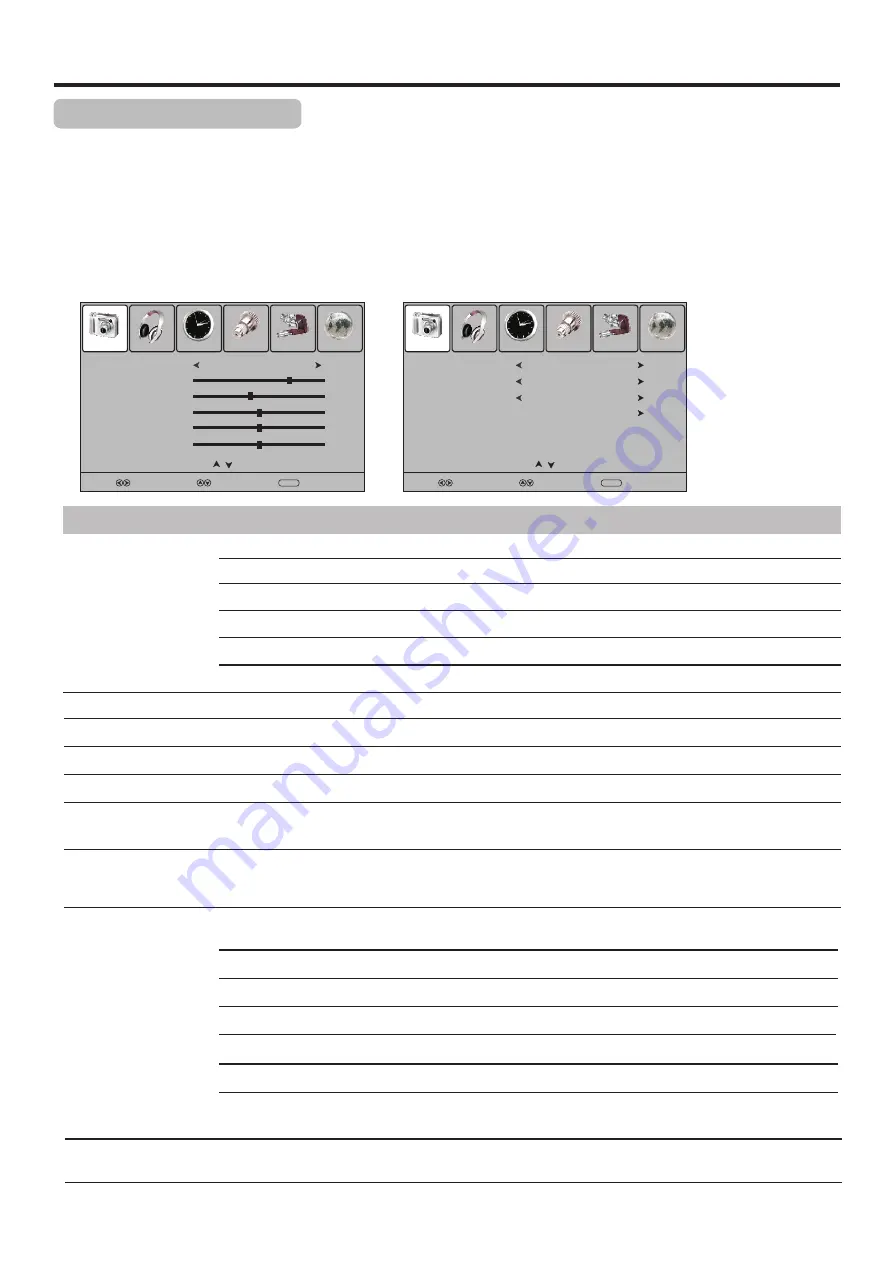
Picture Adjustment
21
Customizing the Picture
1
3
Press
MENU
and the main menu screen displays.
Within the menu, press
5
or
6
to scroll through the page upward or downward,
and press
5
,
6
,
3
,
4
to navigate through the options or adjust an option.
Press
3
or
4
to select
Picture
menu, press
6
to access the menu
.
2
Press
MENU
to return to previous menu. Press
EXIT
to exit the menu screen directly.
4
Picture
Sound
Time
Setup
Lock
Channel
Picture Mode
User
Contrast
75
Brightness
45
Sharpness
50
Colour
50
Select
Move
Menu
Return
Tint
0
Prev
Page
Next
Page
Option
Description
Selects a desired picture mode. You can select from
Dynamic, Standard, Mild
and
User
.
Standard:
Select for a standard picture.
Mild:
Select for a
finely detailed picture.
Dynamic:
Select for a bright
and vivid picture.
User:
The picture quality you set.
Note:
To quickly change the picture mode, press the
P.MODE
button on the remote control repeatedly.
Picture Mode
Contrast
Brightness
Sharpness
Adjusts image contrast.
Colour Temp
Adjusts screen brightness for easier viewing of dark picture such as night scenes and black hair.
Adjusts image sharpness and displays a sharp image.
Selects
one
of
three
automatic
colour
adjustments
.
Sets
to
Warm
to
enhance
hotter
colours
such
as
red
,
or
set
to
Cool
to
see
less
intense
colours
with
more
blue
.
You can select from
Warm
,
Cool
and
Normal
.
Colour
Adjusts colour saturation.
Tint
Adjusts tint for image.
Aspect Ratio
You can select the aspect ratio (display proportions) according to your video signal type or personal
preference. You can select from
16:9, 4:3, Auto, Zoom1
and
Zoom2
.
16:9:
Displays a 16:9 picture.
Zoom1:
Stretches the vertical length of the picture.
Note:
1. You can press the
ZOOM
button repeatedly to select a desired aspect ratio.
2. For the sake of protecting the screen, please do not display the image in 4:3 mode for extended period of time.
Zoom2:
Stretches the horizontal width and vertical length of the picture.
Auto:
Displays picture automatically in proper ratio.
4:3:
Displays a 4:3 picture.
Noise Reduction
Select from
Low/Middle/High
to reduce noise in the picture, commonly called snow.
Select
Off
to turn off this function.
Note:
The Tint item is only for NTSC system.
Picture
Sound
Time
Setup
Lock
Channel
Colour Temp
Cool
Aspect Ratio
Noise Reduction
Screen
Select
Move
Menu
Return
Off
Prev
Page
Next
Page
16:9
Summary of Contents for LCD-22XR9DZ
Page 41: ...Ver 1 0 5944034890 ...
















































