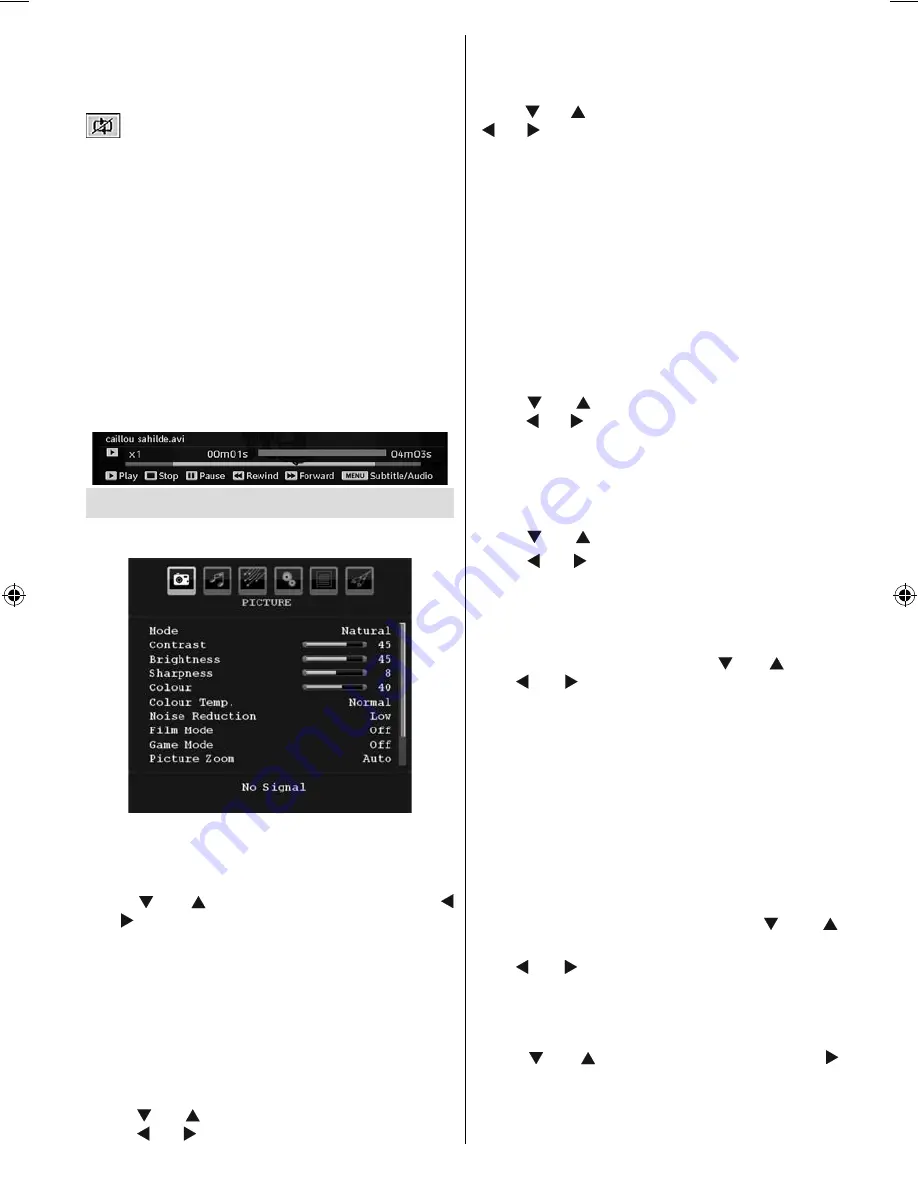
English
- 21 -
(If the loop function is not enabled, the slideshow will
stop at the end. If the loop function is enabled, after
the slideshow ends, it will start again and again).
Loop (GREEN) :
Slideshow goes on continuously and
icon turns the highlighted icon.
Info :
Activate the operations bar.
Video Playback
Play (Red button)
: Starts the video playback.
Stop (Blue button)
: Stops the video playback.
Pause (OK button)
: Pause the video playback.
Rewind (Cursor Left)
: Goes backward.
Forward (Cursor Right)
: Goes forward.
Menu (MENU button)
: Sets subtitle/Audio.
You can set subtitles by using OK button before
starting the playback or by using
MENU
button during
the playback. Press RETURN (Exit) button to switch
back to previous menu.
Analogue TV Menu System
Picture Menu
Mode
For your viewing requirements, you can set the related
mode option.
Press “
” or “
” button to select
Mode
. Press “
” or “ ” button to choose from one of these options:
Cinema
,
Dynamic
and
Natural
.
Note: When power save mode is activated, picture
mode will be set to Natural and will not available to
be changed. If Store Mode is activated, picture mode
will be set to Dynamic and it will be available to be
changed.
Brightness/Contrast/Colour/Sharpness/
Hue
Press “
” or “
” button to select the desired option.
Press “ ” or “ ” button to set the level.
Note: Hue option can only be visible when the TV
receives an NTSC signal.
Colour Temp
Press “ ” or “ ” button to select
Colour Temp
. Press
“ ” or “ ” to choose from one of these options: Cool,
Normal and Warm.
Note:
• Setting Cool option gives white colours a slight
blue stress.
• Setting Warm option gives white colours a slight
red stress.
• For normal colours, select Normal option.
Noise Reduction
If the broadcast signal is weak and the picture is
noisy, use
Noise Reduction
setting to reduce the
noise amount.
Press “
” or “
” button to select
Noise Reduction.
Press “ ” or “ ” to choose from one of these options:
Low
,
Medium
,
High
or
Off
.
Film Mode
Films are recorded at a different number of frames per
second to normal television programmes.
Press “
” or “
” button to select
Film Mode
.
Press “ ” or “ ” button to set this feature On or Off.
Turn this feature on when you are watching.
fi lms to see the fast motion scenes clearly.
Game Mode
Select
Game Mode
by pressing “
” or “
” button.
Use “ ” or “ ” button to set Game Mode as
On
or
Off
. When Game Mode is set to On, specifi c game
mode settings, which are optimized for better video
quality, will be loaded.
Also; Picture Mode, Contrast, Brightness, Sharpness,
Colour and Colour Temp settings will be invisible and
disabled while Game Mode is on.
Note:
Picture mode selection button on the remote control
will have no function while Game Mode is on.
Picture Zoom
Select
Picture Zoom
by pressing “
” or “
”
button.
Use “ ” or “ ” buttons, to change picture zoom to
Auto
,
16:9
,
4:3
,
Panoramic
,
14:9
,
Cinema
,
Subtitle
or
Zoom
.
Store
Press “
” or “
” button to select Store. Press “ ”
or
OK
button to store the settings. “
Stored...
” will be
displayed on the screen.
01_MB37_[GB]_(01_TV)_22890W_1900UK_IDTV_BRONZE13_10065805_5017xxxx.indd 21
01_MB37_[GB]_(01_TV)_22890W_1900UK_IDTV_BRONZE13_10065805_5017xxxx.indd 21
16.08.2010 10:09:44
16.08.2010 10:09:44






























