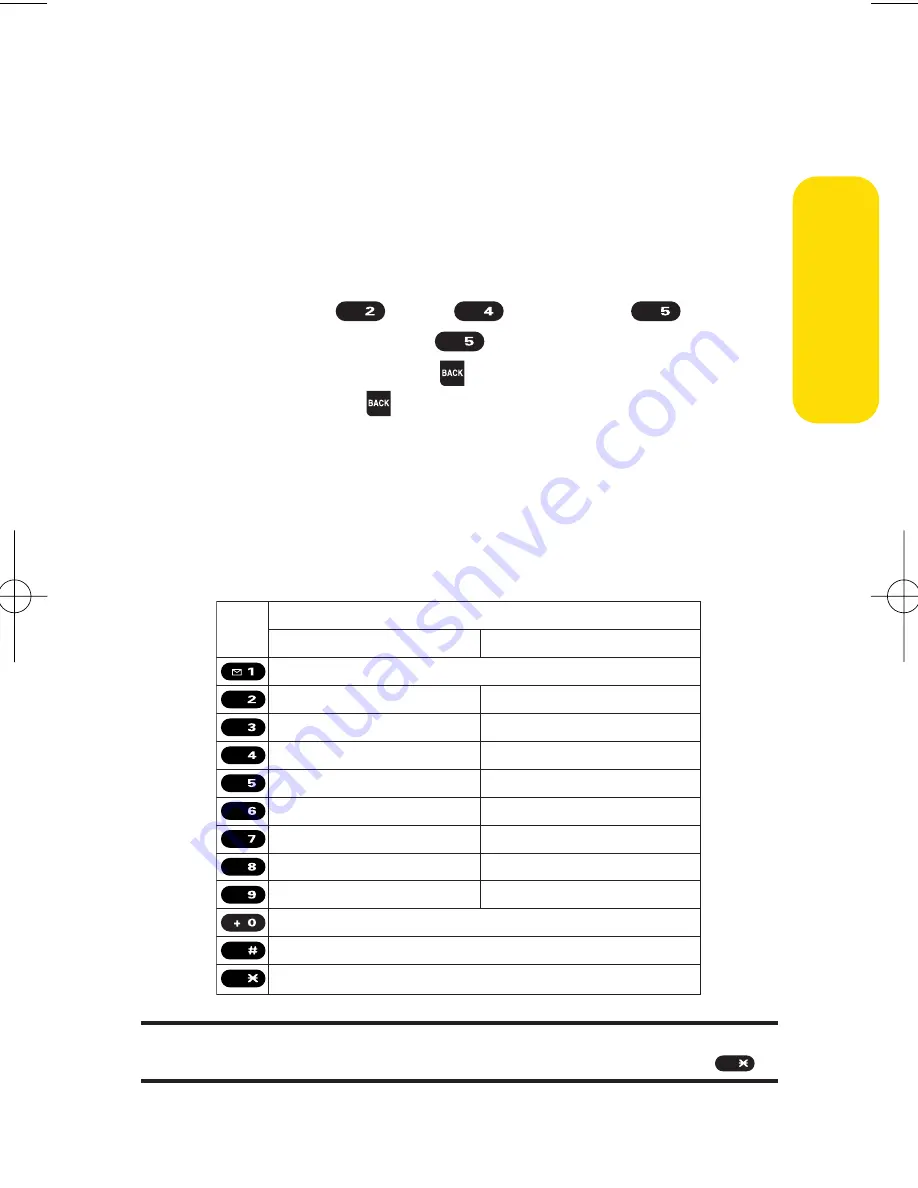
Section 2A: Your Phone – The Basics
49
Entering Characters by Using Alphabet Mode
To enter characters by using Alphabetmode (multi-tap textentry):
1.
Select the
Alphabet
mode. (See “Selecting a Character
Input Mode”on page 45.)
2.
Press the corresponding keys repeatedly until the
desired letter appears. (For example, to enter the word
“Bill,”press twice, three
times, three
times, and then press
three times again.) (If you
make a mistake, press
to erase a single character.
Press and hold
to delete an entire entry.)
By default, the first letter of an entry is capitalized and the
following letters are lowercased. After a character is entered,
the cursor automatically advances to the next space after two
seconds or when you enter a character on a different key.
Characters scroll in the following order:
Tip:
The beginning of the word after the space is changed to upper/lower case
depending on shift mode. You can change the shift mode by pressing
.
Shift
English Sequence
Upper Case
Key
. , @ 1 ? !
*
# /
A B C 2
D E F 3
G H I 4
J K L 5
M N O 6
P Q R S 7
T U V 8
W X Y Z 9
a b c 2
d e f 3
g h i 4
j k l 5
m n o 6
p q r s 7
t u v 8
w x y z 9
0
Space
One-character- shifted Caps Lock Unshifted
Lower Case
ABC
DEF
GHI
JKL
MNO
PQRS
TUV
WXYZ
Shift
Space
JKL
JKL
GHI
ABC
Ph
on
e
B
as
ics
6600US.qxd 06.6.20 8:48 AM Page 49
Summary of Contents for KATANA - Cell Phone - CDMA
Page 6: ......
Page 15: ...ix ...
Page 16: ......
Page 17: ...Section 1 Getting Started ...
Page 25: ...Section 2 Your Phone ...
Page 187: ...Sprint PCS Service Features Section 3 ...
Page 236: ...220 ...






























