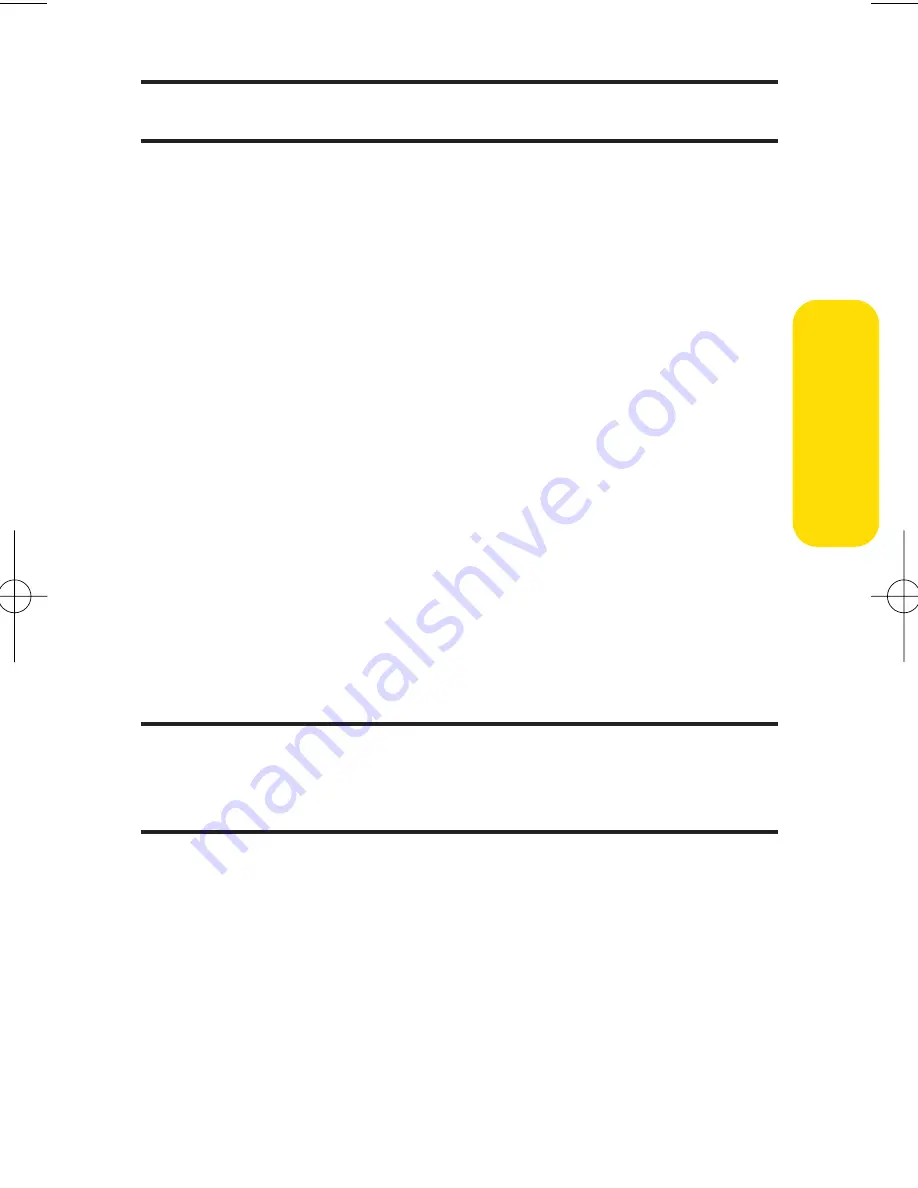
Section 2I: Using Your Phone’s Built-in Camera
151
Note:
Pictures assigned as Picture ID, Incoming Calls, or Screen Saver will
automatically be copied to the Saved to Phone folder.
v
Details/Edit
to display the following options:
n
Special Effects
to apply special effects to your
pictures. You can select
Color Tone
,
Fun Stamps
, or
Rotate
.
n
Text Caption
to edit the selected picture’s caption.
n
Picture Info
to display information such as the
picture’s caption, time/date, and size.
n
Full Screen
to display the selected picture in full
screen mode without any icons or Info Bar.
n
Info Bar
to display the selected picture’s information
bar (expanded view only).
n
Sort by
to sort pictures by
Name
,
Size
,
Date-Taken
, or
Date-Uploaded
(thumbnail view only).
v
Slideshow
to view your pictures in slideshow mode (only
available when two or more pictures are saved to this
folder).
v
Delete
to delete pictures in the In Camera folder. Select
This
,
Selected
, or
All
.
Note:
Deleting pictures will free up memory space in your phone to enable
you to take more pictures. Once deleted, pictures cannot be uploaded to
your online Sprint PCS Picture Mail account or saved to the Saved to Phone
folder.
v
Save to Phone
to save the selected pictures in the Saved to
Phone folder.
v
Go to Saved to Phone
to display the Saved to Phone folder.
v
Camera Mode
to activate Camera mode.
Ca
m
er
a
6600US.qxd 06.6.20 8:48 AM Page 151
Summary of Contents for KATANA - Cell Phone - CDMA
Page 6: ......
Page 15: ...ix ...
Page 16: ......
Page 17: ...Section 1 Getting Started ...
Page 25: ...Section 2 Your Phone ...
Page 187: ...Sprint PCS Service Features Section 3 ...
Page 236: ...220 ...
















































