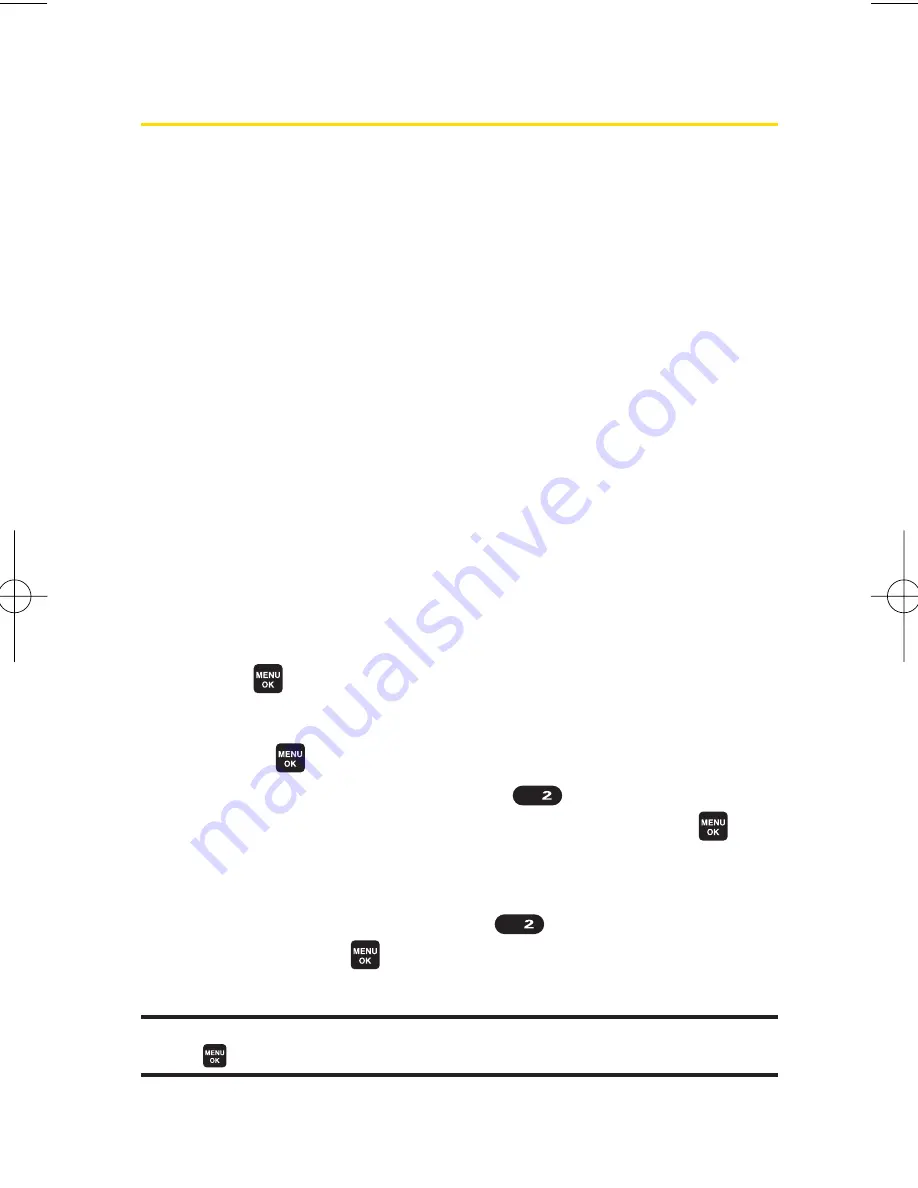
24
Section 2A: Your Phone – The Basics
Navigating Through Phone Menus
The navigation key on your phone allows you to scroll through
menus quickly and easily. The scroll bar at the right of the
menu keeps track of your position in the menu at all times.
To navigate through a menu, simply press the navigation key
up or down. You can change your phone’s main menu style.
(See page 76 for List View or Grid View.) If you are in a first-
level menu of the Grid View, such as
Settings
, you may also
navigate to an adjacent first-level menu by pressing the
navigation key right or left.
For a diagram of your phone’s menu, please see “Your Phone’s
Menu”on page iii - viii.
Selecting Menu Items
As you navigate through the menu, menu options are
highlighted. In the List View, select any numbered option by
simply pressing the corresponding number on the phone’s
keypad. You may also select any item by highlighting it and
pressing
.
For example, if you want to view your last incoming call:
1.
Press
to access the main menu.
2.
Select
Call History
by pressing
when using the List
View (page 76) or by highlighting it and pressing
when using the Grid View (default setting [page 76]).
(It may already be highlighted.)
3.
Select
Incoming
by pressing
or by highlighting it
and pressing
. (If you have received any calls, they are
displayed on the screen.)
Note:
For the purposes of this guide, the above steps condense into
“Select
>Call History > Incoming
.”
ABC
ABC
6600US.qxd 06.6.20 8:48 AM Page 24
Summary of Contents for KATANA - Cell Phone - CDMA
Page 6: ......
Page 15: ...ix ...
Page 16: ......
Page 17: ...Section 1 Getting Started ...
Page 25: ...Section 2 Your Phone ...
Page 187: ...Sprint PCS Service Features Section 3 ...
Page 236: ...220 ...






























