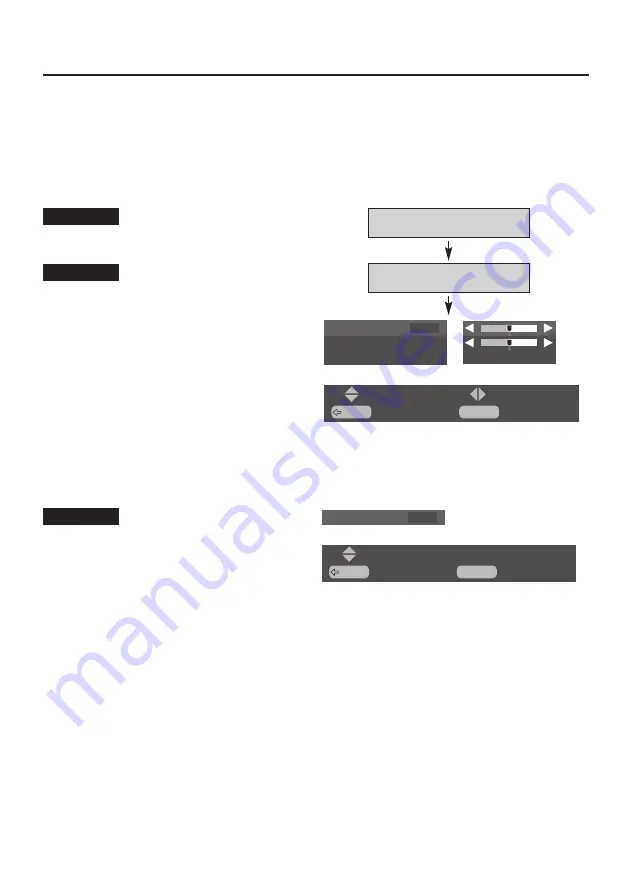
14
1. Press MENU button and ON-SCREEN MENU will appear.
2. Press
ed
buttons to select "Picture setup" menu, and press OK button. "Picture setup" menu will
appear.
3. Press
ed
buttons to select "Display position" menu, and press OK button. "Display position" menu
will appear.
4. Press
ed
buttons to choose either "Vertical" or "Horizontal", and adjust image by pressing
7 8
buttons.
Wide image adjustment
Adjustment of horizontal expand proportion on
both sides of image.
Horizontal
Adjustment of height of image.
Vertical
5. Press
ed
buttons to select "Move", and adjust the vertical position of the screen image by
pressing
ed
buttons.
Adjustment of vertical position of image.
Move
NOTE :
●
Wide image adjustment can be adjusted only when wide image mode is "Natural wide", "Zoom" or
"Zoom(Caption-IN)".
●
Move can be adjusted only when input mode is "Component-VIDEO", "S-VIDEO" or "VIDEO".
Picture setup
Display position
BACK
: Back
: Select
MENU
: Exit
: Adjust
Vertical
0
Horizontal
0
Move
BACK
: Back
: Adjust
MENU
: Exit
Move
0
Summary of Contents for KA-IF01RGB
Page 20: ...20 ...




















