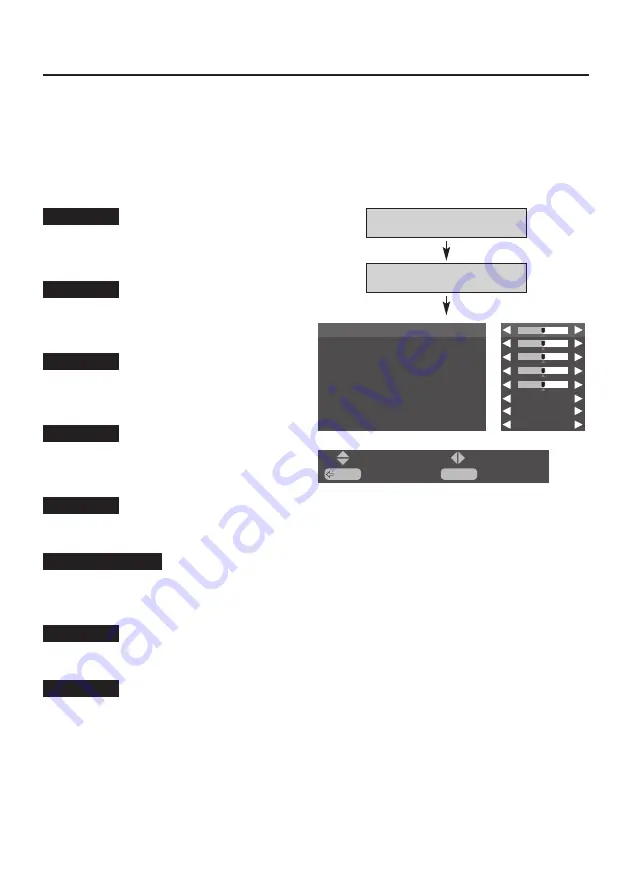
12
Image level adjustment
1. Press MENU button and ON-SCREEN MENU will appear.
2. Press
ed
buttons to select "Picture setup" menu, and press OK button. "Picture setup" menu will
appear.
3. Press
ed
buttons to select "Picture adjustment" menu, and press OK button. "Picture adjustment"
menu will appear.
4. Press
ed
buttons to select the item you want to adjust; the level of selected item is displayed.
5. Adjust each level by pressing
7 8
buttons.
This function is used for selecting color temperature. Select "Normal", "Cool" or "Warm" with
7 8
buttons which you wish to select.
Press
7 8
button to obtain a better balance of the contrast.
When this function is "ON", it produces a more vivid image according to the image condition.
Fleshtone
Color temperature
Gamma
Press
7
button to decrease contrast, and
8
button to increase contrast.
Press
7
button to adjust image darker, and
8
button to adjust brighter.
Contrast
Brightness
Press
7
button to lighter color, and
8
button to
darker color.
Color
Press
7 8
button to obtain proper color.
Tint
Press
7
button to soften the image, and
8
button to sharpen the image.
Sharpness
Picture setup
Picture adjustment
BACK
: Back
: Select
MENU
: Exit
: Adjust
Contrast
31
Brightness
31
Tint
0
Sharpness
8
Color temperature
Fleshtone
Gamma
Color
31
Normal
Off
2.2
Summary of Contents for KA-IF01RGB
Page 20: ...20 ...




















