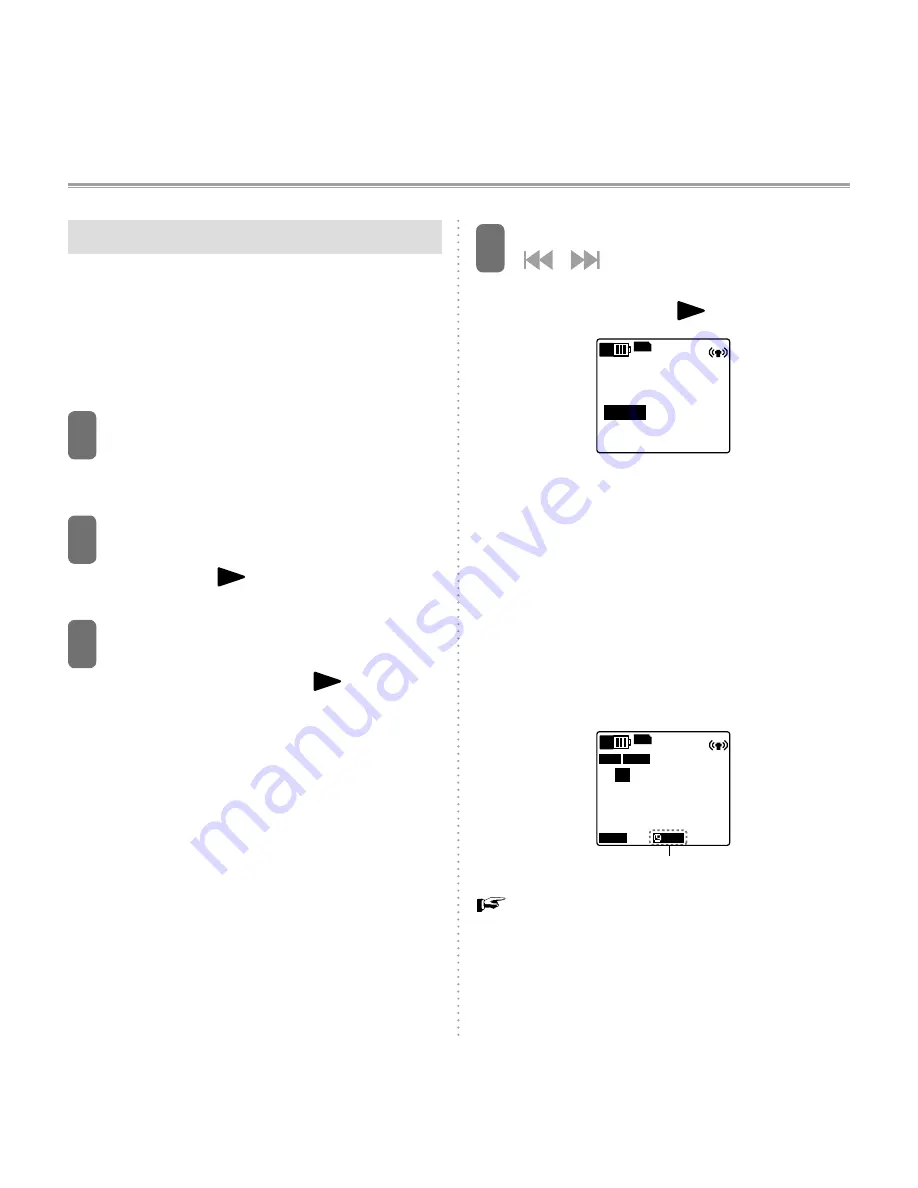
98
Setting time skip
During playback, you can skip forward or
backward by the time interval you have
specified. This allows you to quickly move to
a position for playback, or repeat playback
of the same portion in a file.
1
Turn on the power (or during
playback), and then press the
MENU/PLAY LIST button.
2
Use the VOL (+/–) button to
select “PLAY MENU”, and then
press the
/OK button.
3
Press the VOL (+/–) button to
select the “TIME SKIP” setting,
and then press the
/OK
button.
4
Press the VOL (+/–) button or
/
button to select one of
the following time intervals, and
then press the
/OK button.
【TIME SKIP】
OFF
10sec
30sec
1min
5min
15min
MIC
ST
A
SD
OFF:
Turn off the time skip function.
10sec: Skip 10 seconds each time.
30sec: Skip 30 seconds each time.
1min: Skip one minute each time.
5min: Skip 5 minutes each time.
15min: Skip 15 minutes each time.
Press the MENU/PLAY LIST button
to exit the menu.
• When you set up time skip, its icon
appears on the screen.
00
25
0
45
16
m
h
s
m
s
SKIP
REC REMAIN TIME
Skip mode
1/2
FLAT
A
MP3 128 k
MIC
ST
A
SD
To skip forward or backward by
specified time interval (page 50)






























