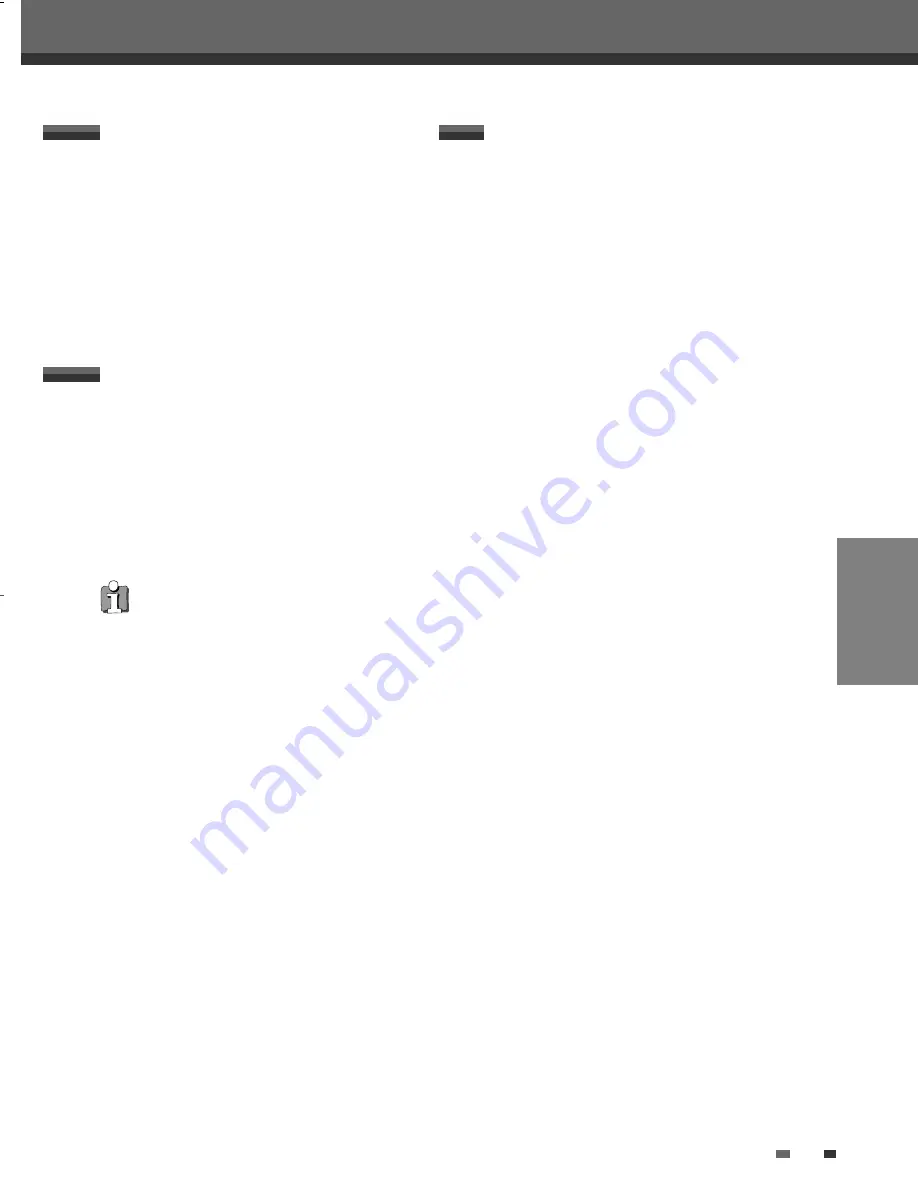
PLAYBACK
35
1
Press the [VCR] button to set the remote control
to operate the VCR deck.
2
Turn the TV on and select the video input source
connected to the DVD RVCR.
Audio system: Turn the external audio system on
and select the input source connected to the DVD
RVCR.
Before You Begin
VCR Playback
VCR Playback
1
Insert a prerecorded video cassette.
If the DVD RVCR is powered off, it will
power on automatically.
Make sure the TIMER indicator on the front panel
display is not lit. If it is, press [POWER] once.
If a tape without a safety tab is inserted, the DVD
RVCR will start playback automatically.
2
Press [PLAY].
The PLAY icon appears on the TV screen. It is not
necessary to select the tape speed (SP, LP) for
playback. It will be automatically selected by the
DVD RVCR.
3
Press [STOP] to stop playback.
The STOP icon appears on the TV screen. If the
tape reaches the end before [STOP] is pressed,
the DVD RVCR will automatically stop
and rewind.
Playing a VHS Tape
Auto Tracking
The automatic tracking function adjusts the picture to
remove snow or streaks. It works in the following
cases:
• When a tape is played for the first time.
• When the tape speed (SP, LP) changes.
• When streaks or snow appear because of
scratches on the tape.
Manual Tracking
If noise appears on the screen during playback, press
the [TR/-] buttons on the remote control until
the noise on the screen is reduced.
• If vertical jitter occurs, adjust these controls very
carefully.
• Tracking is automatically reset to normal when the
tape is ejected or the power cord is unplugged for
more than 3 seconds.
Tracking Control
If the DVD RVCR is powered on by
inserting a video cassette with a safety tab,
playback will not start automatically.
DF-H77E2D-DR-O 2007.8.10 2:43 PM ˘
` 35 mac001 1200DPI 100LPI
















































