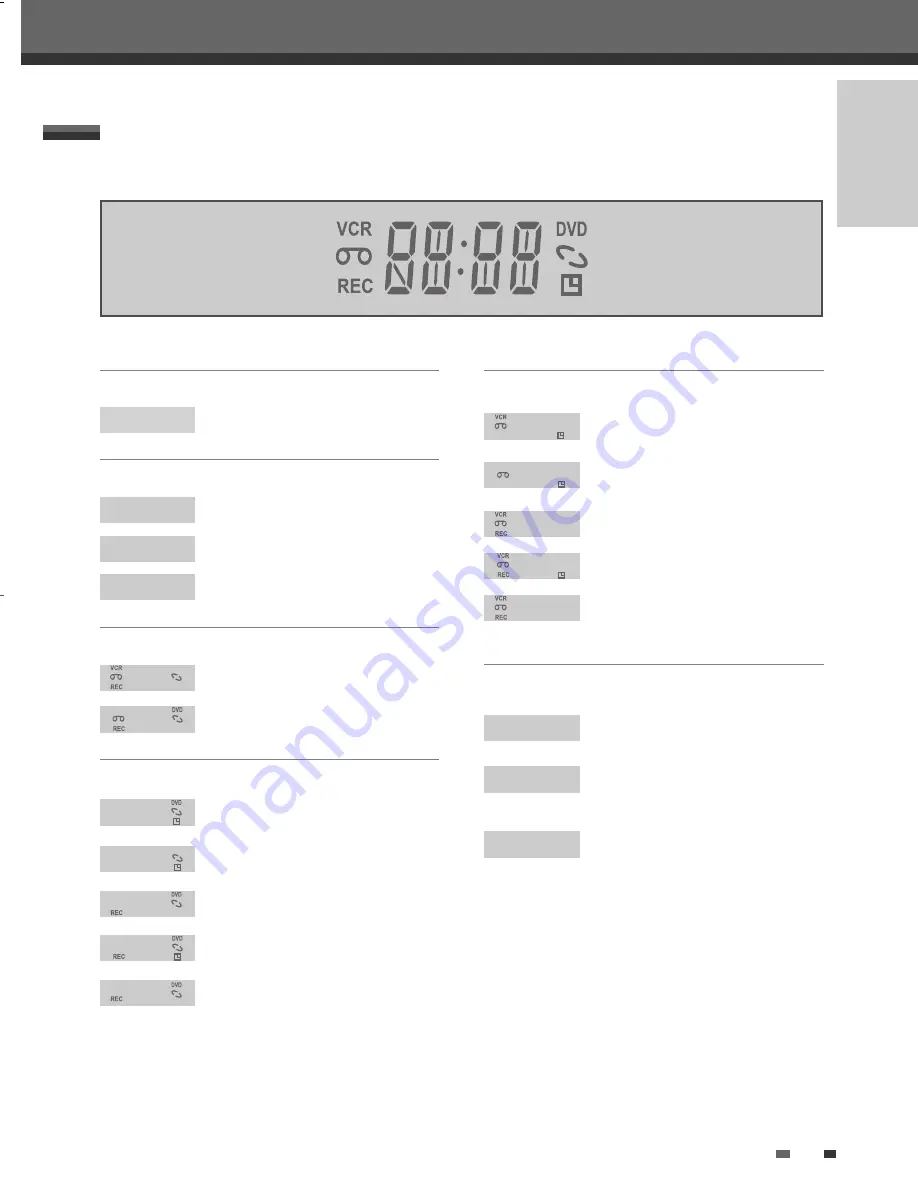
11
INTRODUCTION
Front Panel Display
Identification of Controls
Channel
PR23
TV Channel
Input mode
Recording on disc
Recording on tape
Indicates a DVD Timer recording is
set.
Indicates a DVD Timer Recording is
in standby mode.
Indicates the DVD is recording.
Recording Pause mode
OTR Recording mode
Indicates a VCR Timer Recording is
set.
Indicates a VCR Timer Recording is
in standby mode.
Indicates the VCR is recording.
OTR Recording mode
Recording Pause mode
Indicates when the DVD R
VCR is locked.
Indicates the DVD RVCR is
in VCR mode (set by [TV/VCR]
button).
Indicates the DVD RVCR is
in TV mode (set by [TV/VCR] button).
Others
AV-1
AV1 input
Copy
DVD to VCR copying
VCR to DVD copying
F-AV
Front - AV input
DV
DV input
COPY
COPY
1 1 : 1 5
0:30
1 1 : 1 5
R E C
RECP
1 1 : 1 5
0:30
1 1 : 1 5
R E C
RECP
SAFE
TV
VCR
DF-H77E2D-DR-O 2007.8.10 2:43 PM ˘
` 11 mac001 1200DPI 100LPI



























