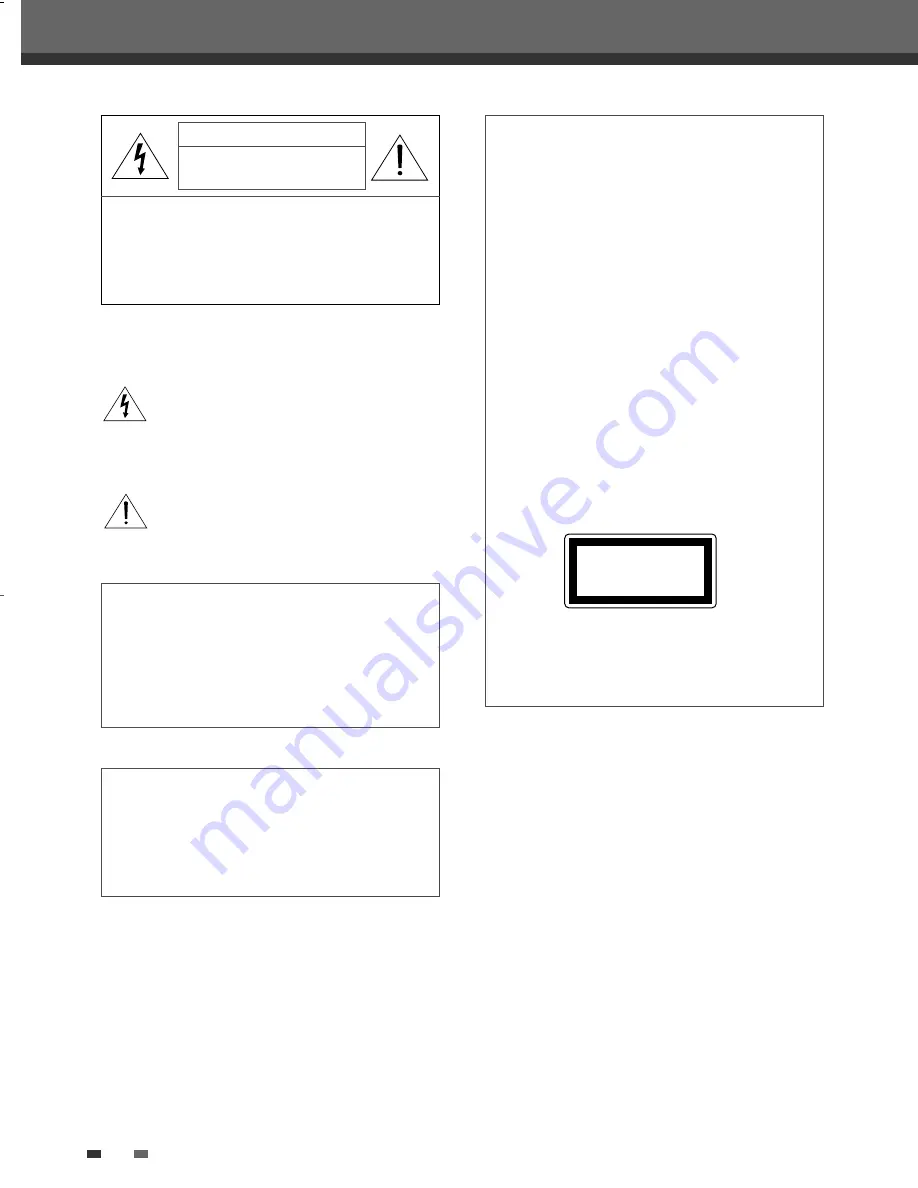
2
Important Safeguards
Important Safeguards
IMPORTANT FOR LASER PRODUCTS
LASER
This Digital Video Disc Player employs a
Laser System. To ensure proper use of
this product please read this owner’s
manual carefully and retain for future
reference. Should the unit require
maintenance, contact an authorized
service location - see service procedure.
Use of control adjustments or the
performance of procedures other than
those specified may result in
hazardous radiation exposure.
To prevent direct exposure to the laser
beam, do not try to open the
enclosure. Visible laser radiation when
open and interlocks defeated.
DO NOT STARE INTO THE BEAM.
DANGER
Visible laser radiation when open and
interlock failed or defeated.
Avoid direct exposure to beam.
CAUTION
Do not open the top cover. There are no
user serviceable parts inside the Unit;
leave all servicing to qualified service
personnel.
CLASS 1
LASER PRODUCT
CAUTION:
TO REDUCE THE RISK OF ELECTRIC
SHOCK, DO NOT REMOVE COVER (OR
BACK). NO USER-SERVICEABLE
PARTS INSIDE. REFER SERVICING TO
QUALIFIED SERVICE PERSONNEL.
The lightning flash with arrowhead symbol,
within an equilateral triangle, is intended to
alert the user to the presence of uninsulated
‘dangerous voltage’ within the product’s
enclosure that may be of sufficient magnitude
to constitute a risk of electric shock.
The exclamation point within an equilateral
triangle is intended to alert the user to the
presence of important operating and servicing
instructions in the literature accompanying the
appliance.
CAUTION
RISK OF ELECTRIC SHOCK
DO NOT OPEN
WARNING
TO REDUCE THE RISK OF FIRE
OR ELECTRIC SHOCK, DO NOT
EXPOSE THIS APPLIANCE TO
RAIN OR MOISTURE.
CAUTION
TO PREVENT ELECTRIC SHOCK,
MATCH WIDE BLADE OF PLUG TO
WIDE SLOT, FULLY INSERT.
CAUTION
Any changes or modification in
construction of this device which are
not expressly approved by the party
responsible for compliance could void
the user’s authority to operate the
equipment.
DF-H77E2D-DR-O 2007.8.10 2:43 PM ˘
` 2 mac001 1200DPI 100LPI




































