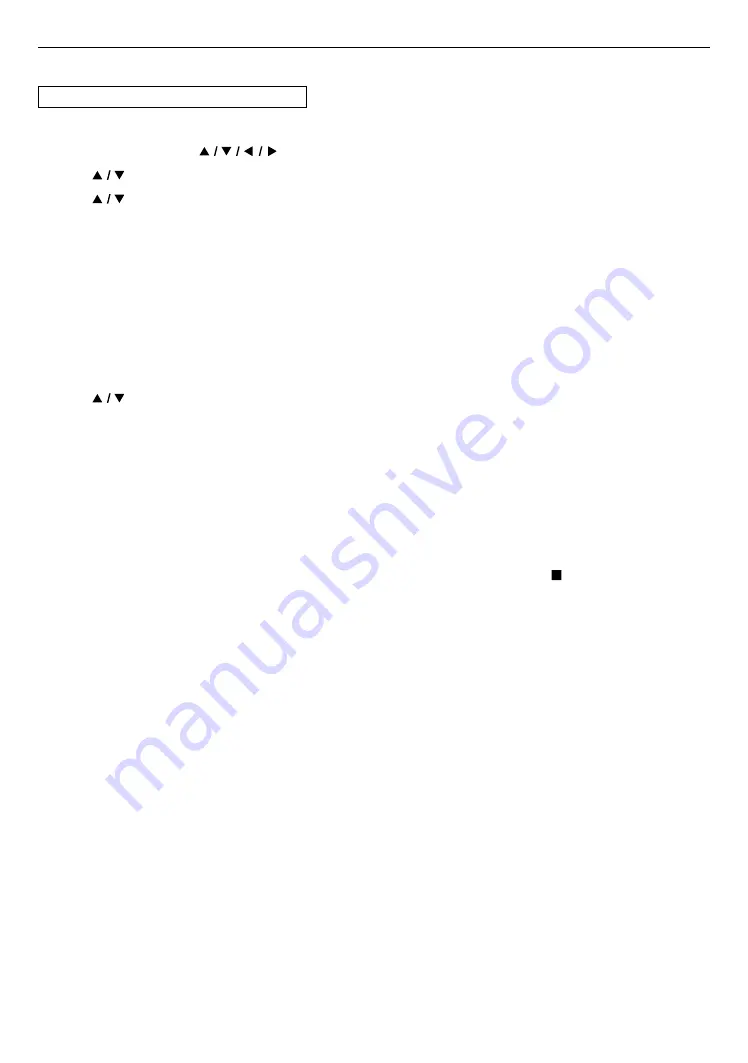
EN
49
10.6. Voice guide
[HOME]
A
“Setup”
A
“Accessibility”
Menus to configure various settings for the voice guide function.
1.
Press
[HOME]
and use
[
]
to select “Setup” in the home menu, then press
[OK]
.
2.
Use
[
]
to select “Accessibility”, then press
[OK]
.
3.
Use
[
]
to select the desired setting, then press
[OK]
.
“Voice Guide”:
Turns on/off the voice guide function.
“Voice Guide volume”:
Configures the volume of the voice.
“Voice Guide speed”:
Configures the speech rate.
“Voice Guide pitch”:
Configures the voice pitch.
“Voice Guide verbosity”:
Configures whether to read detailed information on the current item/operation.
4.
Use
[
]
to select the desired setting, then press
[OK]
.
5.
Press
[HOME]
to exit.
Note
D
• In order to enable the voice guide function, the OSD language needs to be set to English or Spanish. Voice guide is not
available in French.
• When voice guide is set to on, the HDMI audio settings are fixed to LPCM.
When switching HDMI audio to Bitstream or Re-encode while voice guide is set to on, voice guide will automatically be
set to off.
• While the voice guide function is enabled, operations may slow down.
• When this unit is in resume-on-stop mode, the “Voice Guide” setting item is grayed-out and is not configurable. In
order to configure “Voice Guide”, remove the disc to exit resume-on-stop mode or press
[ (STOP)]
when the home
menu screen is displayed.
















































