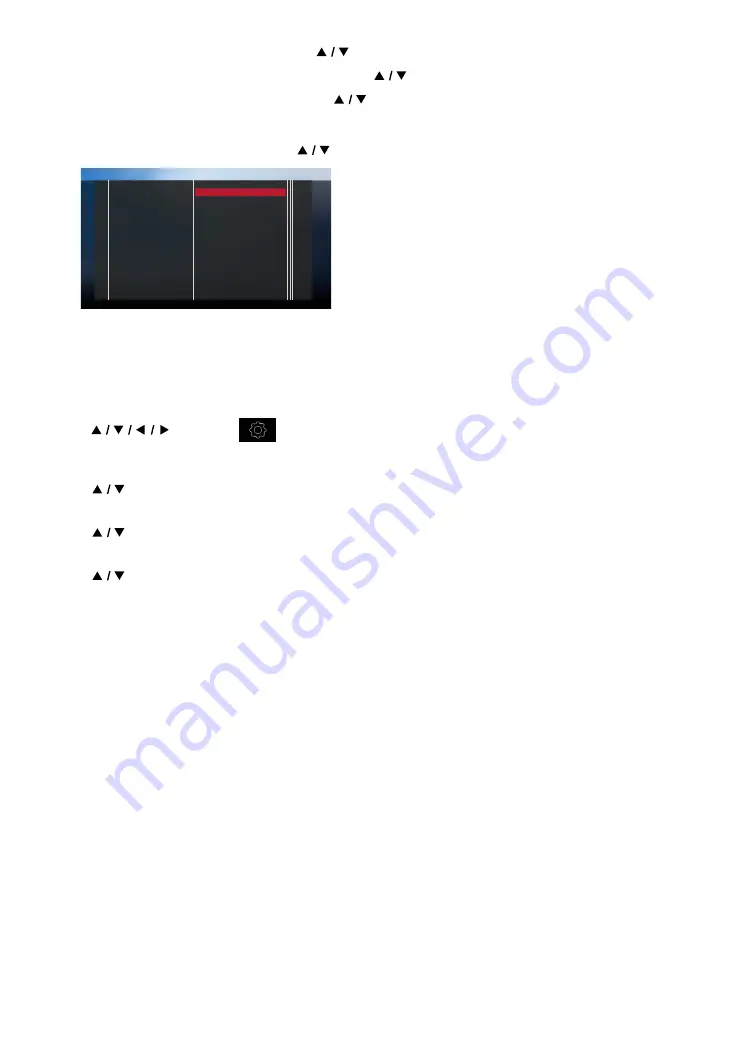
EN
19
5.
Voice guide setup screen will appear. Use
[
]
to select “On” or “Off”, then press
[OK]
.
6.
Auto software update setup screen will appear. Use
[
]
to select “On” or “Off”, then press
[OK]
.
7.
Home network setup screen will appear. Use
[
]
to select “Set up now” or “Skip”, then press
[OK]
.
• If you select “Set up now”, the network setup screen will appear. See step 7 below.
• If you select “Skip”, the home menu screen will appear.
8.
Network setup screen will appear. Use
[
]
to select “Auto setup” or “Manual setup”, then press
[OK]
.
Please select your preferred
network setup mode.
This unit can connect to the Internet
or Home Network using an Ethernet
cable connection only, which enables
the following functions:
- Home Network Media Browser
- BD-Live
- Auto software update
Manual Setup
Auto Setup
Cancel
Back
1 4
• If you select “Auto setup”, network setting will automatically be performed.
• If you select “Manual setup”, refer to step 6 - 13 in “Manual setup” on page 44.
C
How to reset the OSD language
You can reset the OSD language if you selected the wrong language.
1.
Press
[HOME]
to display the home menu.
2.
Use
[
]
to select “
”, then press
[OK]
.
• This item is “Setup” (English) / “Installation” (French) / “Instalación” (Spanish).
• From here on, please select one of the following items you can find on screen.
3.
Use
[
]
to select “Preferences” (English) / “Préférences” (French) / “Preferencias” (Spanish), then press
[OK]
.
4.
Use
[
]
to select “Menu language” (English) / “Langage du menu” (French) / “Menú Idioma” (Spanish),
then press
[OK]
.
5.
Use
[
]
to select your desired language, then press
[OK]
.
6.
If the items that were set are displayed in your desired language, then press
[HOME]
to exit.






























