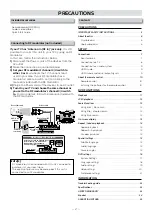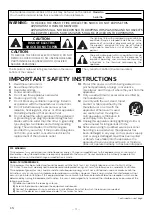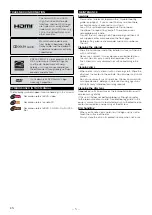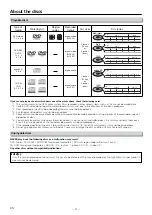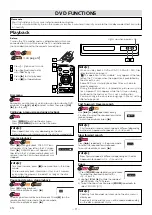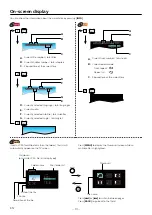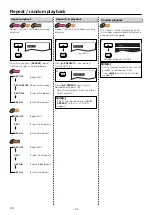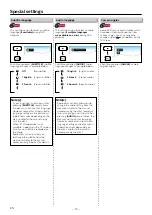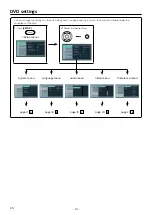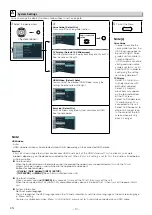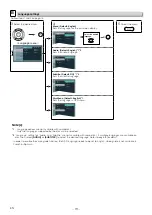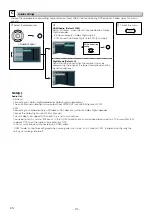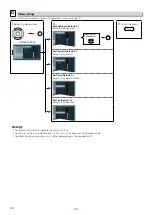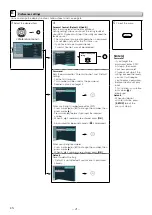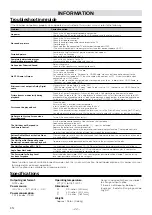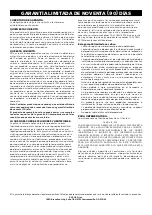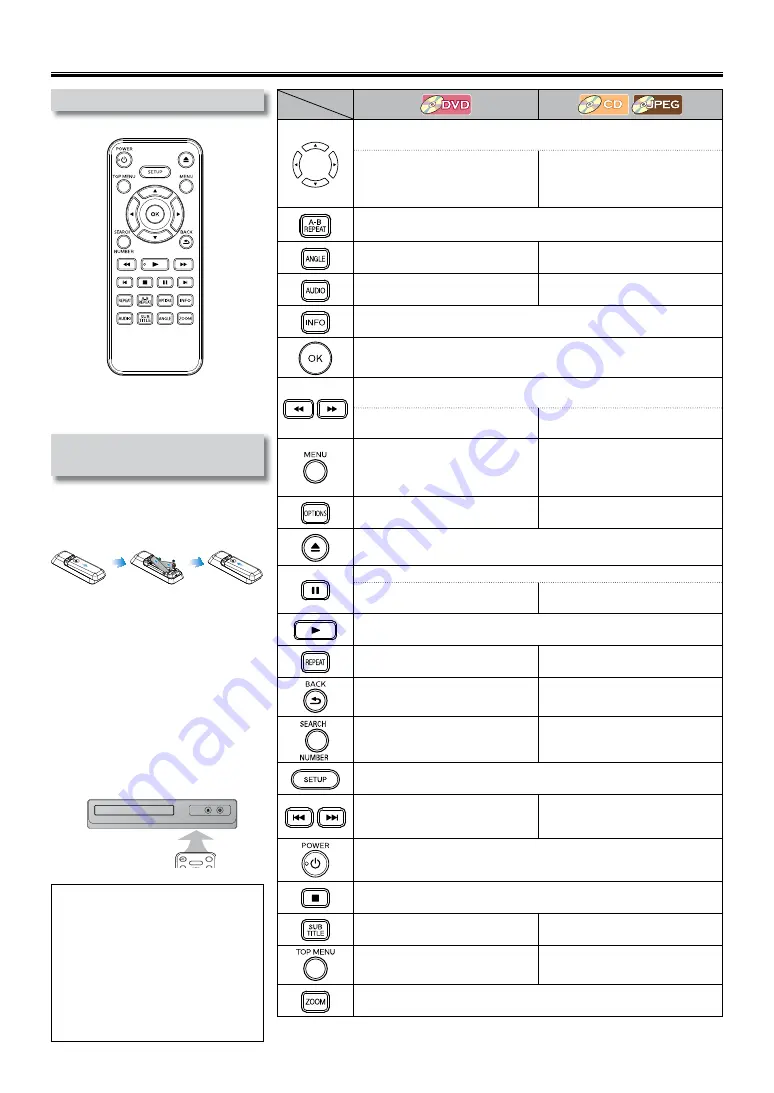
– 10 –
EN
[DVD]
[CD]
[JPEG]
• To move the cursor.
• To enter values in the input field.
------
• To switch between pages when
a file list is displayed.
• To rotate the picture during
playback of JPEG files. (JPEG)
• To repeat between your chosen points A and B. (DVD) (CD)
• To select camera angles on a
disc.
------
• To select audio language on
a disc.
------
• To display the current disc information.
• To select Items or settings.
• To search forward / backward through a disc. (×2, ×4, ×8, ×20) (DVD)
(CD)
• To begin slow forward
playback in the pause mode.
------
• To call up the menu on a disc.
• To display the thumbnail
when a disc with JPEG files
is inserted and the file is
highlighted. (JPEG)
------
• To play back randomly. (CD)
• To open or close the disc tray.
• To turn on the unit.
• To pause disc playback.
• To advance playback one
frame at a time.
------
• To start playback or resume playback.
• To play back a chapter, title or
disc repeatedly.
• To play back repeatedly.
• To call up the menu when
playing back a disc.
• To return to the file list when
thumbnail is displayed. (JPEG)
• To search chapter, title or time.
• To select button in menu. (DVD)
• To search tracks or files.
• To search time. (CD)
• To call up the setup menu.
• To skip chapters or titles.
• To skip tracks.
• To switch between pages when
thumbnail is displayed. (JPEG).
• To turn the unit on or to turn the unit into the standby mode.
(To completely turn off the unit, you must unplug the AC power cord.)
• To stop playback.
• To select subtitle language on
a disc.
------
• To call up the title menu on a
disc.
------
• To magnify part of a picture. (×1.5, ×2, ×2.5) (DVD) (JPEG)
Installing the batteries for the
remote control
Install 2 AAA (1.5V) batteries matching
the polarity indicated inside battery
compartment of the remote control.
* Batteries not included.
Keep in mind the following when using
the remote control:
• Make sure that there are no obstacles
between the remote control and the
remote sensor on the unit.
• The maximum operable ranges from
the unit are as follows.
–
Line of sight:
approx. 23 feet (7m)
–
Either side of the center:
approx. 16 feet (5m) within 30°
–
Above:
approx. 16 feet (5m) within 15°
–
Below:
approx. 10 feet (3m) within 30°
Remote control
Note(s):
• Do not mix alkaline, standard
(carbon-zinc), or rechargeable (ni-
cad, ni-mh, etc) batteries.
• Do not mix old and new batteries.
• Always remove batteries from remote
control if they are dead or if the
remote control is not to be used for
an extended period of time. This will
prevent battery acid from leaking into
the battery compartment.
About the remote control
Button
(Alphabetical order)
Media