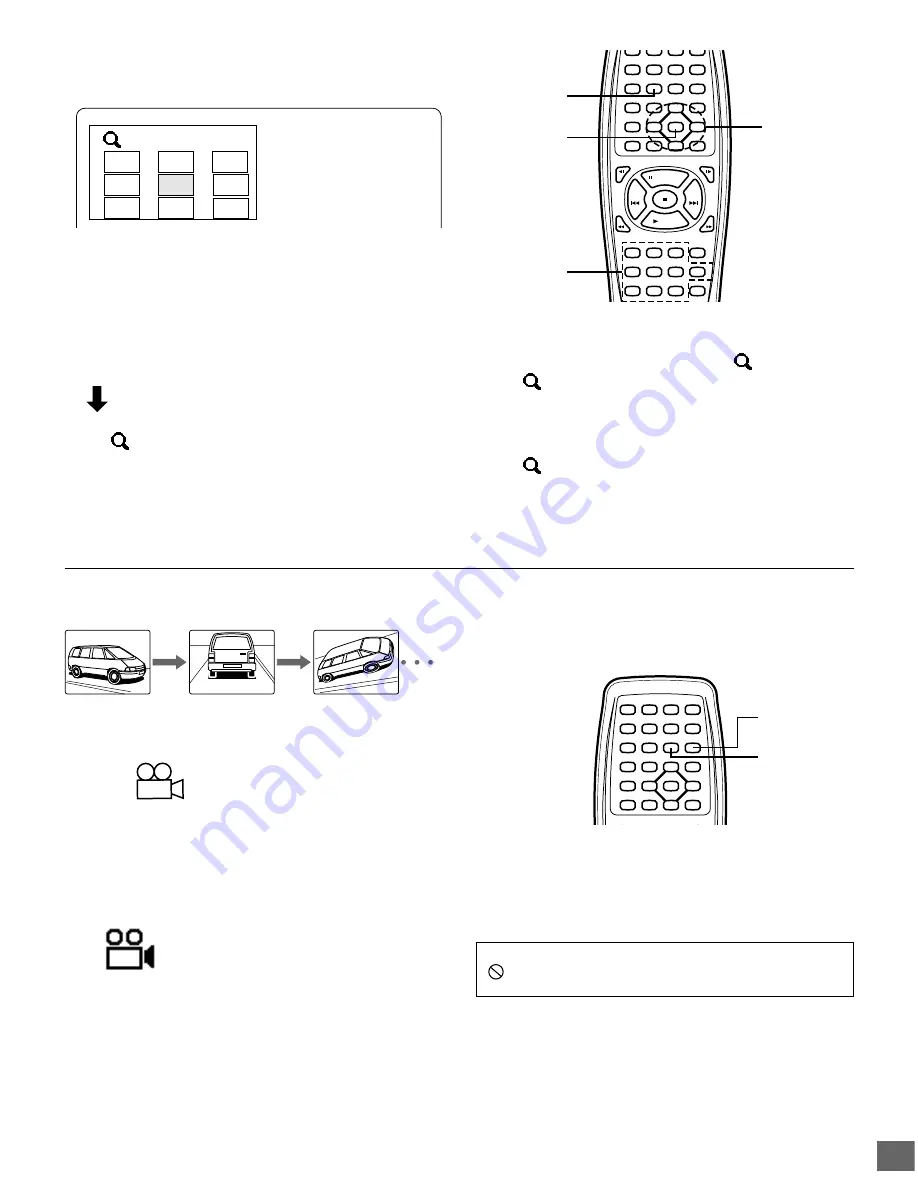
-E18-
NEXT
PREV
FWD SLOW
REV SLOW
PAUSE/STEP
PLAY
REV
FWD
CLEAR
SEARCH
MODE
1
2
3
C
4
5
6
7
8
9
0
4
b
5
a
ENT
SETUP
MENU
AUDIO
RETURN
ANGLE
REPLAY
ZOOM
ANGLE
SURROUND
ON SCREEN
REPEAT A-B REPEAT
SUBTITLE
CHANGE
SUBTITLE
ON/OFF
TOP MENU
PROGRAM
/RANDOM
4
,
a
,
5
,
b
ZOOM
Number
button
ENT
z
/ON
FWD SLOW
REV SLOW
4
b
5
a
ENT
SETUP
MENU
AUDIO
RETURN
PICTURE
MODE
ANGLE
REPLAY
ZOOM
ANGLE
LAST MEMO
SURROUND
ON SCREEN
OPEN/CLOSE
REPEAT A-B REPEAT
SUBTITLE
CHANGE
SUBTITLE
ON/OFF
TOP MENU
PROGRAM
/RANDOM
ANGLE
ANGLE
REPLAY
1
2
3
4
5
6
7
8
9
3
Viewing from a Desired Camera Angle
(Multi-Angle) [DVD]
Picture Zoom (Pin Point Zoom) [DVD]
1. Press [ZOOM] during normal/slow playback or still picture.
The pin point guide appears on the TV screen.
The guide divides the screen into nine, and the number
shows the point.
Note:
If you quit the screen, press [ZOOM].
2. To select the point, do one of the following:
•
Press [
o
], [
a
], [
p
] or [
b
], and press [ENT].
•
Press the number button.
•
The screen is magnified.
•
“
1” appears briefly on the TV screen.
•
If necessary, press [
o
], [
a
], [
p
] or [
b
] repeatedly to move
the screen as desired.
3/5
Some DVD video discs may contain scenes which have been
shot simultaneously from a number of different camera angles.
The jacket or case of discs that are recorded with angles will be
marked.
Example:
Note:
The recorded angles differ depending on the disc used.
1. Play the disc that is recorded with angles.
2. Press [ANGLE] repeatedly until the desired angle appears.
Example:
Angle Replay
During Multi-angle playback screen, press [ANGLE REPLAY].
The unit skips back to last approximately 10 seconds, changes it
to the next camera angle and plays it, and continues playback.
If desired, press the button again.
3. Press [ZOOM] again.
•
The screen is magnified more than “
1”.
•
“
2” appears briefly on the TV screen.
•
If necessary, press [
o
], [
a
], [
p
] or [
b
] repeatedly to move
the screen as desired.
4. Press [ZOOM] to return to the original screen.
•
“
Off” appears briefly on the TV screen.
Note:
Pin Point Zoom may not work on some discs.
Important Note:
“
” may appear on the TV screen during operation. This icon
means that the function is not available on the disc now.






























