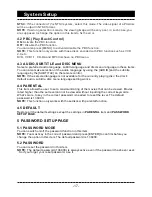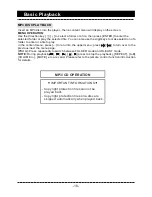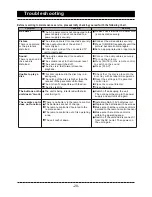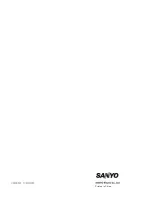1. Press [SETUP] on the remote control to show the setup menu.
2. Press [ ]/[
] to select an item. The submenu of the selected item will be displayed below
instantly.
3. Press [ ]/[
] to select an item you desire to set in the submenu, then press [ENTER] /
[
]to enter. Use [
]/[
] to select an option, then press [ENTER] to confirm it, or press [
] to
cancel.
4. Then you can press [
]/[
] to continue to set other items in the submenu.
5. Press [ ] to go back to the superior menu of the current one.
6. Press [SETUP] again to exit the setup menu. Alternately, move the high light to
,
then press [ENTER] to exit the setup menu.
Menu Operation
System Setup
1 GENERAL SETUP PAGE
1.1 TV DISPLAY
If the unit is connected to a conventional TV set, you are supposed to select
4:3 PANSCAN
or
4:3 LETTERBOX
.
4:3 PANSCAN:
The wide-screen image will be displayed on the screen in its native aspect
ratio with some part on the left and right cut off.
4:3 LETTERBOX:
1.2 ANGLE MARK
Set this item to
ON
. When a disc encoded with multiple camera angles is playing, the angle
mark will display on the screen. Then you can view the video of different camera angles by
pressing [ANGLE] on the remote control.
Set this item to
OFF
to disable this function.
NOTE:
This function only works with those discs encoded with multiple camera angles.
1.3 OSD LANGUAGE (On-Screen Display Language )
Set the on-screen display language in this item.
1.4 CLOSED CAPTIONS
Set this item to
ON
. When a disc encoded with closed captions, the closed captions will be
shown on the screen. Set this item to
OFF
to hide it.
You can also press [SUBTITLE] on the remote control to show or hide the closed captions.
NOTE:
This function only works with those discs encoded with closed captions.
1.5 SCREEN SAVER
ON
: If the image remains motionless on the screen, for example the disc is paused, stopped
etc, for several minutes, a screen saver will appear on the screen. You can press any key or
button except [STANDBY/ON] to wake it up.
OFF:
Disable the screen saver function.
The 4:3 image will be displayed in full screen in its native aspect ratio.
The wide-screen image will be displayed in its native aspect ratio with
black bands on the upper and lower sections of the screen.
16: 9:
If the unit is connected to a wide-screen TV set, you are supposed to select this option.
The wide-screen image will be displayed in full screen in its native aspect ratio while the 4:3
image will be stretched out horizontally to fit in the screen.
-12-
Summary of Contents for DVD-DX518
Page 1: ...INSTRUCTION MANUAL DVD Player DVD DX518 ...
Page 23: ...Printed in China ...