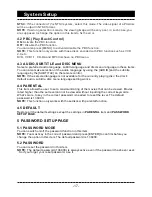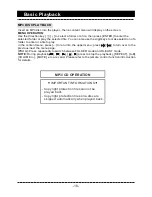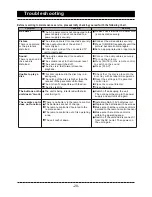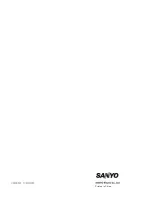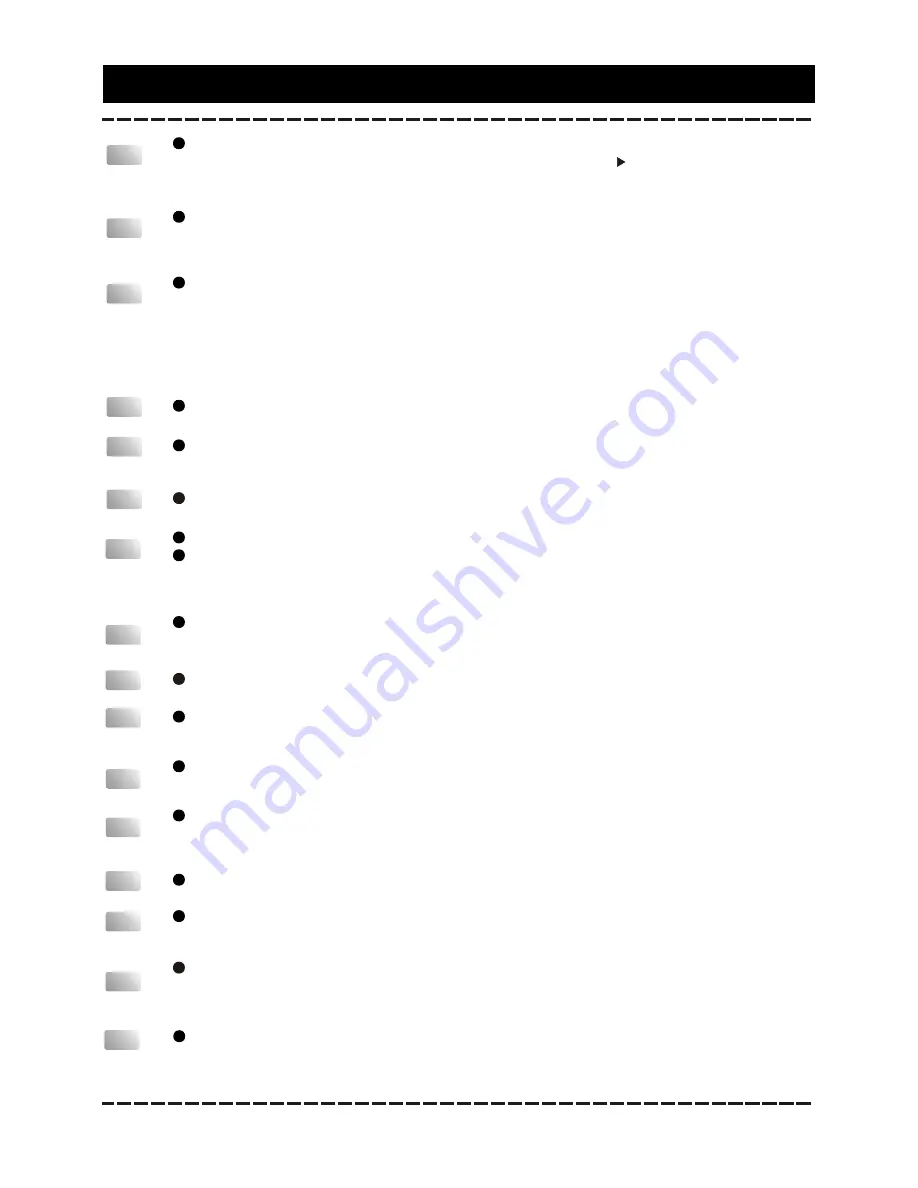
-9-
Press repeatedly to switch the repeat modes.
(Note: For VCD2.0, etc, this function is invalid when the PBC function is activated.)
You can repeat a specific section of a disc with this button.
Press this button to mark down the starting point (A) and press it again to mark
down the ending point (B). Then, the unit will playback this section over and over
again. Press it for the third time to cancel A-B repeat and resume to the normal
playback.
Note: Points A and B must be in the same title/ track.
SLOW
REPEAT
A-B
MUTE
Press this button to switch off the sound temporarily. Press it again to switch it on.
/-
Press [] to turn up the volume; press [VOLUME-] to turn down the
volume.
Press repeatedly for slow-motion playback in different speeds. The available
speeds are 1/2, 1/4, 1/8, 1/16 of the normal speed. Press [ ] to resume the normal
playback. (Note: Applies to DVD, VCD discs, etc.)
Press to enter the title menu of a DVD disc.
TITLE
Remote control Function
Press to return to the root menu.
When playing disc encoded with PBC function, press to display the PBC menu.
Press it again to disable the PBC function. (Note: DVD, VCD1.1, CD-DA and MP3
disc have no PBC function.)
MENU
Press repeatedly to switch the subtitles or switch off the subtitle function.
(Note: This function only works with those discs encoded with subtitles.)
SUBTITLE
OSD
Press repeatedly to switch or hide the relative information of the playing disc.
Press repeatedly to select the available audio languages provided by the disc (for
DVD).
AUDIO/LANG
Press repeatedly to switch the available audio channels (LEFT MONO, RIGHT
MONO, MIX-MONO and STEREO) provided by the disc (for VCD).
L/R/ST
Press to switch the viewing angles.
(Note: This function only works with the discs encoded with multiple camera
angles.)
ANGLE
V-MODE
Press repeatedly to switch the video output modes.
A-MODE
Press to switch the audio output mode between 5.1 CHANNELS OUTPUT and
STEREO OUTPUT.
ZOOM
Press this button to zoom in/out the scene. The available zoom ratios are 1/2X,
1/3X, 1/4X, 2X, 3X and 4X. In zoomed-in mode, the direction keys can be used to
move the zooming center.(Note: Applies to DVD, VCD, etc).
Press to delete the inputs in program menu.
CLEAR
Summary of Contents for DVD-DX518
Page 1: ...INSTRUCTION MANUAL DVD Player DVD DX518 ...
Page 23: ...Printed in China ...