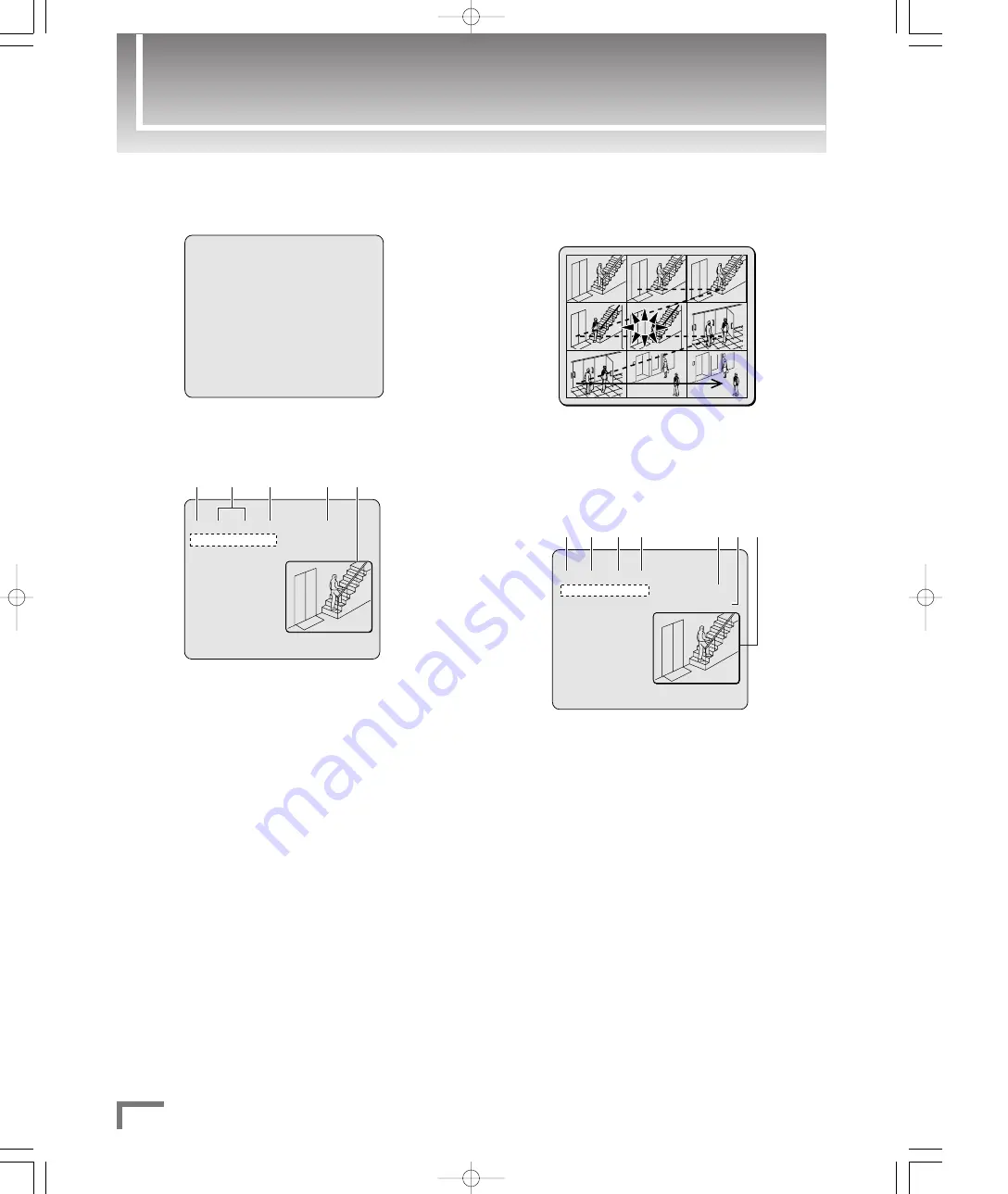
Using Date/Time Search to Play Back Recorded Video
7
English
¡
ALARM THUMBNAIL SEARCH
Searches for alarm-recorded video files (alarm recordings) and
displays a thumbnail list of search results; from this list, you can pick
any thumbnail to play back the corresponding video file.
• Turn the J-dial to select your desired thumbnail and then turn the
S-dial clockwise to start playback.
¡
ARCHIVE AREA SEARCH
Searches the archive area (
☞
see page 28 of the Instruction Manual)
for stored video files and displays a list of search results; from this list,
you can select your desired video file and play it back.
q
Archive number
w
Recording date
e
Recording start time
r
Channel (camera number)
t
Total capacity of the archive area
y
Used space of the archive area
u
Preview of your selected stored video
• Turn the J-dial to select the desired number and then turn the S-dial
clockwise to start playback.
<ARCHIVE AREA SEARCH>
NO DATE START CH CAPACITY
0001 01-01 01:48 1 TOTAL - 816MB
0002 01-05 09:53 1 USED - 16MB
0003 01-01 02:41 1
0004 01-02 03:10 1
0005 01-02 04:25 1
0006 01-04 02:40 1
0007 01-04 01:25 1
0008 01-04 01:25 1
MOVE:JOG SELECT:SHUTTLE
q
w
e r
t y u
0011
0011
0016
0015
0014
0013
0012
0010
0009
0008
0016
0015
0014
0013
0012
0010
0009
0008
■
Other Search Modes:
The SEARCH menu, shown in step 1 on the previous page, allows
you to choose from various search modes.
¡
ALARM SEARCH
Searches for alarm-recorded video files (alarm recordings) and
displays a list of search results; from this list, you can select your
desired video file and play it back.
q
Alarm number
w
Alarm recording date and time
e
Channel (camera number)
r
Total number of alarm recordings
t
Preview of your selected alarm recording
• Turn the J-dial to select your desired number and then turn the
S-dial clockwise to start playback.
<ALARM SEARCH>
NO DATE TIME CH TOTAL ALARMS
0016 01-05 09:53 1 00016
0015 01-05 09:53 1
0014 01-05 09:53 1
0013 01-05 09:53 1
0012 01-05 09:52 1
0011 01-05 09:51 1
0010 01-05 09:51 1
0009 01-05 03:10 1
MOVE:JOG SELECT:SHUTTLE
q
w
e
r
t
<SEARCH>
ALARM SEARCH ->
ALARM THUMBNAIL SEARCH ->
TIME/DATE SEARCH ->
ARCHIVE AREA SEARCH ->
MOTION DETECTION SEARCH ->
MOVE:JOG SELECT:SHUTTLE
0̲3716QG̲US̲GB 05.11.11 11:48 AM ページ 7


















