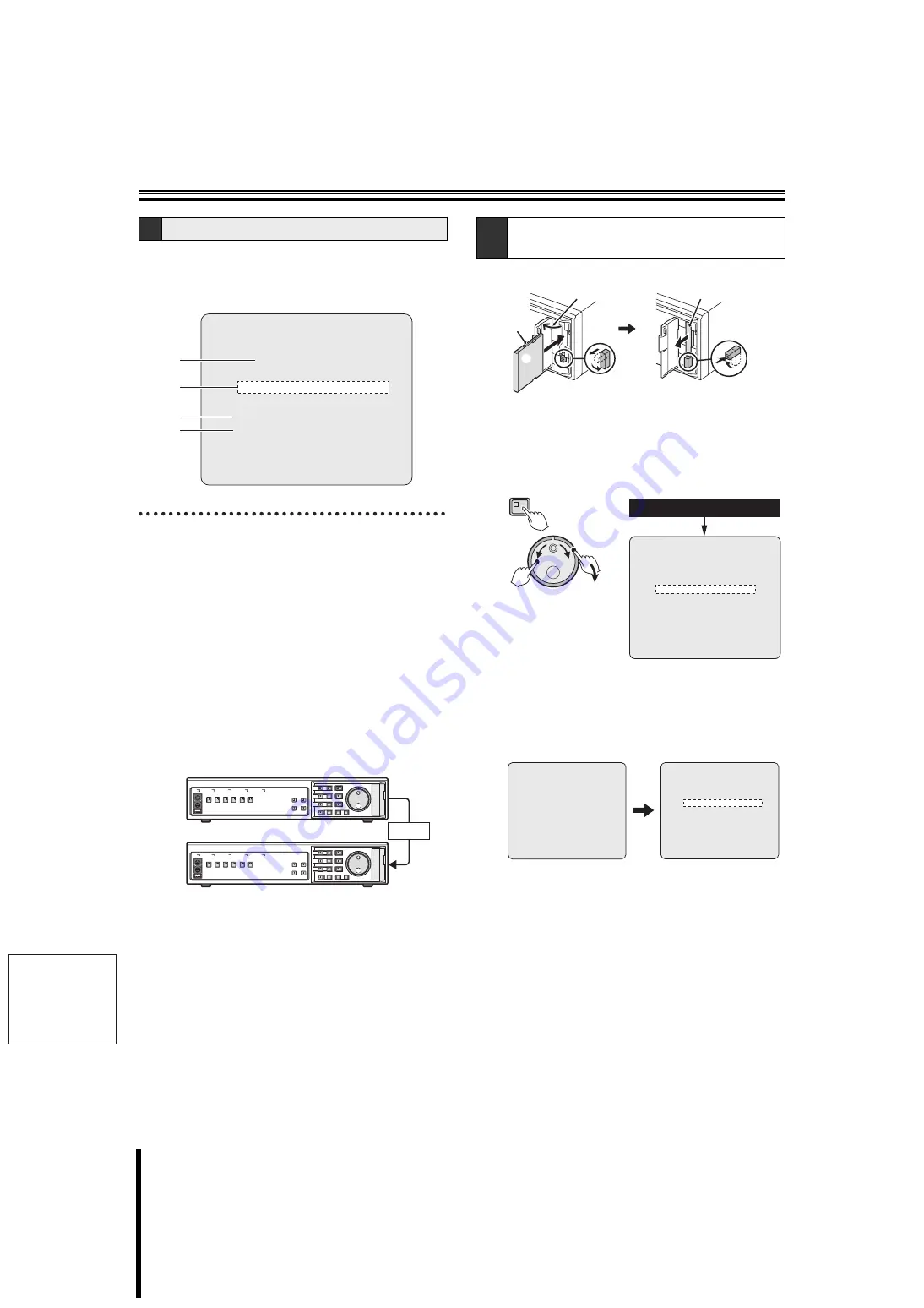
English
79
How to set
Menu copy
Save the set menu on the CompactFrash (CF) card and
load the same menu onto a different DVR of the same
model. It is possible to control several units using the
same menu.
1
DVR version number
2
Select when saving the settings of the DVR to a CF
card.
3
Select when loading the settings of another DVR of the
same model from a CF card.
4
Selecting the area distribution of the recording area
Select the below item before performing "
LOAD MENUS
FROM CF
" in
3
.
Selections:
NO:
Load the menu content from the CF card without
altering the area distribution of the hard disk
recording area (normal, alarm, archive).
YES:
Alter the area distribution of the hard disk recording
area (normal, alarm, archive) and load the menu
content from the CF card.
1
Insert the CF card into the CF card slot
2
Press the MENU button and turn the J-dial to select
"7. COPY MENU SETTINGS", and then turn the
S-dial clockwise.
The <COPY MENU SETTINGS> screen is displayed.
3
Turn the S-dial clockwise, select "YES" by turning
the J-dial, and then turn the S-dial clockwise.
Save the menu on the CF card.
"
SAVING FINISHED!!
" is displayed when saving is
finished.
A
Menu copy screen description
<COPY MENU SETTINGS>
DVR TYPE VER. SA06-04
SAVE MENUS TO CF ->
LOAD MENUS FROM CF ->
COPY RECORDING AREA SETTINGS: NO
*IF YOU CHOOSE 'YES' OF THE ABOVE MENU,
HARD DISK WILL BE INITIALIZED !
1
2
3
4
Copy
A-1
Save the menu content in the CF
card.
Front
1
Open
2
Pull out
2
Insert
Insert
2
Insert
3
Fold down
(lock)
1
Lift and
push
MENU
(J)
(S)
7.COPY MENU SETTINGS
<MAIN MENU>
<COPY MENU SETTINGS>
DVR TYPE VER. SA06-04
SAVE MENUS TO CF ->
LOAD MENUS FROM CF ->
COPY RECORDING AREA SETTINGS: NO
*IF YOU CHOOSE 'YES' OF THE ABOVE MENU,
HARD DISK WILL BE INITIALIZED !
<WARNING>
SAVE MENUS TO CF!!
CONTINUE?
YES
<COPY MENU SETTINGS>
SAVING FINISHED!!
SAVE MENUS TO CF ->
LOAD MENUS FROM CF ->
COPY RECORDING AREA SETTINGS: NO
*IF YOU CHOOSE 'YES' OF THE ABOVE MENU,
HARD DISK WILL BE INITIALIZED !









































