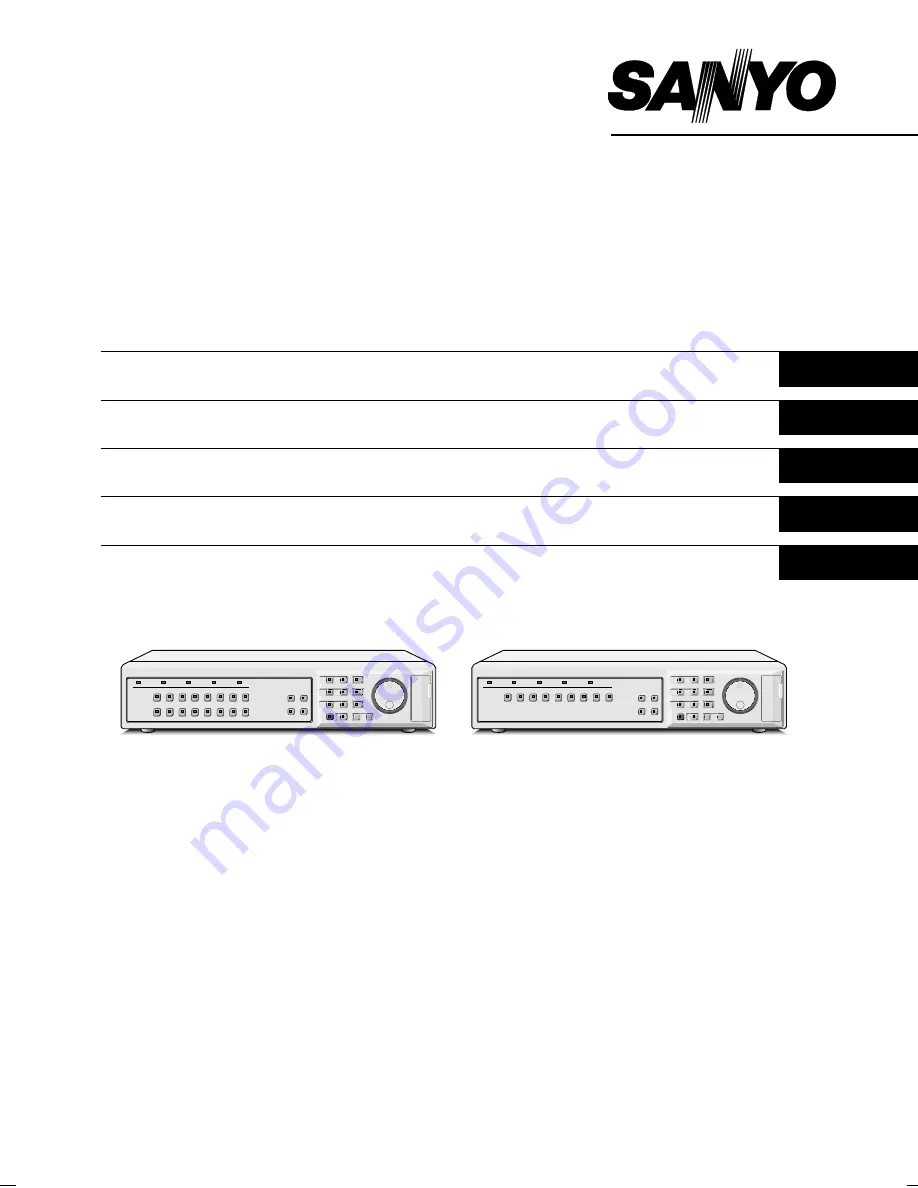
Digital Video Recorder
with Multiplexer Function
DSR-3016P
DSR-3009P
DSR-3016P
DSR-3009P
Instruction Manual
English
GB
Bedienungsanleitung
Deutsch
D
Manuel d’instructions
Français
F
Manual de Instrucciones
Español
E
Manuale di Istruzioni
Italiano
I
About this manual
•
Before installing and using this unit, please read this manual
carefully. Be sure to keep it handy for later reference.
•
This manual gives basic connections and operating
instructions for 2 models.
Über diese Anleitung
•
Lesen Sie bitte diese Bedienungsanleitung vor der
Installation und der Verwendung des Gerätes sorgfältig
durch. Bewahren Sie die Anleitung zum späteren
Nachschlagen auf.
•
In dieser Anleitung werden die Anschlüsse und die
Bedienungsanleitungen für 2 Modelle beschrieben.
À propos de ce manuel
•
Avant d’installer et d’utiliser cet appareil, veuillez lire ce
manuel attentivement. Assurez-vous de le garder à portée de
la main pour référence ultérieure.
•
Ce manuel couvre les instructions de branchement et
d’utilisation de base pour deux modèles.
Acerca de este manual
•
Antes de instalar y usar este aparato, lea detenidamente este
manual. Asegúrese de guardarlo a mano para futuras
referencias.
•
Este manual le indica las conexiones básicas y las
instrucciones de funcionamiento de dos modelos.
Nota su questo manuale
•
Leggere attentamente questo manuale prima di passare
all’installazione ed all’uso di questo apparecchio. Conservare
il manuale in un posto sicuro per riferimenti futuri.
•
Questo manuale contiene istruzioni per i principali
collegamenti ed il funzionamento di due modelli.
L8HBA/XE (DSR-3016, 3009 GB) 2002. 7. 9


































