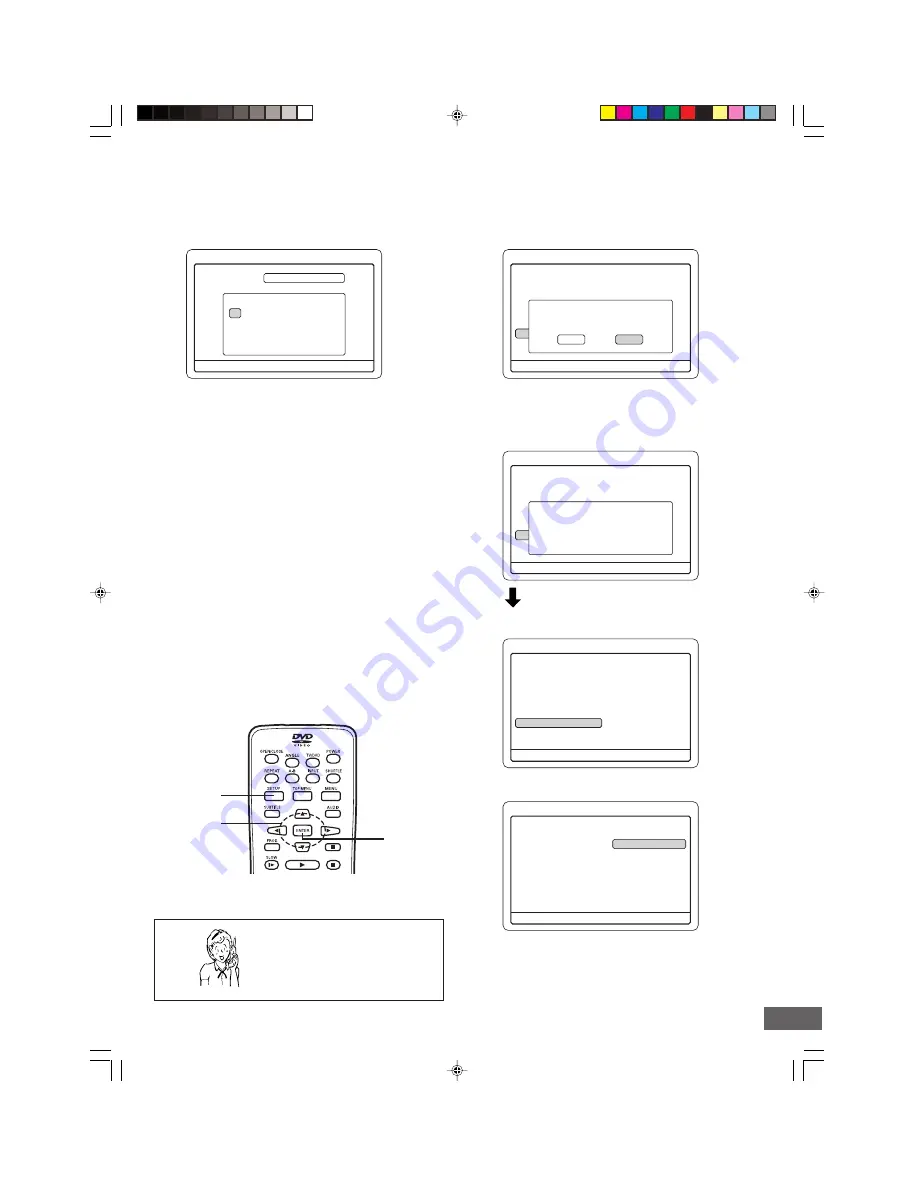
-E58-
4
Disc Operations
Format Disc
Erase Disc
Finalize Disc
Rename Disc
Protect Disc
Press SETUP to exit
Please confirm the Protect of this
Disc.
Yes
No
Menu
4
b
Play/Edit Disc
Record Program
Setup Menu
Play/Edit Titles
Edit Disc
Press SETUP to exit
Press SETUP to exit
New Disc Name :
Delete Clear
0
1
2
3
4
5
6
7
8
9
a
b
c
d
e
f
g
h
i
j
k
l
m
n
o
p
q
r
s
t
u
v
w
x
y
z
Done Back
Space
Disc Operations
SETUP
4
,
5
,
a
,
b
ENTER
4
Disc Operations
Format Disc
Erase Disc
Finalize Disc
Rename Disc
Unprotect Disc
Press SETUP to exit
4
Disc Operations
Format Disc
Erase Disc
Finalize Disc
Rename Disc
Protect Disc
Press SETUP to exit
Updating disc information.
Please wait...
Protect Disc [DVD+RW]
You can protect a disc from accidental erasure or editing.
1) Select “Protect Disc”.
2) Press [ENTER].
A message appears.
3) Press [
b
] to select “Yes”.
Note:
If it is not necessary, select “No”, and then press [ENTER].
4) Press [ENTER].
A message appears.
Rename Disc [DVD+RW] [DVD+R]
You can enter up to 10 characters for a disc name.
1) Select “Rename Disc”.
2) Press [ENTER].
“New Disc Name” screen appears.
3) Press the directional arrow button (
a
,
b
,
o
,
p
) to select
the letter or number.
Note:
If it is not necessary, select “Back”, and then press
[ENTER].
4) Press [ENTER].
The character appears in the box.
5) Repeat steps 3) and 4) to make the new disc name (up to
10 characters).
Note:
If you make a mistake, select “Delete” or “Clear”, and
press [ENTER].
Delete:
Every time [ENTER] is pressed, the last character of
the disc name is deleted.
Clear:
[ENTER] is pressed, the disc name is cleared at once.
6) Press [
p
] to select “Done”.
7) Press [ENTER].
Please wait
until “Rename disc. Please wait...” disappears.
• “Disc Operations” screen returns.
Need help? Call
1-800-813-3435
• “Disc Operations” screen returns.
• “Protect Disc” is changed to “Unprotect Disc”.
5) Press [
b
].
“Menu” screen returns.
6) Press [SETUP] to close the screen.
Note:
When you unprotected the disc protected in the unit, select
“Unprotect Disc” for procedure 1) above.
You can record or edit on the disc.




















