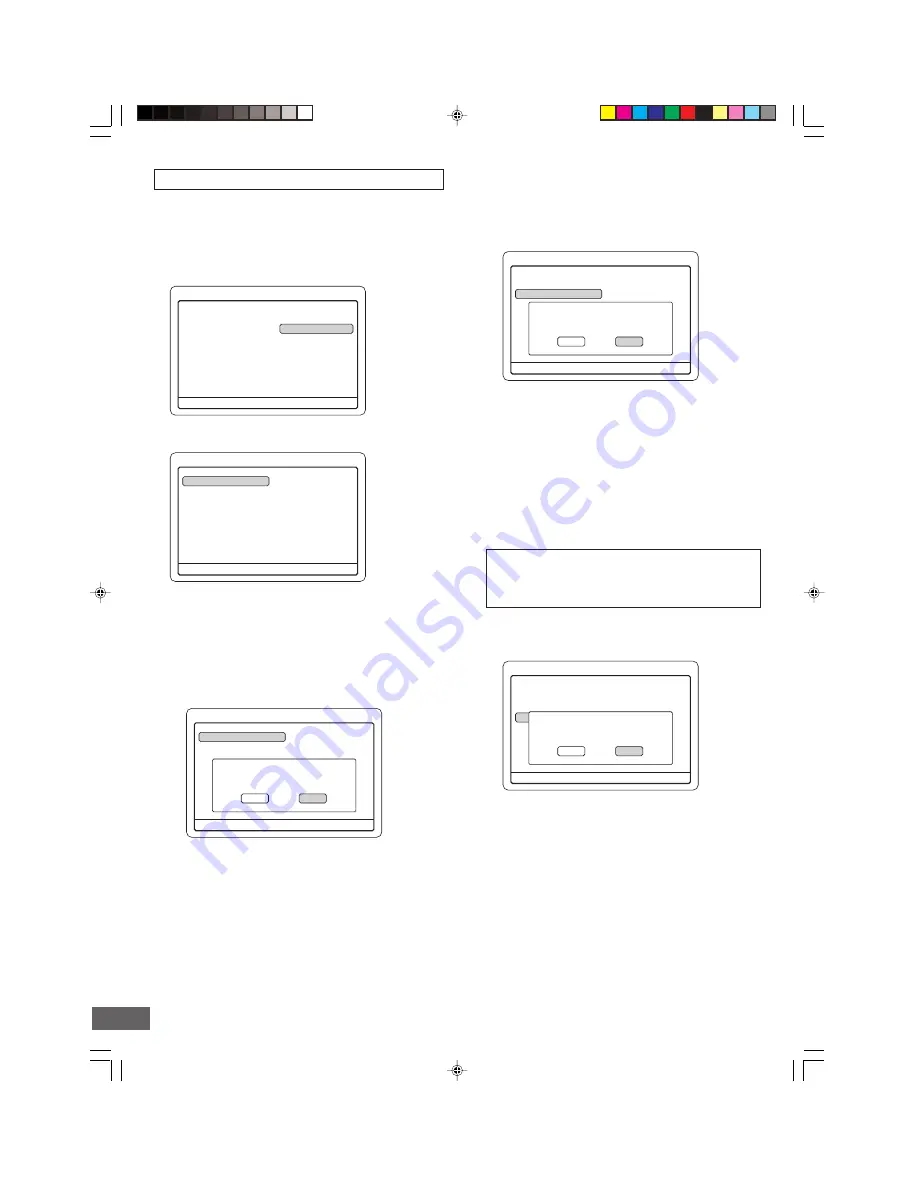
-E57-
5
Disc Operations
Format Disc
Erase Disc
Finalize Disc
Rename Disc
Protect Disc
Press SETUP to exit
5
4
Disc Operations
Format Disc
Erase Disc
Finalize Disc
Rename Disc
Protect Disc
Press SETUP to exit
Please confirm the Finalizing of this
Disc. You will not be able to
edit/add titles after finalize.
Yes
No
Menu
4
b
Play/Edit Disc
Record Program
Setup Menu
Play/Edit Titles
Edit Disc
Press SETUP to exit
5
4
Disc Operations
Format Disc
Erase Disc
Finalize Disc
Rename Disc
Protect Disc
Press SETUP to exit
Please confirm the Erasing of this
Disc. All titles will be permanently
deleted.
Yes
No
5
Disc Operations
Format Disc
Erase Disc
Finalize Disc
Rename Disc
Protect Disc
Press SETUP to exit
Please confirm the Formatting of
this Disc. All titles will be
permanently deleted.
Yes
No
Check carefully before proceeding.
Note:
If it is a title menu screen, press [
n
] twice.
Edit Disc
1. Select “Edit Disc” in “Menu” screen.
(See page E55.)
2. Press [ENTER].
“Disc Operations” screen appears.
Erase Disc [DVD+RW]
You can erase all titles on the disc.
1) Select “Erase
Disc”.
2) Press [ENTER].
A message appears.
3. Press [
p
] or [
o
] to select the item.
Format Disc [DVD+RW]
You can delete all titles and create a blank disc.
Make sure nothing important is left on the disc.
1) Select “Format Disc”.
2) Press [ENTER].
A message appears.
3) Press [
b
] to select “Yes”.
Note:
If it is not necessary, select “No”, and then press [ENTER].
4) Press [ENTER] to start to erase.
Please wait
until erasing is finished.
• “Disc Operations” screen returns.
Finalize Disc [DVD+R]
After you finalize the disc, you can play the disc on other DVD
players. It can be used as DVD-Video disc. However, this is
not guaranteed.
CAUTION:
After you finalize a DVD+R disc, you cannot edit or
record on the disc. Finish all the editing before you
start to finalize the disc.
1) Select “Finalize Disc”.
2) Press [ENTER].
A message appears.
3) Press [
b
] to select “Yes”.
Note:
If it is not necessary, select “No”, and then press [ENTER].
4) Press [ENTER] to start to format.
Please wait
until formatting is finished.
• “Disc Operations” screen returns.
3) Press [
b
] to select “Yes”.
Note:
If it is not necessary, select “No”, and then press [ENTER].
4) Press [ENTER] to start to finalize.
Please wait
until finalizing is finished.
• “Disc Operations” screen returns.
Notes:
•
This unit may not be able to finalize the disc if it was
recorded on other DVD recorders or PCs.
•
You do not need to finalize the disc again once the disc
has been finalized with this unit.
•
Depending on the condition of the disc, recording, or the
unit, discs may not be played even if the discs are finalized.





















