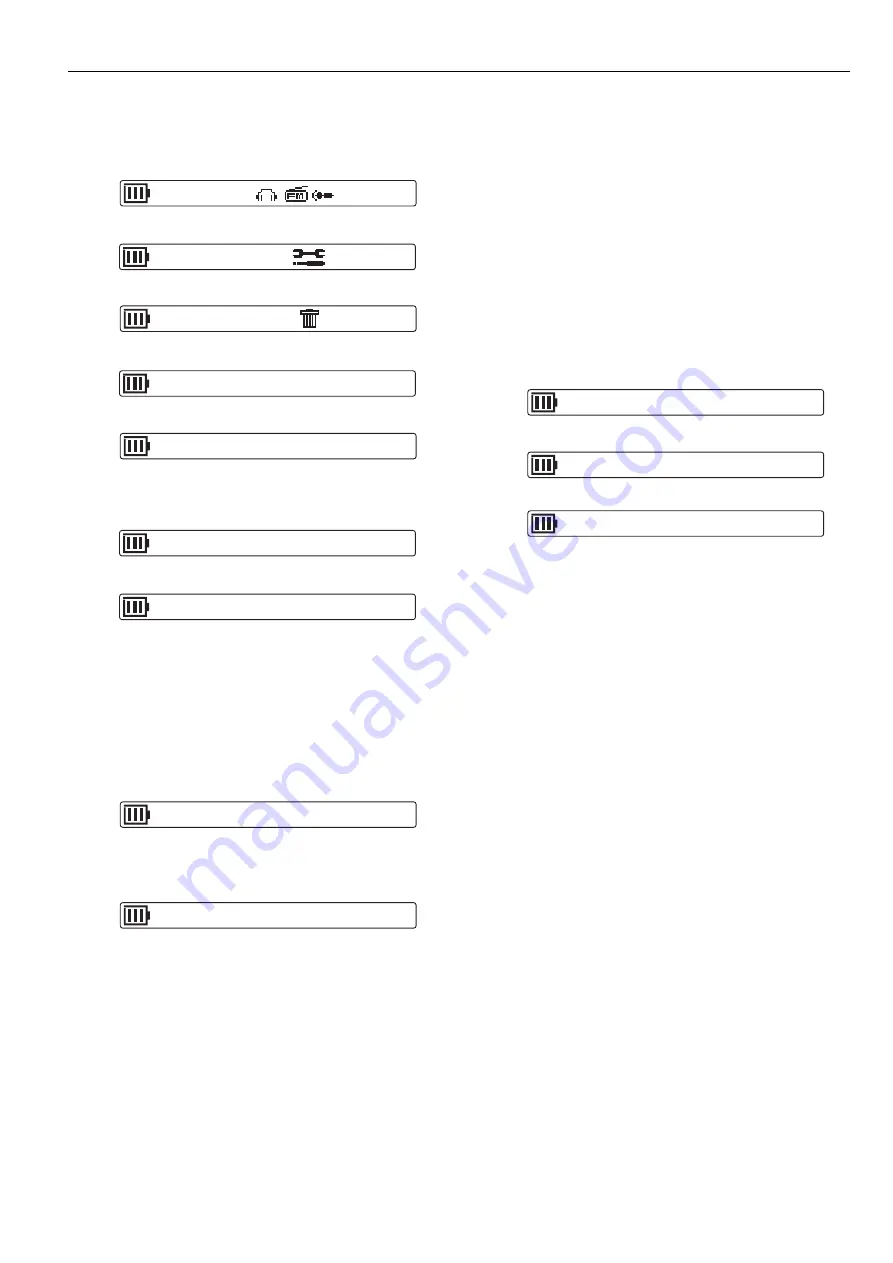
-19-
Erasing
Erasing a file
First, select the function (Music, FM or Voice) which has
the file to be erased.
1. In the stop mode, press [MODE] (for at least 2 seconds).
The first stage menu appears.
2. Move [
a
] right or left to select “CommonSetting”.
3. Press [
a
].
4. Press [
a
].
5. Move [
a
] right or left to select “FILE”.
Note:
If you do not want to erase, select “CANCEL”.
6. Press [
a
]. Erasing file name appears.
7. Move [
a
] right or left to select the file to be erased.
8. Press [
a
] (for at least 2 seconds). The selected file is
erased.
9. Press [MODE] repeatedly until the original display
returns.
Erasing all files in the selected folder
First, select the function (Music, FM or Voice) which has
the folder to be erased.
1. Select “FOLDER” in the step 5 above.
Note:
If you do not want to erase, select “CANCEL”.
2. Press [
a
]. Erasing folder name appears.
3. Press [
a
] (for at least 2 seconds). All the files in the
selected folder are erased.
4. Press [MODE] repeatedly until the original display
returns.
Note:
Only MP3/WMA files playable on this unit can be erased.
Erasing files in other formats is not possible. Nothing is
erased if there are no MP3/WMA files in the playable
folders.
Formatting (Erasing all files in all folders)
If you select the format function from the menu, the
memory will be initialised and all files will be erased. Use
only when you need it. Save a backup copy of your
recorded messages on a PC, etc.
1. In the stop mode, press [MODE] (for at least 2 seconds).
The first stage menu appears.
2. Move [
a
] right or left to select “CommonSetting”.
3. Press [
a
]. “FILE ERASE” appears.
4. Move [
a
] right or left to select “FORMAT”.
5. Press [
a
].
6. Move [
a
] right or left to select “MEMORY”.
Note:
If you do not want to format, select “CANCEL”.
7. Press [
a
]. “FORMATTING”, then “FORMAT
COMPLETE” appears and all files are erased.
8. Press [MODE] repeatedly until the original display
returns.
FILE ERASE
CoMMoN
ERASE - FILE
CoMMoN
IC_V_001.MP3
1-17
ERASE - FOLDER CoMMoN
VOICE FOLDER CoMMoN
FORMAT
CoMMoN
Function
ERASE - CANCEL CoMMoN
FORMAT - CANCEL CoMMoN
CommonSetting
IC_V_002.MP3
2-17
FORMAT - MEMORY CoMMoN



















