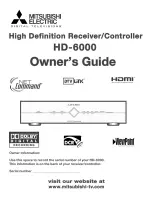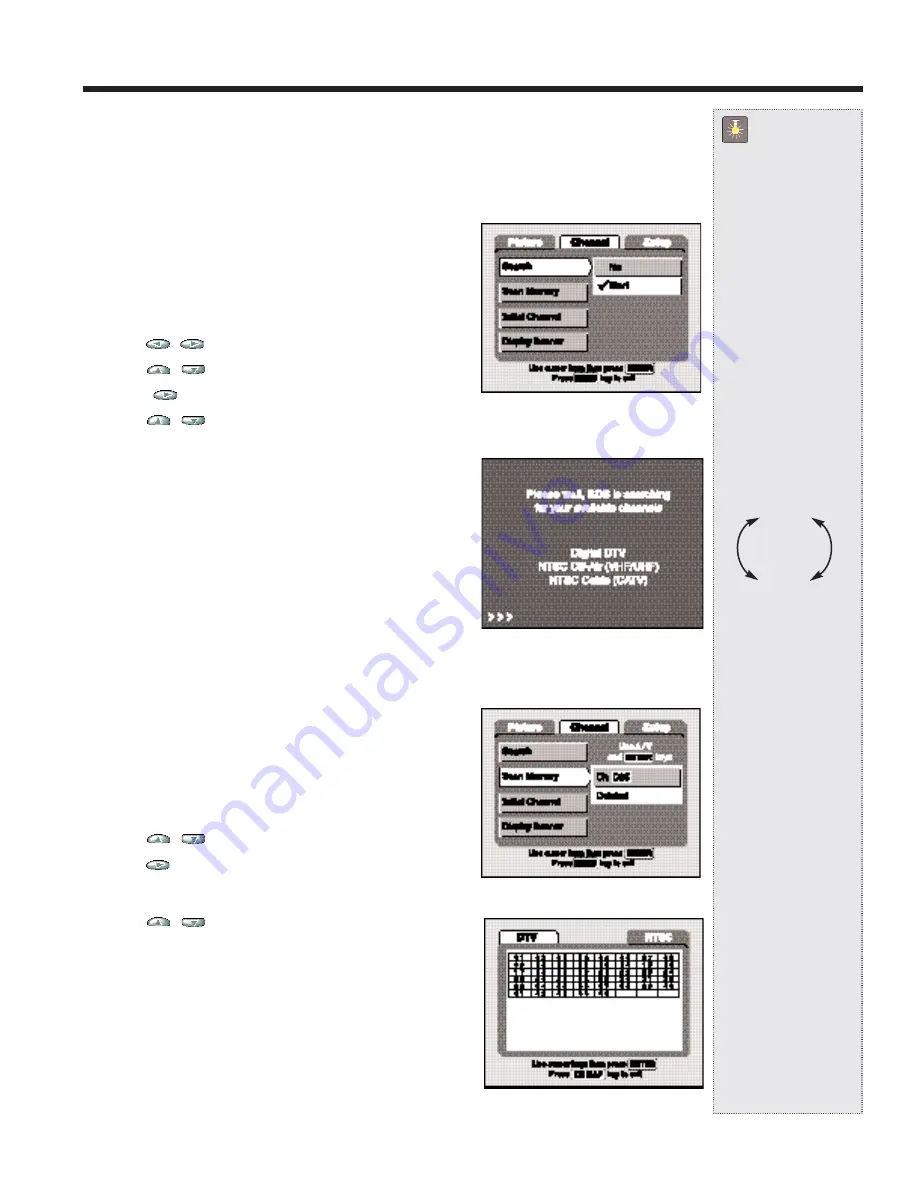
13
Channel Category
Use this feature to automatically search and scan for available channels including NTSC and DTV channels. The
Channel Category adjustable features are: Search, Scan Memory, Initial Channel, and Display Banner.
Starting Channel Search
NOTE:
An initial search occurs during the first time setup proce-
dure. Running a manual search should be necessary only
when you want to search for channels that may have been
added or to recover channels you deleted using the Scan
Memory feature.
1. Press
MENU
key for on-screen display.
2. Use the
/
keys to select the
Channel
Category.
3. Use the
/
keys to highlight the
Search
feature.
4. Press the
key.
5. Use the
/
keys to highlight Start.
6. Press
ENTER
to start channel search. The SDB will automatically
start searching for available Digital DTV and NTSC (analog)
channels. The NTSC signal search includes Cable and VHF/UHF
channels.
NOTES:
•
The on-screen message will appear with arrows displayed across
the bottom of the screen (to indicate activity) as the search process
continues. (See Figure 24.) This may take some time, so please be
patient.
•
During the Channel Search procedure, only the
POWER
key is
operable.
Figure 23—Channel Search
Figure 24—SDB searching for active
channels
SDB Menu Operation—Channel
QuickTips
Some features and
options may not be
available at all times
depending on your
current signal recep-
tion, tuner, and
channel selection.
If you cannot scan
some channels, check
the CH map page and
restart channel search
operation or press the
remote control RESET
key to rescan active
channels.
Channel Up/down
Scan keys move high-
light in a continuous
loop.
When the remote
Channel (up/down)
keys are pressed
repeatedly faster than
the video can be
processed, the screen
will change to a solid
blue color with only a
display of the channel
number.
Need help?
Visit our Web site at
www.sanyoctv.com
Channel Scan Memory
Channel scan memory is a list of active channels that you can scan
through when using the CHannel Scan (up/down) keys. The scan
process will select only major channels. This list can be customized by
deleting unwanted channels. The Channel Map pages will reflect any
changes made to the Channel Memory Scan List.
1. Use the
/
keys to highlight the
Scan Memory
feature.
2. Use the
key to move to the channel number selection area
(highlighted). The current channel number will appear. DTV
channels will show only the major channel number.
3. Use the
/
keys to select the unwanted channel.
For example,
Ch D35.
4. Press Enter to remove the channel.
5. To delete other channels, repeat steps 3 and 4 above.
Operational Tip
:
Press the CH Map key on the remote to view a complete listing of
the active channels. “Deleted” channel numbers will be blue. (See
page 16 for more detailed information on CH Map usage.)
Figure 25—Deleting channels
Figure 26—CHannel Map with deleted
channels (blue numbers)
Continuous
Loop
NTSC
DTV