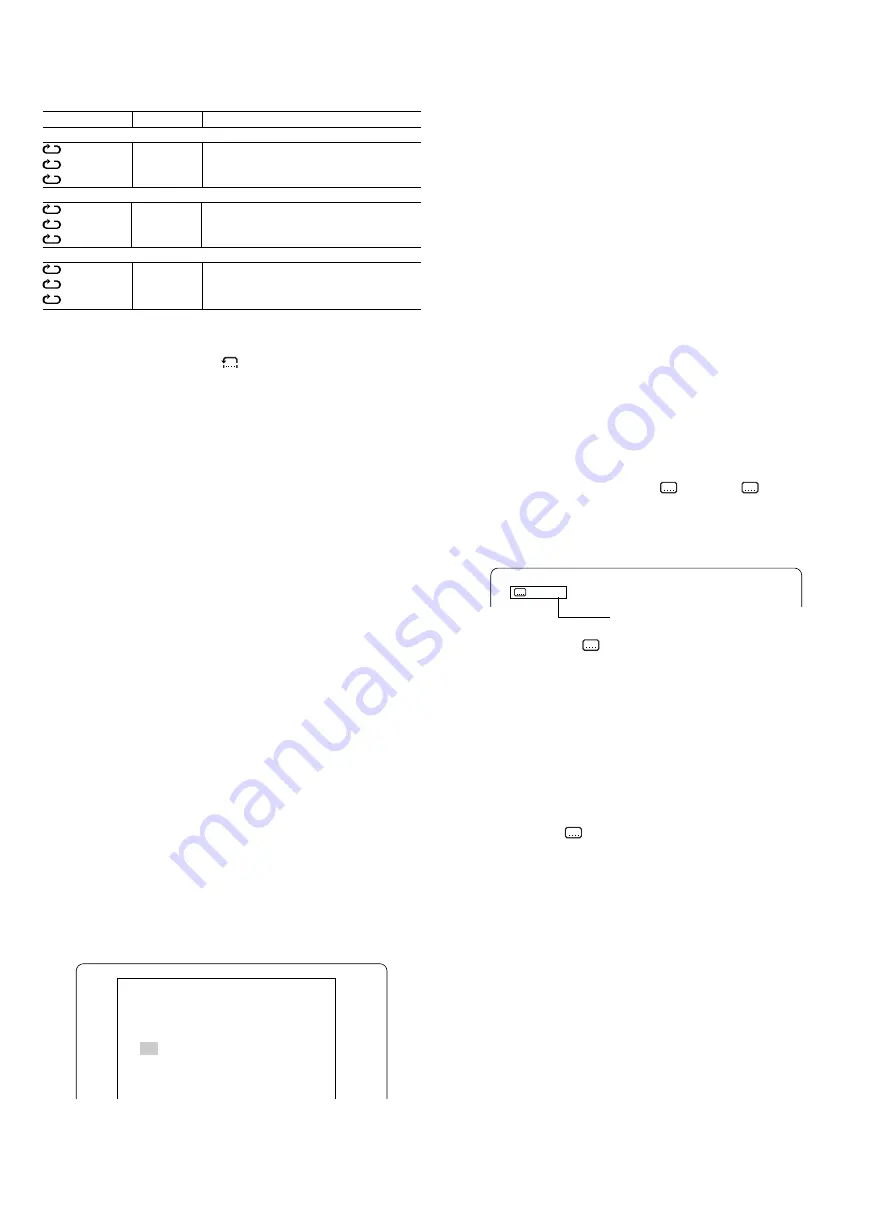
13
Repeat play
Press the REPEAT button during play of the title (or track) you want to
repeat. Each time the button is pressed, the repeat mode changes as
follows.
TV screen
Display
Operation
[DVD]
Chapter
REP. 1
Repeat of chapter being played
Title
ALL REP.
Repeat of title being played
Off
Repeat off mode
[VCD] [CD]
1
REP. 1
Repeat of track being played
All
ALL REP.
Repeat all tracks
Off
Repeat off mode
During programmed play [VCD] [CD]
Program 1
REP. 1
Repeat of track being played
Program All ALL REP.
Repeat all programmed tracks
Off
Repeat off mode
Designated range repeat play (A-B Repeat) (Fig. 18)
1.
Press the A-B REP button during play at the beginning of the section
you want to repeat (Point A). “
A-” appears on the screen. “REP.”
appears and “A
v
B” blinks on the display.
2.
Press the A-B REP button again at the end of the section (Point B).
“REP. A
v
B” remains lit on the display.
The section between points A and B is played repeatedly.
3.
To return to normal play, press the A-B REP button again.
Note:
Repeat play or A-B repeat play mode may not work correctly with some
discs.
Notes on using Video CD with PBC
To use the repeat play or A-B repeat play mode, select PBC off play mode
as follows.
In the stop mode, press the number buttons to select the track number
then press the
a
(Play) button.
Random play [CD]
1.
Press the PROGRAM/RANDOM button once in the stop mode.
“Random” appears on the screen and “RND” blinks on the display.
2.
Press the
a
(Play) button to begin random play. “RND” remains lit. The
unit will automatically select tracks at random.
Note:
The A-B REP and SEARCH MODE buttons do not work during random
play.
Programmed play [VCD] [CD]
Up to 20 selections can be programmed.
Programming procedure
1.
Press the PROGRAM/RANDOM button once (VCD) or twice (CD) in
the stop mode. The programme mode screen appears and “PROG.”
blinks on the display.
2.
Press the number buttons to select the track number.
Example:
To select track No.3, press 0, then 3.
To select track No.10, press 1, then 0.
To select track No.24, press 2, then 4.
-
If you make a mistake, press the CLEAR button.
3.
Press the
5
button to move the highlighted box down.
Example:
Program Mode
All Clear
1 03 6 -- 11 -- 16 --
2 -- 7 -- 12 -- 17 --
3 -- 8 -- 13 -- 18 --
4 -- 9 -- 14 -- 19 --
5 -- 10 -- 15 -- 20 --
4. Repeat step 2 - 3 above to select another track.
5. Press the
a
(Play) button to start play. “PROG.” remains lit.
When all programmed selections have played, the unit stops
automatically.
-
The programme contents are retained in memory.
Note:
To play the programme again, press the PROGRAM/RANDOM button
once (VCD) or twice (CD) to call up the programme mode screen, then
press the
a
(Play) button.
To clear the programme one by one
In the programme mode, press the
4
or
5
button to select the track
number. Then press the CLEAR button.
To clear all the programmes
In the programme mode, press the
4
button to select “All Clear”. Then
press the ENTER button.
To change the programme
1. In the programme mode, press the
4
or
5
button to select the track
number.
2. Press the number buttons to select the track number to be replaced.
Press the PROGRAM/RANDOM button to quit the programme mode
screen.
Selecting subtitle language [DVD]
This operation works only with discs on which multiple subtitle languages
are recorded.
1. Press the S.T.ON/OFF button during play. The subtitle language mark
appears on the screen (Example:
1/3 en). If “
Off” appears,
press the button again.
2. Press the S.T.CH button repeatedly until the desired subtitle language
appears on the screen.
Example:
After few seconds, “
” disappears.
Note:
-
In some cases, the subtitle language is not changed to the selected
one.
-
When a disc supporting closed caption is played, the subtitle and the
closed caption may overlap each other on the TV screen. In this case,
turn the subtitle off.
-
When the desired language is not selected even if the button is
pressed, the language is not available on the disc.
-
When the power is turned on or the disc is replaced, select the subtitle
language again.
-
If the subtitle language is not necessary, press the S.T.ON/OFF
button to select “
Off”.
French
3/3 fr
























