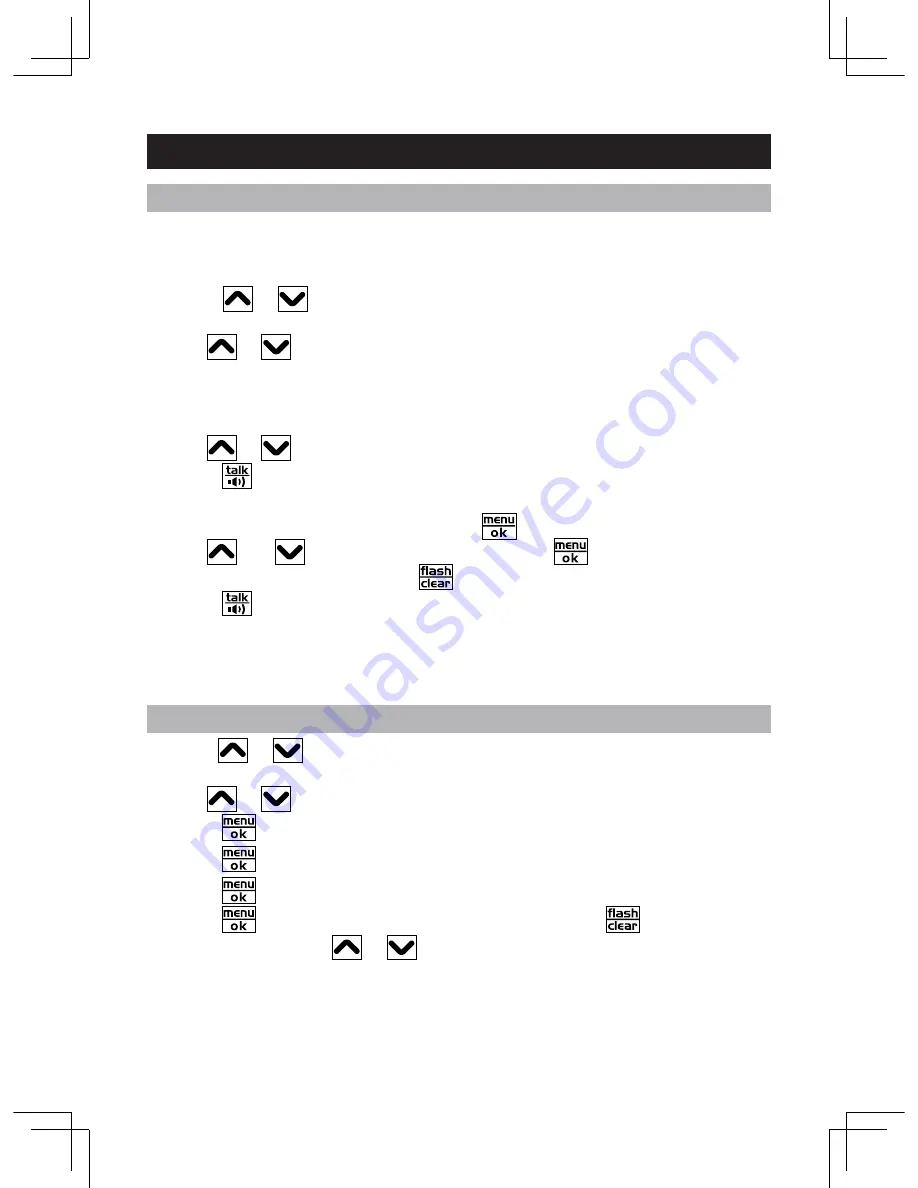
0
Viewing./.calling.Caller.ID.records
The call log records the caller name, number and the date / time for the previous
40 calls.
To.view.the.call.log:
1. Touch
.
or
.
.
to enter the call log during standby mode. The number of
new and total calls will be displayed.
2. Use
.
or
.
to review individual call details.
. NOTE:.
The call record is updated in ascending order. The most recent call
will be assigned the highest number in the call log.
To.dial.the.reviewed.number:
1. Use
or
to scroll to the desired Caller ID entry.
2. Touch
to call back.
OR
1. To edit the number before dialing, touch
.
2. Use
and
to select ‘EDIT TO DIAL’.Touch
confirm.
3. Edit the number using
0.-.9
and
.
4. Touch
to dial.
. NOTE:.
The ‘NEW’ icon indicates that the call details have not previously
been reviewed. The ‘REPT’ icon indicates that you have received repeat calls
from the same number.
Saving.Caller.ID.records.in.phonebook
1. Touch
.
or
.
..
to review the call log. The number of new and total calls
will be displayed.
2. Use
.
or
.
..
to select the number you wish to save.
3. Touch
.
to confirm. ‘ADD RECORD’ will appear.
4. Touch
.
to confirm.
5. Touch
to confirm name, if there is no name, use 1-9 keys to enter name.
6. Touch
.
to
.
confirm number. If necessary use 1-9 and
to edit number
before saving.Touch
or
to move the cursor left or right.The entry is
now saved.
. NOTE:.
For details on how to edit phonebook entries please see
PHONEBOOK
section.
.. .
.
.
.
.
.
CALLER.ID.DISPLAY
Summary of Contents for CLT-D6620
Page 43: ...43 ...
















































