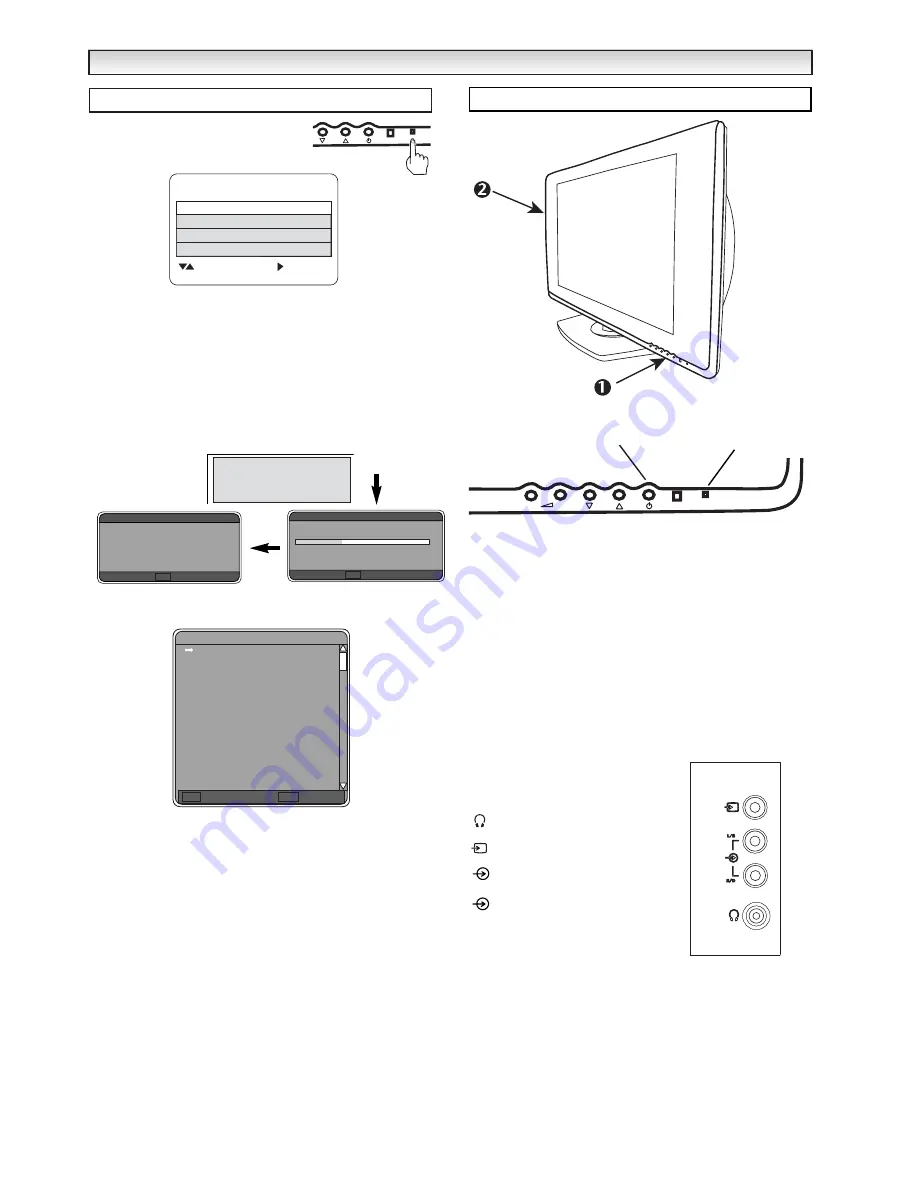
6
The LCD TV will have a red Standby light to
show there is power.
The following screen will appear before Plug and Play will start.
Using your remote control, press the
e
or
d
button
to highlight the
Country
option. Select
UK
using the
7
or
8
button.
Press the
e
or
d
button
to highlight the
OSD Language
option. Select English
using the
7
or
8
button.
Press the
e
or
d
button
to highlight the
Start
option and press the
8
button
to begin the self-automatic
tuning system called Plug and Play.
The TV scans the analogue channels first and then switches to digital
channel mode and scans digital channels. This could take up to 15
minutes. During automatic tuning, the TV displays the tuning status
of analogue and digital channel tuning on the screen.
Press
OK
(on remote control only) to save.
Press
OK
(on remote control only) to Watch TV.
Now the installation is complete!
After Plug & Play, Digital channels are stored in the programme
positions shown in the All channel table.
Analogue channels will be automatically sorted as follows:
Programme position 1 :
BBC1
Programme position 2 :
BBC2
Programme position 3 :
ITV
Programme position 4 :
CH4 or S4C
Programme position 5 :
CH5
Programme position 6 :
ITV2
Programme position 7 :
channels in order found.
✐
If any other channels are available in your reception area, the
remaining channels will be stored from programme position 7 in
sequence as found.
✐
If you move to another city or cable is installed, please follow the
description “
Channel List - scan for channels
”. (on page 11) or
“
Preset Menu
” (on page 16) for Analogue channels.
✐
This procedure only appears the first time you switch on.
1. Front of
LCD TV
Press the
5
or
6
button
to increase or decrease the programme
position.
Press the
1
or
2
button
to increase or decrease the sound
volume.
3. Left side terminals
✐
To select the AV4 mode press the
v
button
repeatedly.
✐
When the headphones are inserted
the sound from the TV speakers is
muted.
3.5 mm Mini Headphone din
AV4 Video in
AV4 Left Audio in
AV4 Right Audio in
R/D
L/S
Step : 3 Switching on / Plug & Play
Thank you for purchasing your SANYO TV.
Now I am searching and storing all
programmes.
Please wait.
Channels found
The scan will take approximately 3 minutes
In progress
RET Stop
Scan for channels
0
Channels found
Done
OK
Save
Scan for channels
55
All channels
BBC ONE
BBC TWO
ITV 1
Channel 4
five
ITV 2
BBC THREE
Teletext
BBC FOUR
Sky Travel
UK History
Ch 14
CH 15
QVC
TV Travel Shop
1
2
3
4
5
6
7
8
9
10
11
12
13
14
15
Watch TV
RET
Cancel
OK
Terminals
INST
INST
ALLA
ALLA
TION
TION
P
-
+
P
Standby switch
Standby Power indicator.
Country UK
Frequency 000.00
Auto Tuning
: Select
: Set
Menu : Exit
Start OK?
or
Running
OSD Language English





















