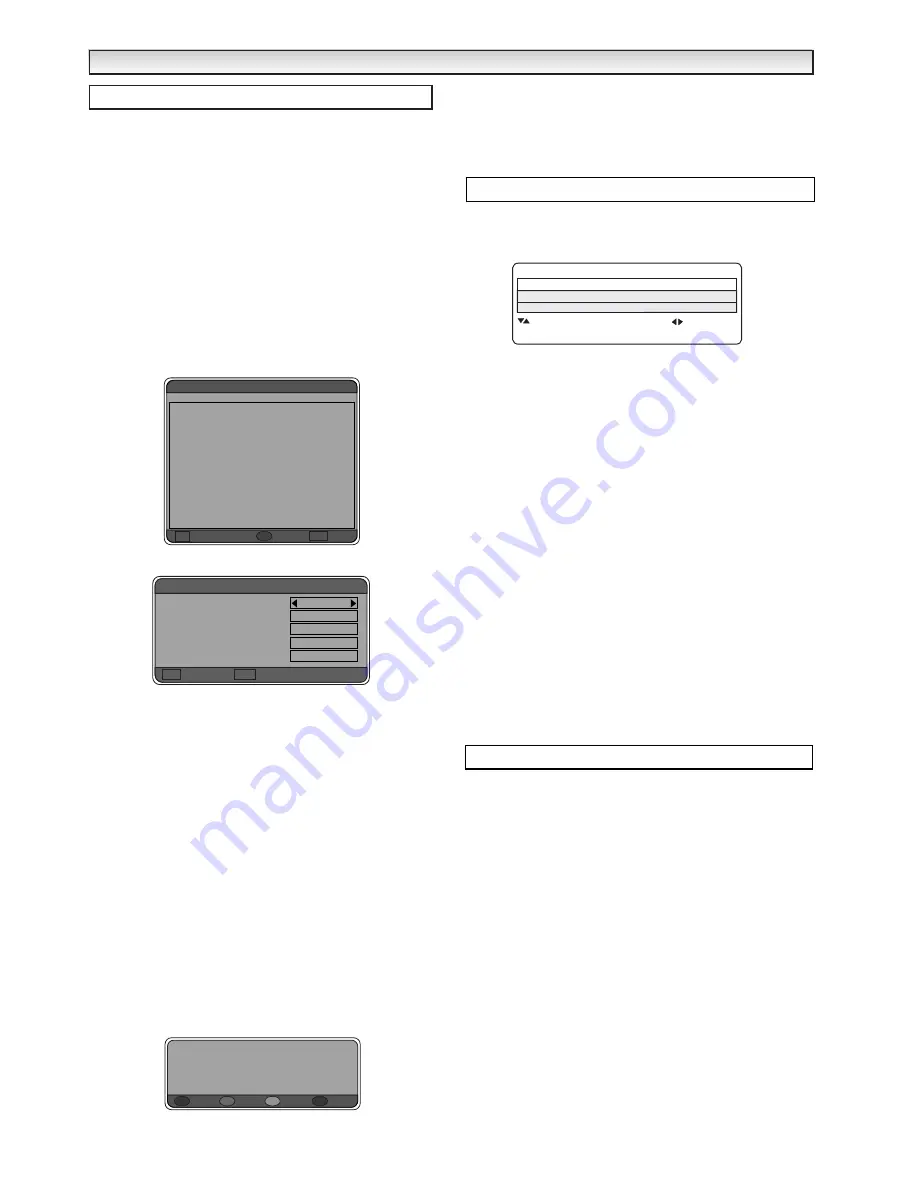
12
- This feature is used when you wish to record a digital channel on
your VCR.
- In order to record digital channels you cannot watch another digital
channel when recording. Digital channels are recorded using AV2.
- Timer recording will switch your TV set to the digital channel at the
preset time until the finish time is reached.
- Whilst timer recording is running you can switch to Analogue TV.
- You can also switch your TV into Standby mode, the timer recording
will switch your TV on and off back into Standby when finished.
✐
If you want to switch to another digital channel you must first
cancel recording by pressing the Return button.
✐
If channel has been locked (Parental lock) and you have set timer
record for locked channel it will not record. You have to deactivate
parental lock first.
1.
Press the
Menu button
to select
Main Menu
.
2.
Select
Timer recording menu
by using the
e
or
d
button.
Press
the
8
to enter.
3.
Highlight a row and press the
OK button
.
Set events
screen
appears.
4.
Select channel by pressing the
7
or
8
buttons and rotate through
all available channels.
5.
Press the
d
button
to select and highlight yellow
Wake-up day
box. Enter your day, month and year by using numeric buttons (0-
9). and using the
7
or
8
button
to move left and right.
6.
Press the
d
button
to select and highlight yellow
Wake-up time
box. Enter your time by using numeric buttons (0-9). and using the
7
or
8
button
to move left and right.
7.
Press the
d
button
to select and highlight yellow
Finish time
box.
Enter your time by using numeric buttons (0-9). and using the
7
or
8
buttons to move left and right the time you wish to finish.
8.
Press the
d
button
to select and highlight yellow
Repeat
box.
Press the
7
or
8
button
to enter
No repeat
,
daily
, or
weekly
.
This would be a useful feature if you have a favourite programme
that you don’t want to miss and it is shown on a daily or weekly
schedule.
9.
Press the
OK button
to save settings, you can repeat again or
press
RETURN button
to go back to Main menu. Press
MENU
button
to exit.
Once you have set the timer recording, 5 minutes before the selected
time the following screen appears.
You can either press the
Red button
and delete, press the
Green
button
and the channel will change at the due time, press the
Yellow
button
to change to the channel now or press the
Blue button
to
cancel settings.
✐
If you want to switch to another digital channel you must first
cancel recording by pressing the
Return
button.
■
Child lock
You can prevent small children from operating the TV with the buttons
on the top of the TV set.
1.
Press the
MENU button
and select
Main menu.
Press the
e
or
d
button
and select
TV setting.
Press the
8
button
to enter.
2.
Select
Child lock
using the
e
or
d
button
.
3.
Set the Child lock to
Off
or
On
by pressing the
7
or
8
button
.
✐
The child lock mode will be reset to “
Off
” when the TV set is
completely disconnected from the Mains supply.
4.
Press the
MENU button
to exit, this automatically stores your
changes.
■
AV2 setting
In setting menu, to select AV2 press the
8
button
and set to Video or
S-Video depending on your external equipment. If you use a VCR
which has S-VHS, you should connect it to AV2 and change the AV2
menu to S-VIDEO.
1.
Press the
MENU button
and select
Main menu.
Press the
e
or
d
button
and select
OFF Timer.
Press the
8
button
to enter.
2.
Select
AV2
using the
e
or
d
button
.
3.
Press the
7
or
8
button
to select which Video or S-Video.
4.
Press the
MENU button
to exit, this automatically stores your
changes.
■
Off-timer setting
The Off timer will switch the TV set into the standby mode when the
selected time has elapsed.
1.
Press the
MENU button
and select
Main menu.
Press the
e
or
d
button
and select
OFF Timer.
Press the
8
button
to enter.
2.
Press the
7
or
8
button
to change time.
The time changes in 30 minute steps.The maximum time is 2:00hrs.
If you have set the off timer, a red display appears in the corner of the
screen.
✐
If the TV set is switched off by the
standby button
4
on the
remote control or by the standby switch
4
on the top of the TV
set the timer settings will be cancelled.
3.
Press the
MENU button
to exit, this automatically stores your
changes.
DIGIT
DIGIT
AL
AL
OPERA
OPERA
TION
TION
Timer recording
1 (not set) --/--/-- --:-- --:-- (not set)
2 (not set) --/--/-- --:-- --:-- (not set)
3 (not set) --/--/-- --:-- --:-- (not set)
4 (not set) --/--/-- --:-- --:-- (not set)
5 (not set) --/--/-- --:-- --:-- (not set)
6 (not set) --/--/-- --:-- --:-- (not set)
7 (not set) --/--/-- --:-- --:-- (not set)
8 (not set) --/--/-- --:-- --:-- (not set)
9 (not set) --/--/-- --:-- --:-- (not set)
10 (not set) --/--/-- --:-- --:-- (not set)
11 (not set) --/--/-- --:-- --:-- (not set)
12 (not set) --/--/-- --:-- --:-- (not set)
Edit/Add event
OK
Delete
R
Cancel
RET
Current events
Channel Date & time End
BBC ONE
17/07/03
10:52
OK Save
RET Cancel
Set event
Channel
Wake-up day
wake-up time
Finish time
Repeat
11:28
No repeat
Event #1 is due to start in 4
minutes. Press YELLOW to switch
now. GREEN to switch on time.
RED to delete the event .BLUE to cancel.
?
Delete
R
Due
G
Now
Y
Cancel
B
TV setting
AV2
Video / S-Video
Setting
Child lock
Off / On
: Select
: Set
Menu : Exit
Off timer
























