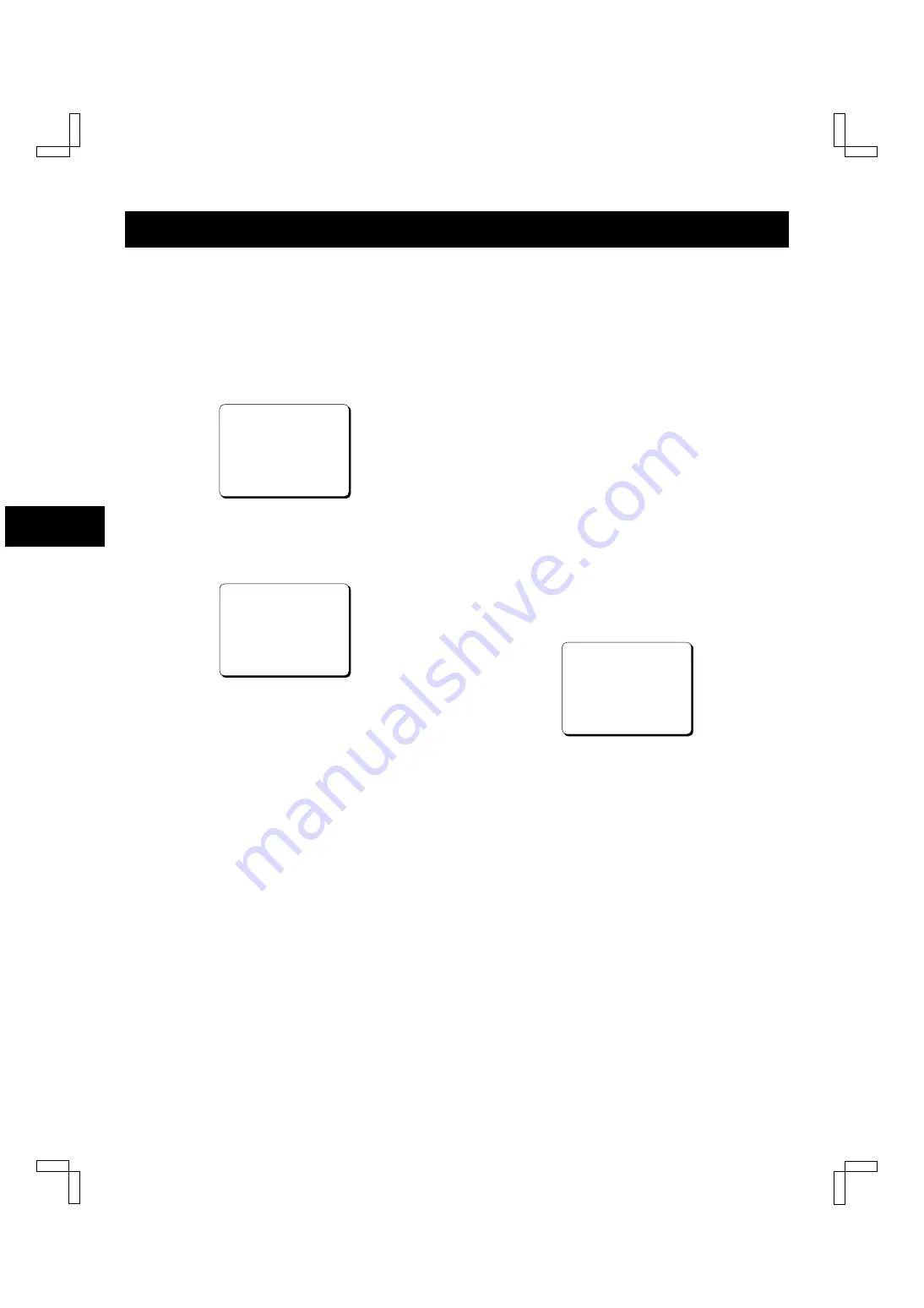
SETTING THE LANGUAGE AND CLOCK
Language Setting
English, French, Spanish or Portuguese can be selected
by the user.
1
Turn the power on to all devices used.
2
Press the MENU button to display the MAIN MENU.
ø
The “1.LANGUAGE/CLOCK SET” line appears
highlighted.
<MAIN@MENU>
1.LANGUAGE/CLOCK@SET
2.DISPLAY/SW@OUT@SET
3.BUZZER@SET
4.GENERAL@SET
5.WARNING@OUT/EJECT@SET
6.ALARM/SERIES@REC@SET
7.TAPE@MANAGEMENT
8.OTHERS
3
Press the ENTER button.
ø
The (LANGUAGE/CLOCK SET) menu appears.
ø
“ENGLISH” is highlighted (appears in blue
characters).
<LANGUAGE/CLOCK@SET>
*LANGUAGE-LANGUE-IDIOMA
@@@@@@@@@@@@@@@ENGLISH
*CLOCK@SET
@01-01-2002@TUE@00:00:00
*DAYLIGHT@SET@@@@@NO@USE
@@@@@@WEEK@@@MONTH@TIME
@ON@@@1ST-SUN@@04@@02:00
@OFF@@LST-SUN@@10@@02:00
4
Press the ENTER button.
ø
The display color for the selected item returns
to the original color and flashes.
5
Press the
l
(or
j
) button to select the language of
your choice.
œ
To set the next item, press the ENTER button,
then press the
l
(or
j
) button to select the next
setting.
6
When finished, press the MENU EXIT button to
return to the monitor screen.
Clock setting
Example: To set the clock to October 15, 2002 at 3:20
PM (15:20).
1
Follow steps
1
to
3
under “Language Setting”.
2
Press the
l
(or
j
) button until the “CLOCK SET”
setting is highlighted (appears in blue characters).
3
Press the ENTER button.
ø
The month position starts flashing.
4
Press the
l
(or
j
) button to set the month (10), then
press the ENTER button.
ø
The day of week is set automatically.
5
Press the
l
(or
j
) button to set the day (15), then
press the ENTER button.
6
Press the
l
(or
j
) button to set the year (2002),
then press the ENTER button.
7
Press the
l
(or
j
) button to set the hours (15 for 3
PM), then press the ENTER button.
ø
Unit uses 24hours format.
8
Press the
l
(or
j
) button to set the minutes (20),
then press the ENTER button.
<LANGUAGE/CLOCK@SET>
*LANGUAGE-LANGUE-IDIOMA
@@@@@@@@@@@@@@@ENGLISH
*CLOCK@SET
@10-15-2002@TUE@15:20:00
*DAYLIGHT@SET@@@@@NO@USE
@@@@@@WEEK@@@MONTH@TIME
@ON@@@1ST-SUN@@04@@02:00
@OFF@@LST-SUN@@10@@02:00
œ
If a wrong setting has been entered, press the
CLEAR button to move to the setting to be
changed, then press the
l
(or
j
) button to enter
the correct setting.
9
For accurate clock setting, press the
l
button timed
with a time broadcast or other accurate time signal.
This will start the seconds counting from 00.
œ
To set the next item, press the ENTER button,
then press the
l
(or
j
) button to select the next
setting.
F
Press the MENU EXIT button to return to the monitor
screen.
NOTE:
œ
In STOP mode, press and hold the STOP button then
press the TRACKING – button to reset the minutes
and seconds to 00 (to the closest hour). For example,
between 13:30:00 and 14:29:59 the clock is reset to
14:00:00.
NF4Q/NA (SRC-850A GB) Tue. Sept., 10/2002
English
11



























