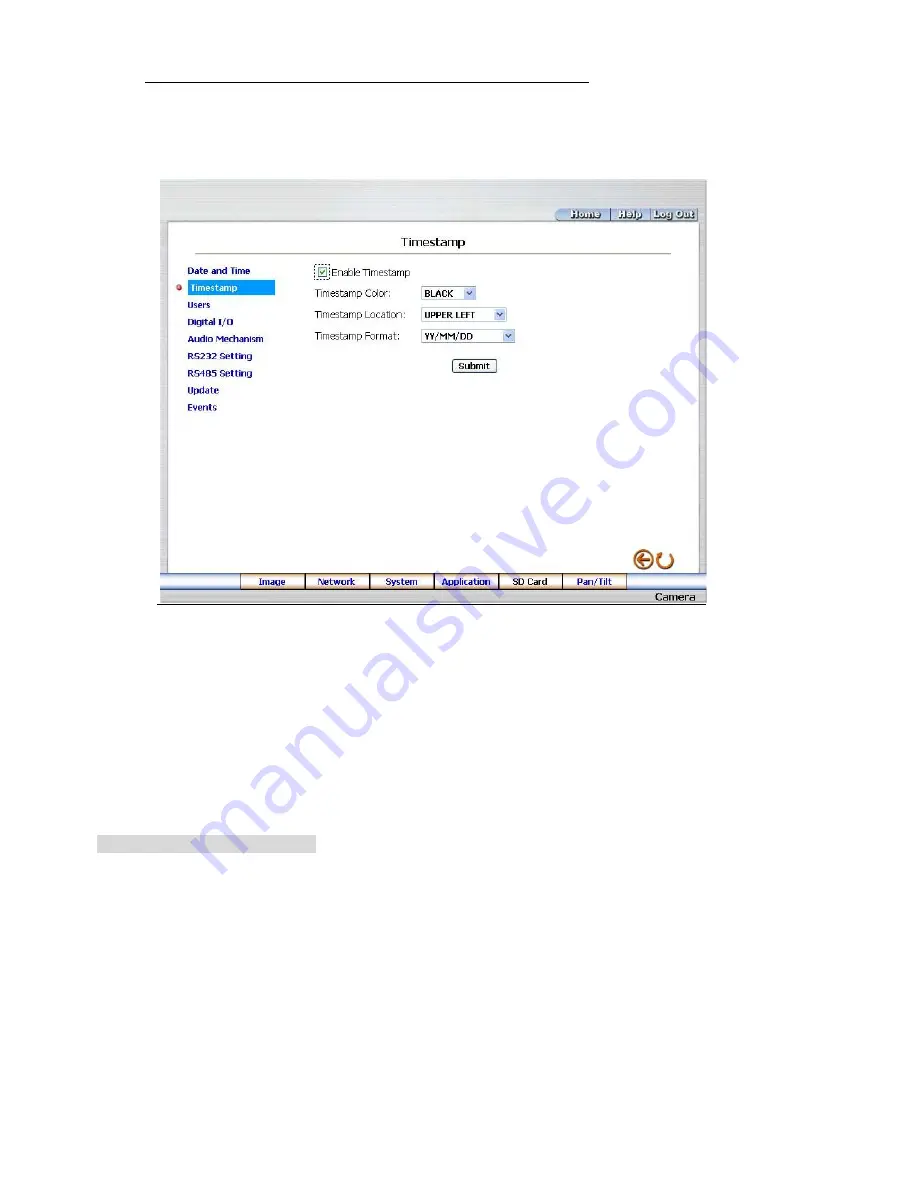
50
Change the System Setting
—
Timestamp. (For SNC-360 only)
Please follow the steps below to change/add the timestamp through the network if necessary.
1. Click the
Timestamp
button on the left side of the
“
System
- Date and Time
”
page to enter the
“
System
- Timestamp
”
page.
2. Click
“
Enable Timestamp
”
to checkmark the attached box and activate the function
3. Add or modify any timestamp
’
s data if necessary.
4. Enter the "Timestamp Color" you have chosen.
5. Enter the "Timestamp Location" you have chosen.
6. Enter the "Timestamp Format" you have chosen.
7. Click the
Submit
button to submit the new user
’
s setting.
8. Click the
Home
button to return to the home page.
Description of function keys:
Enable Timestamp:
Checkmark to activate the function.
Timestamp Color:
Click to open the list of eight color modes to choose from:
“
BLACK
”
,
“
WHITE
”
,
“
RED
”
,
“
ORANGE
”
,
“
YELLOW
”
,
“
GREEN
”
,
“
BLUE
”
, and
“
PURPLE
”
.
Timestamp Location:
Click to open the list of four location modes to choose from:
“
UPPER LEFT
”
,
“
UPPER RIGHT
”
,
“
BOTTOM LEFT
”
, and
“
BOTTOM RIGHT
”
.
Timestamp Format:
Click to open the list of six format modes to choose from:
“
YY/MM/DD
”
,
“
MM/DD/YY
”
,
“
DD/MM/YY
”
,
“
YY/MM/DD TITLE
”
,
“
MM/DD/YY TI
TLE
”
, and
“
DD/MM/YY
TITLE
”
.
Submit:
Click to set.
















































