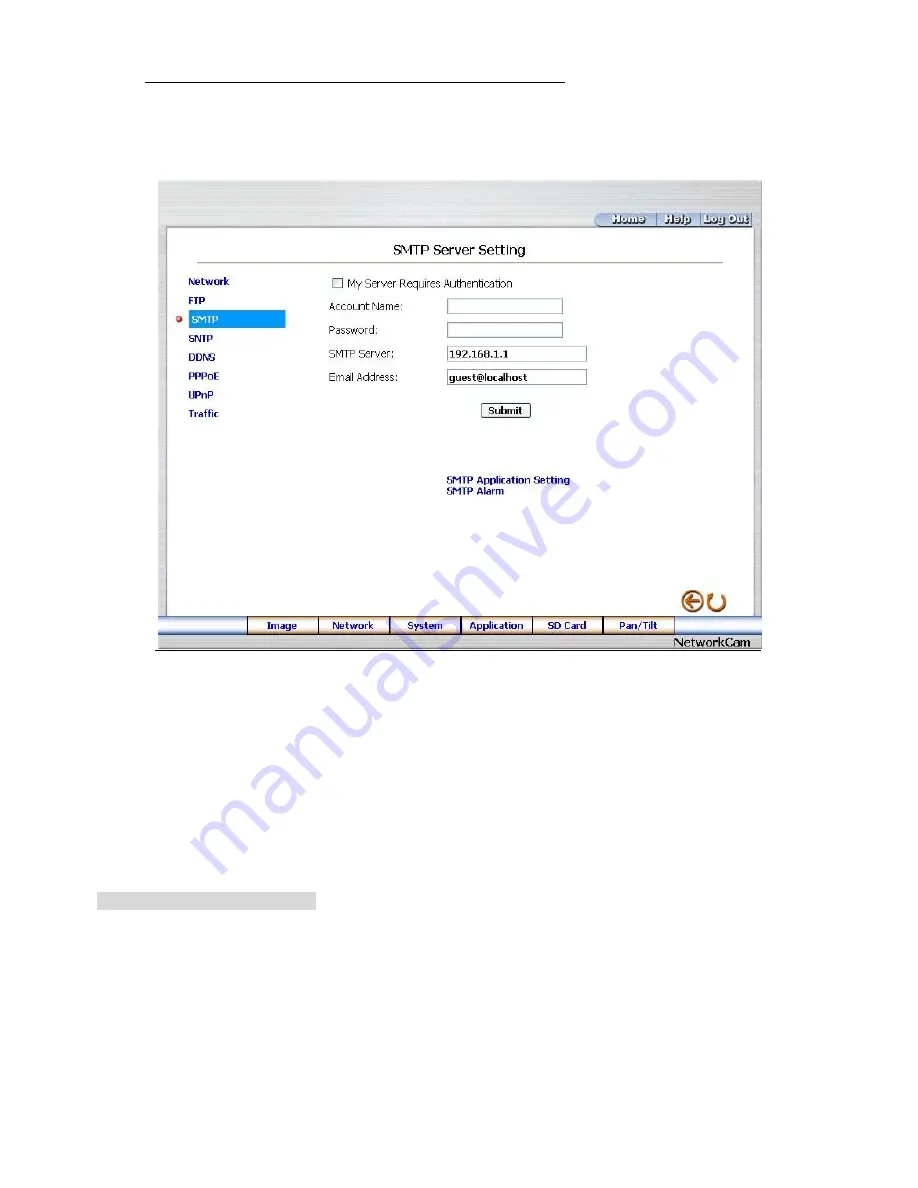
42
Change the Network Setting
—
SMTP (MJPEG mode only).
Please follow the steps below to change the SMTP setting through the network if necessary.
1.
Click the
SMTP
button at upper left above to enter the
“
SMTP Server Setting
”
page.
2.
Click
“
My Server Requires Authentication
”
to checkmark the attached box and activate the function.
3.
Fill in the Account Name, Password and the DOMAIN NAME of the SMTP server, and set the
recipient
’
s e-mail address if necessary.
4.
Click the
Submit
button to submit the new SMTP setting.
5.
Click the
Home
button to return to the home page.
Description of function keys:
Account Name & Password:
Fill in the account name and password if you check marked the
“
My
Server Requires Authentication
”
function.
SMTP Server:
Enter the SMTP server DOMAIN NAME in the given blank space.
Email Address:
The recipient
’
s e-mail address.
Submit:
Click to submit the new SMTP setting to the Network camera.






























