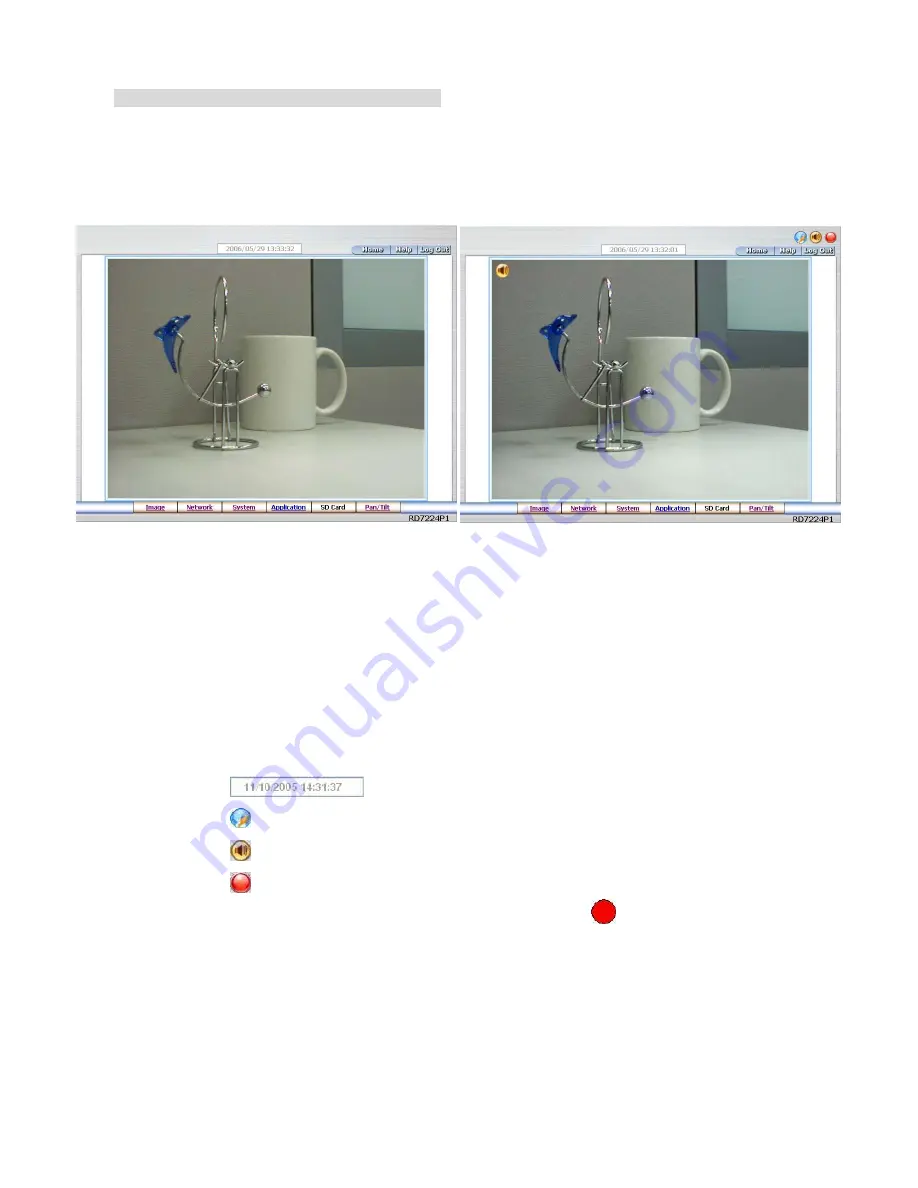
35
Browsing images from the Network camera
The images from the Network camera will be displayed on the home page while going online with
the Network camera. Some buttons of the home page are provided for further setting. In the
MJPEG mode or in the MPEG4 mode, there are different display formats of its home page.
Homepage of MJPEG mode
Homepage of MPEG4 mode
Click the
Image
button to enter the Image-setting page.
Click the
Network
button to enter the Network-setting page.
Click the
System
button to enter the System-setting page.
Click the
Application
button to enter the Application-setting page.
Click the
SD card
button to open the SD card- FILELIST of the MEMORY CARD window, if
the SD card is inserted.
Click the
Pan/Tilt
button to change the Pan/Tilt/Zoom settings.
Click the
button to change the time/date display mode.
Click the
button to switch the high/low speed network.
Click the
button to play the live audio. Click once again to deactivate.
Click the
button to archive AVI videos into your PC. Click once again to deactivate.
In the recording mode, there will appear a red twinkling icon
in the upper-right hand
corner of the image. The AVI file will be saved in the path of c:\.
Digital zoom
function: Click the left mouse button on the video display area, and it will
show the zoom-in images. Double click the left mouse button to see the maximum size.
Click the right mouse button on the video display area, and it will show the zoom-out
images. Double click the right mouse button to come back to the normal size.
















































