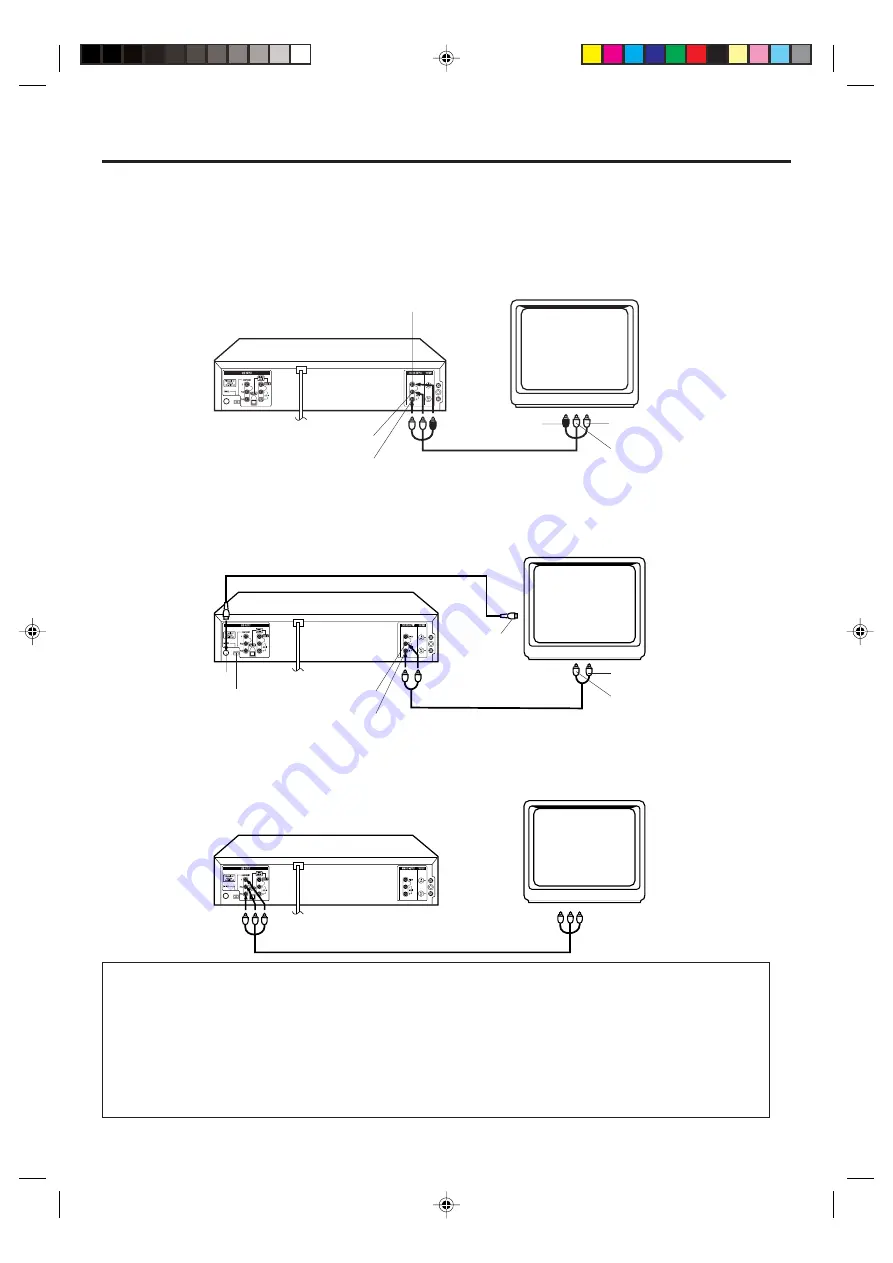
12
Playback connections
To Audio (R) Input
To Audio (L) Input
To Video
Input
Audio (L) Output
Audio (R) Output
Video Output
DVD/VCR
TV
AUDIO/VIDEO cable (supplied)
Connect to a TV with Audio/Video Output
You can enjoy playback by connecting the unit to a TV.
Connect the unit to a TV equipped with audio input (L/R) and video input jacks using the supplied audio/video cable.
Connect to a TV with S-Video Output (for DVD/CD playback)
If your TV has an S-VIDEO input, you can get higher quality by connecting it with the S-VIDEO output of the unit using the S-
video cable instead of connecting the video input of the TV to the VIDEO jack of the unit.
DVD/VCR
TV
S-Video cable (not supplied)
To Audio (R) Input
To Audio (L) Input
S-Video Output
AUDIO cable (not supplied)
Audio (L) Output
Audio (R) Output
The exact arrangement you use to interconnect various video and audio components to the DVD/VCR is dependent on the model
and features of each component. Check the Owner's Manual provided with each component for the location of video and audio
inputs and outputs.
S-VIDEO/COMPONENT
Video selector switch
To S-Video
Input
Connect to a TV with Component Video Output (for DVD/CD playback)
You can enjoy high quality picture by connecting the unit’s COMPONENT VIDEO OUT jacks to the COMPONENT VIDEO IN
jacks of your TV with the COMPONENT video cables (not supplied).
COMPONENT VIDEO cable (not supplied)
TV
DVD/VCR
To Component Video Input
To Component
Video Output
NOTES:
• When you connect to a TV with S-video jack or component jacks, set the S-VIDEO/COMPONENT Video selector switch to
the desired position. And also you must select the corresponding video input on your TV.
• When connecting to a TV using the VIDEO or S-VIDEO jack, make sure that the PROGRESSIVE indicator on the
display window is not lit. If it is lit, the VIDEO and S-VIDEO outputs do not feed the correct signals and you cannot
see any picture. To turn off the PROGRESSIVE indicator, make the Progressive scanning mode inactive
(see page 31).
• When the component video input jacks on a TV is of the BNC type, use an adapter to convert a pin jack to a BNC jack
(not supplied).
2D80401A[E](10-17)
4/27/04, 1:34 PM
12







































