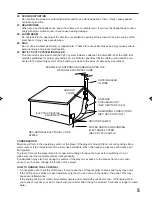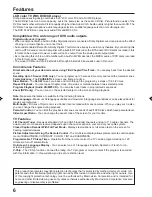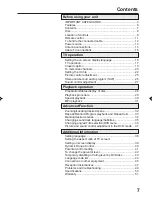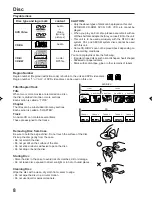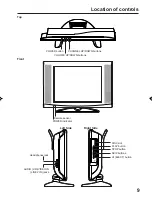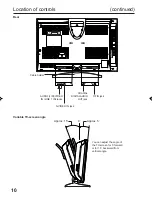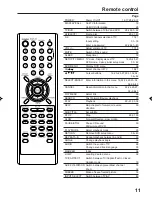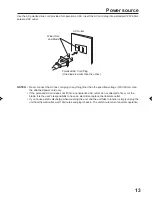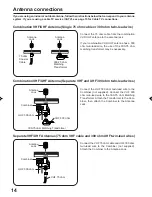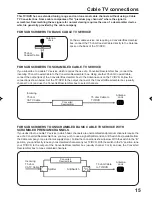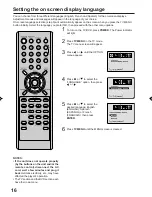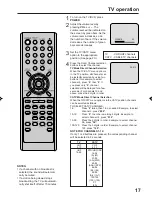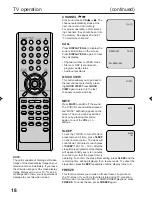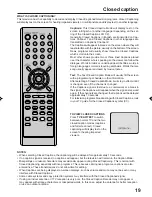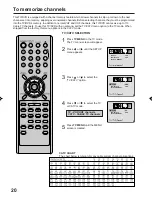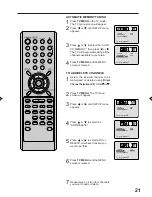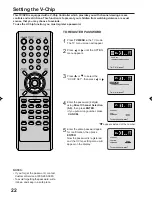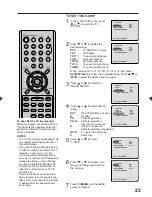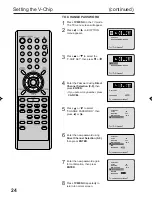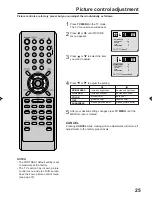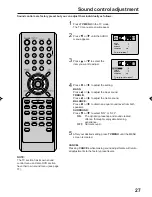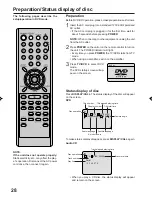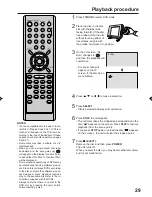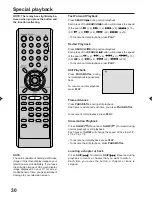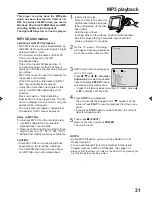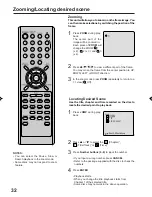17
CATV
VHF
2-13
STD/HRC/IRC
14-36
(A) (W)
37-59
(AA) (WW)
60-85
(AAA) (ZZZ)
86-94
(86) (94)
95-99
(A-5) (A-1)
100-125
(100) (125)
01
(5A)
TV
VHF
2-13
UHF
14-69
TV operation
If a channel with no broadcast is
selected, the sound will automati-
cally be muted.
If a station being viewed stops
broadcasting, the TV will automati-
cally shut itself off after 15 minutes.
To turn on the TV/DVD, press
POWER.
Set the TV/CATV menu
option to the appropriate
position. (See page 20.)
TV
- VHF/UHF channels
CATV - CABLE TV channels
VOLUME
32
CH 012
Adjust the volume level by
pressing VOL + or – . The
volume level will be indicated on
the screen by green bars. As the
volume level increases, so do
the number of bars. If the volume
decreases, the number of green
bars also decreases.
CATV Mode Direct Channel Selection
When the TV/CATV menu option is in the CATV position, channels
can be selected as follows:
TO SELECT CATV CHANNELS:
1-9:
Press “0” twice, then 1-9 as needed. Example, to select
channel 2, press "002".
10-12:
Press “0”, then the remaining 2 digits. Example, to
select channel 12, press "012".
13-99:
Press the 2 digits in order. Example, to select channel
36, press "36".
100-125: Press the 3 digits in order. Example, to select channel
120, press "120".
NOTE FOR CHANNELS 1-12:
If only 1 or 2 buttons are pressed, the corresponding channel
will be selected in 2 seconds.
1
2
3
4
Press the Direct Channel selection
buttons to select the channel.
TV Mode Direct Channel Selection
When the TV/CATV menu option is
in the TV position, all channels can
be instantly selected by using two
buttons. (for example, to select
channel 2, press “0”, then “2”. If
you press only “2”, channel
selection will be delayed for a few
seconds.) For channels 10 and
above, press the 2 digits in order.
NOTES:
•
•
5M80201A E P14-19
1/11/05, 9:35 AM
17
Summary of Contents for LCDVD200
Page 52: ...Printed in Thailand 04 04 Z...