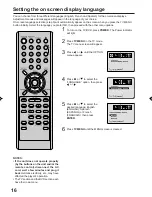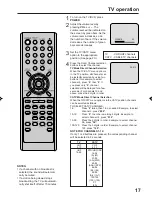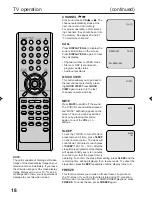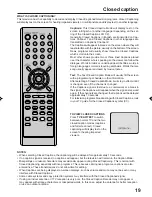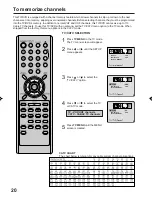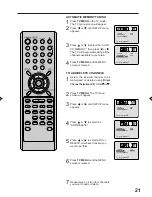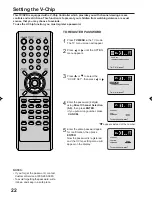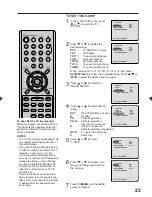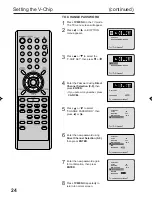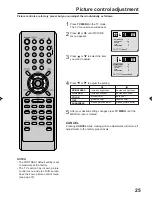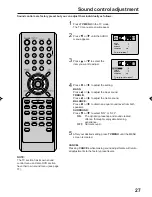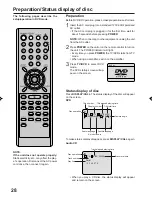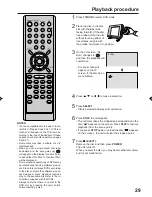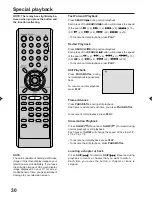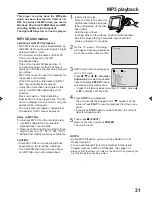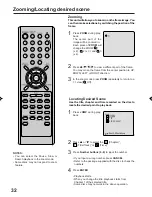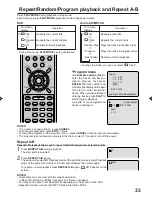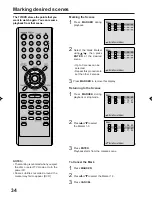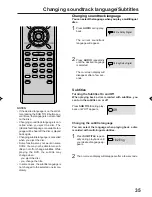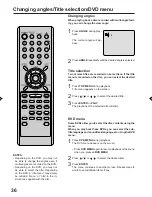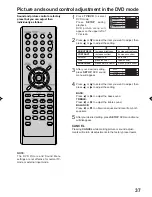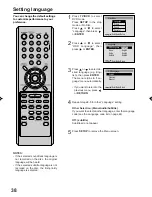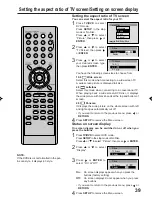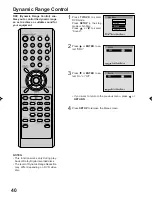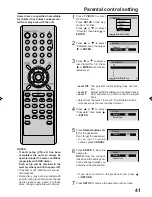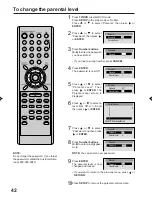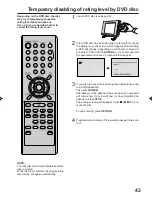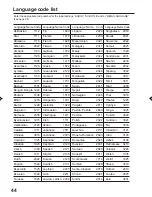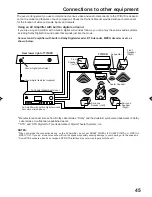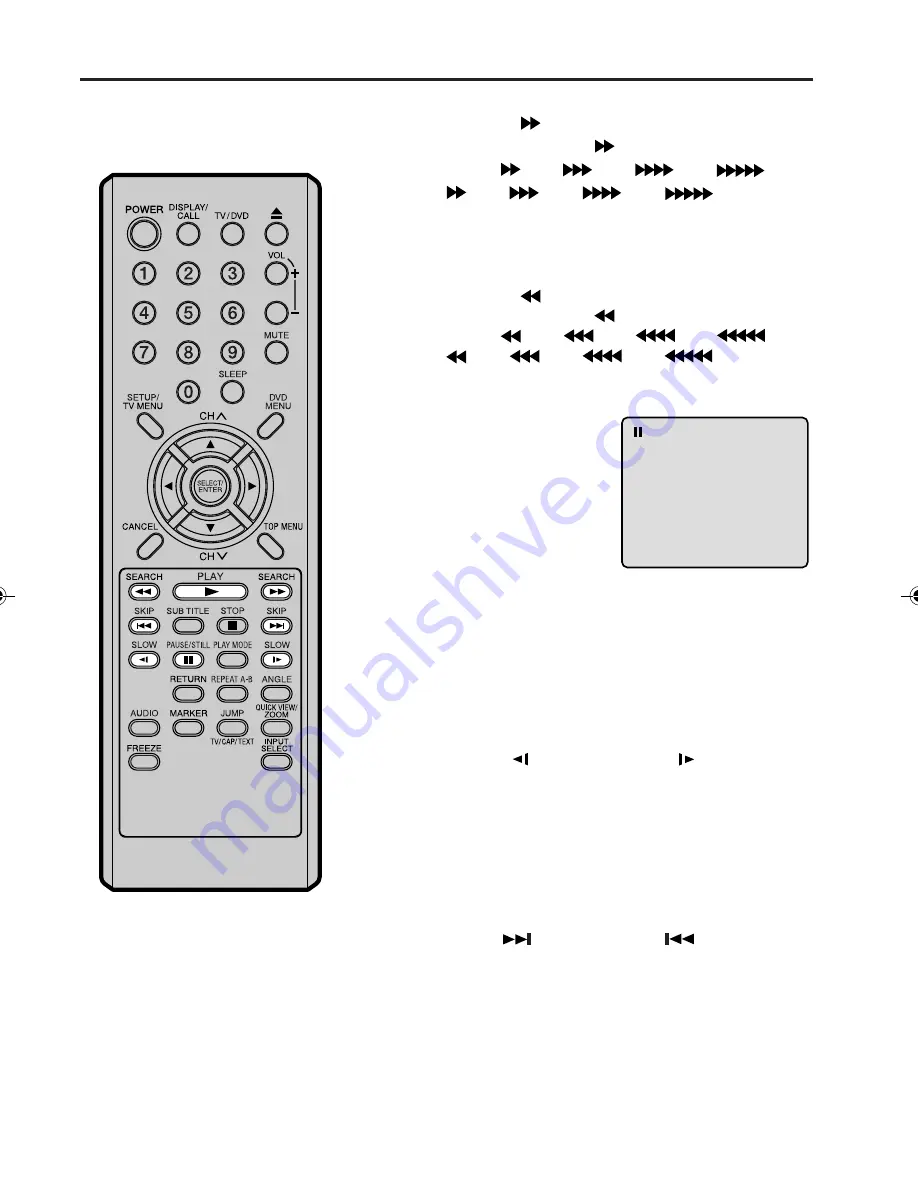
30
Special playback
Press SEARCH
during normal playback.
Each press of the SEARCH
button will increase the speed
of the search
(x 2),
(x 4),
(x 8),
(x 15).
(CD:
(x 2),
(x 4),
(x 8),
(x 20))
• To resume normal playback, press PLAY.
Fast Forward Playback
Press SEARCH
during normal playback.
Each press of the SEARCH
button will increase the speed
of the search
(x 2),
(x 4),
(x 8),
(x 15).
(CD:
(x 2),
(x 4),
(x 8),
(x 20))
• To resume normal playback, press PLAY.
Review Playback
Press PAUSE/STILL during
normal playback to pause play-
back.
Still Playback
To resume normal playback, press PLAY.
Press PAUSE/STILL during still playback.
One frame is advanced each time you press PAUSE/STILL.
Frame Advance
• To resume normal playback, press PLAY.
• To resume the still playback, press PAUSE/STILL.
Press SLOW( ) Reverse or SLOW( ) Forward during
normal playback or still playback.
Each press of SLOW will change the speed of the slow x1/2,
x1/4, x1/6, x1/8.
Slow-motion Playback
To resume normal playback,
press PLAY.
Locating a chapter or track
NOTE:
The unit is capable of holding a still video
image or On screen display image on your
television screen indefinitely. If you leave
the still video image or On screen display
image displayed on your TV for an ex-
tended period of time, you risk permanent
damage to your television screen.
Press SKIP( ) Forward or SKIP( ) Reverse during
playback to locate a chapter that you want to watch.
Each time you press the button, a chapter or track is
skipped.
NOTE: There may be a slight delay be-
tween when you press the button and
the function activating.
5M80201A E P28-35
1/11/05, 9:36 AM
30
Summary of Contents for LCDVD200
Page 52: ...Printed in Thailand 04 04 Z...