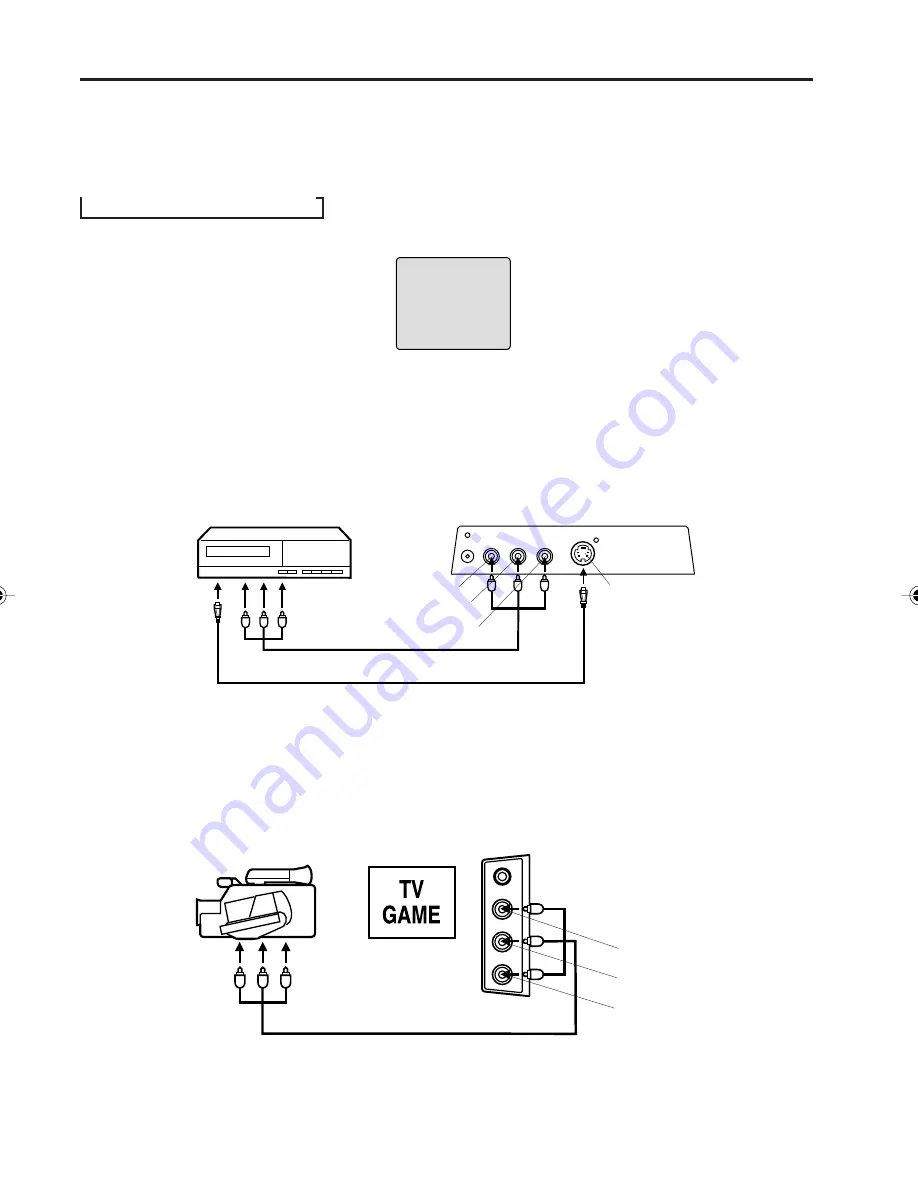
46
or
2. To connect the TV/DVD to a camcorder, or a TV Game
To playback from the camcorder, connect the camcorder to the TV/DVD as shown.
The TV/DVD can also be used as a display device for many video games. However, due to the wide variety of
different types of signal generated by these devices and subsequent hook-up variations required, they have not
all been included in the suggested connection diagrams. You'll need to consult each component's Owner's
Manual for additional information.
Left side of TV/DVD (LINE 2 IN)
Camcorder
To Audio/Video OUT
Audio/Video cord (not supplied)
VIDEO IN
AUDIO IN (L)
AUDIO IN (R)
1. To connect the TV/DVD to a VCR
If you connect a VCR with an S-VIDEO cable to the S-VIDEO IN jack on the rear lower left of the TV/DVD, you
must also connect the audio cables to the AUDIO IN jacks on the rear lower left of the TV/DVD (LINE1 IN). The
S-VIDEO cable only carries the video signal. The audio signal is separate.
NOTE:
When the S-video cable and the standard video cable are connected at the same time, the S-video cable takes
precedence.
VCR
To Audio/
Video OUT
Rear lower left of TV/DVD (LINE 1 IN)
VIDEO IN
AUDIO IN (L)
AUDIO IN (R)
Audio/Video cord (not supplied)
Connections to other equipment
(continued)
LINE1
Using the audio/video inputs
If you connect the TV/DVD to VCR, camcorder, TV game or PC, you can select by pressing
INPUT SELECT
.
Press
INPUT SELECT
repeatedly to select the desired mode.
“LINE1”, “LINE2”, “PC” or TV channel will display on the screen.
NOTE:
In the DVD mode this key will not
operate.
➔
LINE1
➔
LINE2
➔
PC
➔
TV
To S-Video OUT
S-Video cord (not supplied)
To S-Video IN
5G30101A E P36-49
7/7/04, 14:13
46
Summary of Contents for LCDVD150
Page 55: ...Memo...
Page 56: ...03 08 Z ppPRINTED IN THAILAND...

























