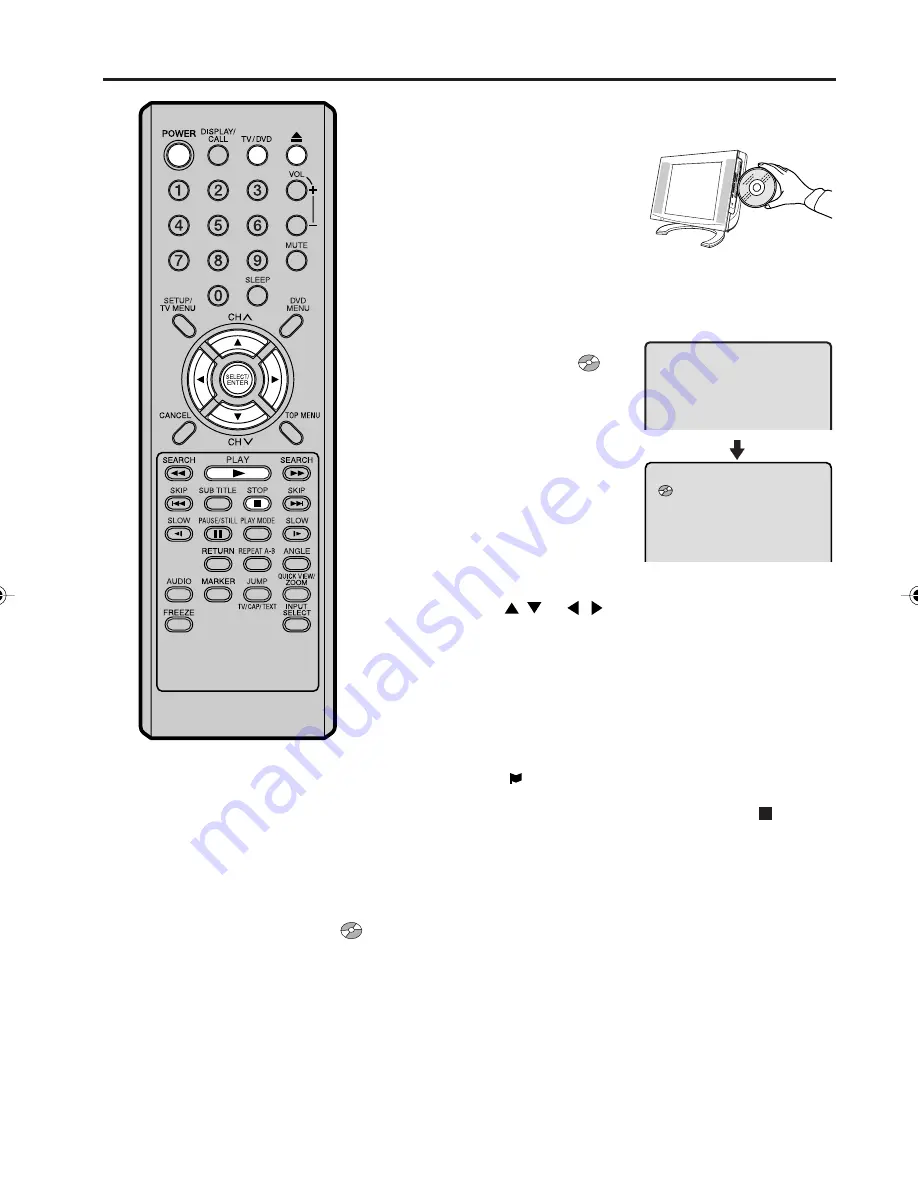
29
Playback procedure
6
No Disc
On the TV-screen, “No
Disc” changes to “
”
and then the playback will
commence.
• A menu screen will
appear on the TV
screen, if the disc has a
menu feature.
1
Press
TV/DVD
to select DVD mode.
2
Place the disc in the disc
slot with the label side
facing forward. (If the disc
has a label.) Hold the disc
without touching either of
its surfaces, align it with
the guides, and place it in position.
3
Press
/
or
/
to make a selection.
4
Press
SELECT
.
• Title is selected and play will commence.
5
Press
STOP
to end playback.
• The unit memorizes the stopped point, depending on the
disc. “
” appears on the screen. Press
PLAY
to resume
playback (from the scene point).
• If you press
STOP
again or unload the disc (“ ” appears
on the screen.), the unit will clear the stopped point.
7
Press
5
5
5
5
5
(EJECT)
.
Remove the disc and then press
POWER
.
The unit turns off.
NOTES:
• If a non-compatible disc is loaded, “Incor-
rect Disc”, “Region Code Error” or “Paren-
tal Error” will appear on the TV screen ac-
cording to the type of loaded disc. If these
appear, check your disc again (see pages
8 and 41).
• Some discs may take a minute or so to
start playback.
• When you set a single-faced disc label
downwards (ie. the wrong way up) “
”
will appear on the display for about 6 sec-
onds and then “No Disc” or “Incorrect Disc”
will be displayed.
• Some playback operations of DVDs may
be intentionally fixed by software produc-
ers. Since this unit plays DVDs according
to the disc contents the software produc-
ers designed, some playback features
may not be available. Also refer to the in-
structions supplied with the DVDs.
5G30101A E P28-35
7/7/04, 14:11
29
Summary of Contents for LCDVD150
Page 55: ...Memo...
Page 56: ...03 08 Z ppPRINTED IN THAILAND...






























