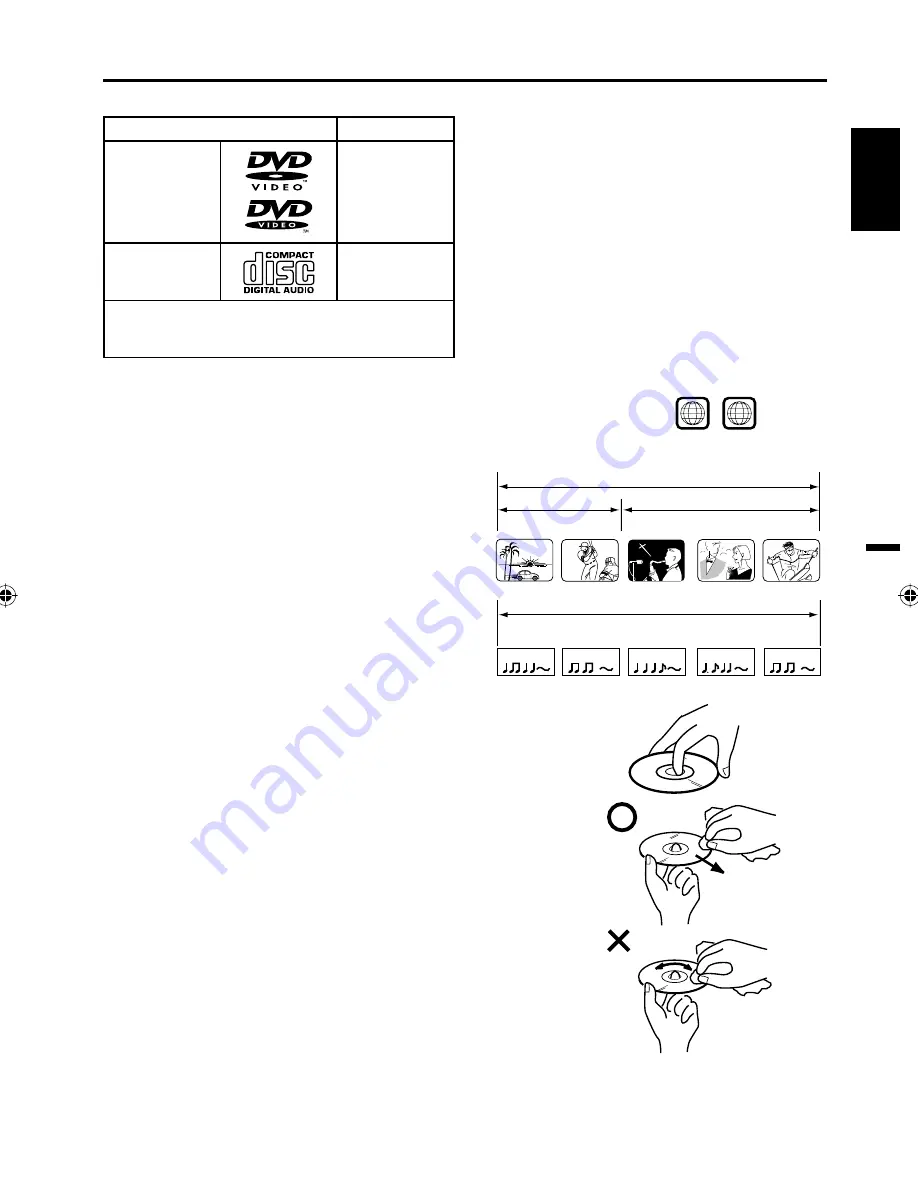
9
ENGLISH
Playable discs
Disc type and logo mark
content
DVD Video
Audio
+
Video
(moving
pictures)
CD
-
DA
Audio
The following discs are also available.
DVD-R/RW discs of DVD video format.
CD-R/RW discs of MP3/WMA/JPEG.
•
•
Disc
CAUTION:
Only the left types of discs can be played on this
unit. DVD-ROM, CD-ROM, SVCD, CVD, VCD, etc.
cannot be played.
8cm discs can be played directly. If an 8cm disc
adapter is used it will cause errors.
If you insert an irregular shaped disc, it may get
stuck and cause a malfunction.
The use of a ring protector or other disc
accessories will cause errors.
This unit is to be used exclusively with the NTSC
color system. PAL and SECAM system discs cannot
be used with this unit.
Some CD-R/RWs and DVD-R/RW can not be
played back depending on the recording conditions.
•
•
•
•
•
•
Region Number
Region number (Regional restriction code) is built-in to the unit and DVD video discs.
Region number “1” or “ALL” of DVD video discs can be used on this unit.
Title
When two or more movies are recorded on a disc, the disc
is divided into two or more sections. Each section is called
a “TITLE”.
Chapter
The titles can be subdivided into many sections.
Each section is called a “CHAPTER”.
Track
An Audio CD can contain several items.
These are assigned to the tracks.
Removing Disc from Case
Be sure to hold the edge of disc. Do not touch the surface of the disc.
Pick up the disc gently from the case.
Do not scratch the disc.
Do not get dirt on the surface of the disc.
Do not stick a label or adhesive tape on the disc.
Do not drop or bend the disc.
Storing Disc
Store the disc in the case to avoid risk of scratches, dirt or damage.
Do not leave disc exposed to direct sunlight or in hot or humid places.
Cleaning Disc
Wipe the disc with a clean, dry cloth from center to edge.
Do not wipe the disc in a circular motion.
Do not use liquid or aerosol cleaners.
•
•
•
•
•
•
•
•
1
ALL
CHAPTER 1
TITLE 1
TITLE 2
DVD DISC
CHAPTER 2
CHAPTER 2
CHAPTER 3
CHAPTER 1
TRACK 1
TRACK 2
TRACK 3
TRACK 4
TRACK 5
Audio - CD
52C0121A_eng.indd 9
52C0121A_eng.indd 9
12/26/08 11:27:00 AM
12/26/08 11:27:00 AM
























