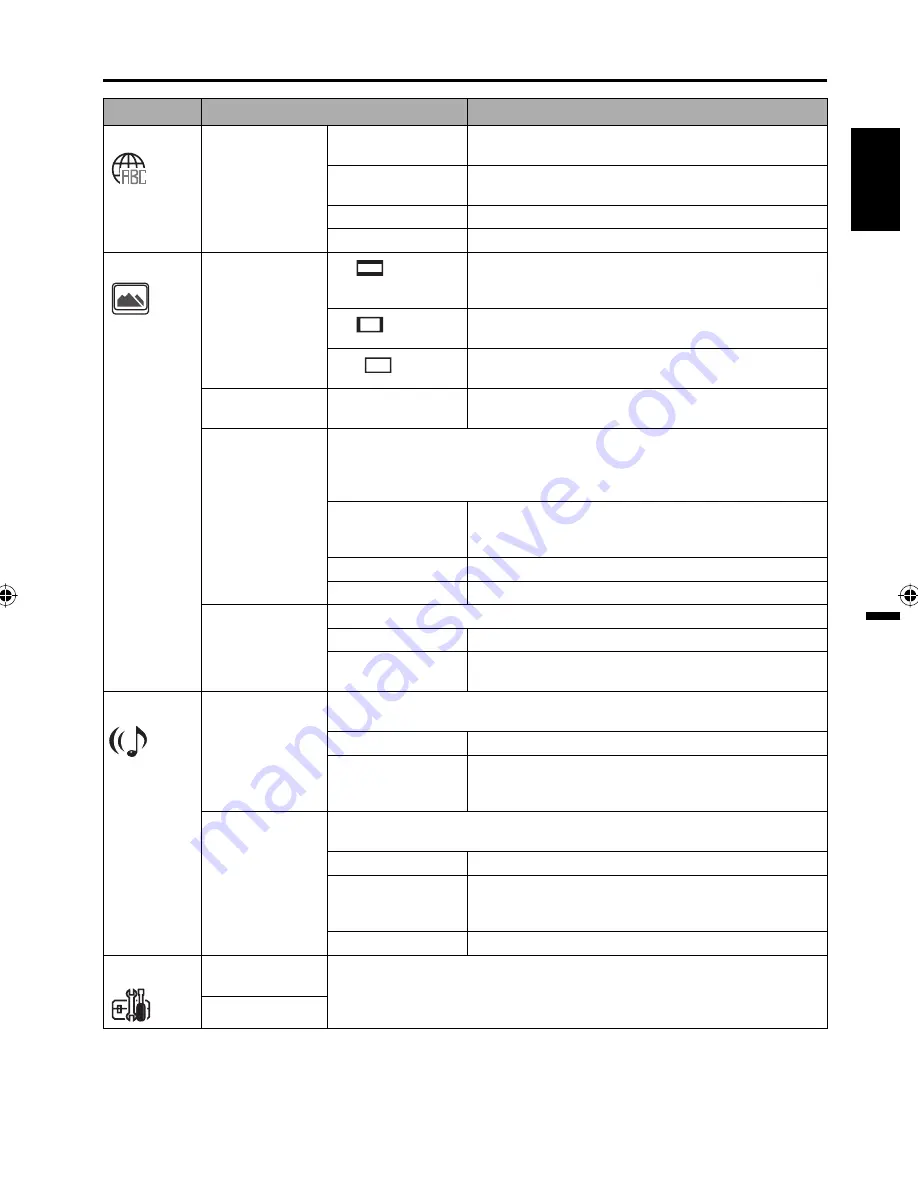
29
ENGLISH
Function Setup
Icon
Setting item
Description
Language
*1
Menu
*1
Subtitle
*1
Audio
*1
English / Francais /
Espanol
The selected language will be heard or seen.
Other
Other language can be selected (see the “Language
code list” on page 31).
Off (subtitle)
Subtitles do not appear.
Original (Audio)
The unit will select the first priority language of each disc.
Picture
TV Screen
*2
4:3
(Letter box) When playing back a wide screen-DVD disc, it
displays the wide picture with black bands at the top
and bottom of screen.
4:3
(Pan Scan) It displays the wide picture on the whole screen with
left and right edges automatically cut off.
16:9
(Wide)
Select this mode when connecting to a wide-screen TV.
A wide screen picture is displayed full size.
Display
*3
Off / On
On screen display can be switched on or off when you
press any buttons.
Picture Mode
There are two types of source content in pictures recorded in DVD video
discs: film content (pictures recorded from films at 24 frames per second)
and video content (video signals recorded at 30 frames per second). Make
this selection according to the type of content being viewed.
Auto
Select this position normally. The DVD player
automatically detects source content, film or video, of
playback source.
Film
Suitable for playback of film content pictures.
Video
Suitable for playback of video content pictures.
JPEG Interval
*4
You can continuously playback all JPEG files automatically.
Off
Plays back one file at a time.
5 / 10 / 15 Seconds Displays images in the form of a slide show.
Every 5 / 10 / 15 seconds the image changes.
Audio
Night Mode
*5
Night Mode enables you to control the dynamic range so as to achieve a
suitable sound for your equipment.
Off
It plays back at the recording level on the disc.
On
Loud sound such as explosion or similar is toned
down slightly when played back. This makes it
suitable for when it is connected to a stereo.
Digital Out
*6
You can select the digital output sound format corresponding to your system
connection.
Off
There is no sound output from DIGITAL AUDIO OUT jack.
PCM
Change Dolby Digital to PCM for the output.
Select when connected to a 2 channel digital stereo
amplifier.
Bitstream
Disc audio bitstream data will be output.
Setup
Parental
See page 30.
Password
NOTE:
*1
If the selected language is not recorded on the disc, the first priority language is selected.
*2
If the DVD disc is not formatted in the pan & scan style, it displays 4:3 style.
*3
If “Display” is not set to “On” on screen displays do not appear when you press any buttons except
SUBTITLE
,
PLAY MODE
,
MARKER
,
DIRECT SKIP
,
DISPLAY
and
AUDIO
.
*4
You cannot display DVD SETUP screen when disc is playback
*5
This function works only during playback of Dolby Digital recorded discs.
*6
Even if you select “Bitstream”, MPEG audio will be output in PCM format.
52C0121A_eng.indd 29
52C0121A_eng.indd 29
12/26/08 11:27:14 AM
12/26/08 11:27:14 AM
























