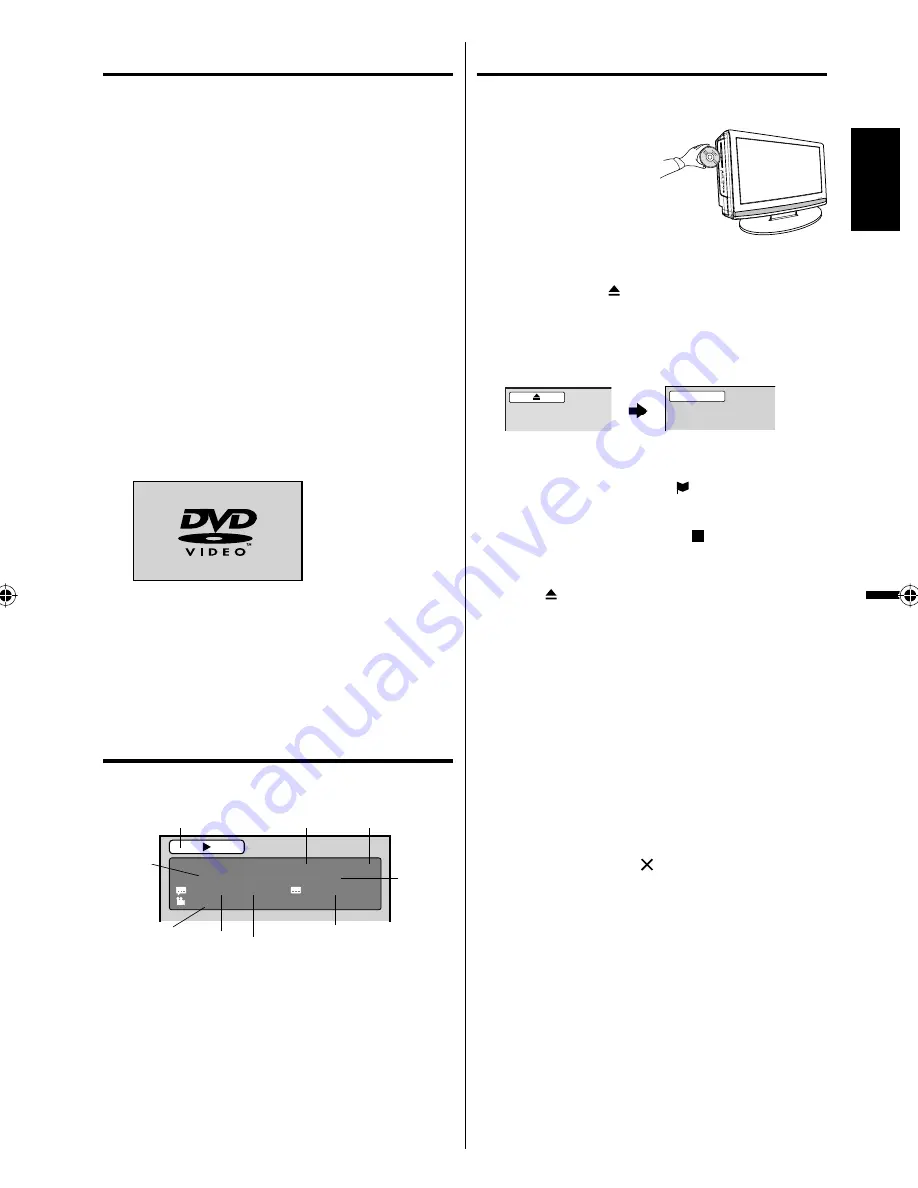
23
ENGLISH
Playback procedure
1
Press
TV/DVD
to select DVD mode.
2
Place the disc in the
disc slot with the label
side facing forward. (If
the disc has a label.)
Hold the disc without
touching either of its
surfaces, align it with
the guides, and place it
in position.
3
On the screen, “ ” changes to “Reading” and
then playback will commence.
A menu screen may appear on the TV screen,
if the disc has a menu feature. In this case,
press
▲
,
▼
,
◀
,
▶
or
ENTER
to operate a menu
feature.
•
Reading
4
Press
STOP
to end playback.
The unit memorizes the stopped point,
depending on the disc. “ ” appears on the
screen. Press
PLAY
to resume playback (from
the scene point).
If you press
STOP
again (“ ” appears on the
screen) or unload the disc, the unit will clear the
stopped point.
•
•
5
Press
(EJECT)
.
Remove the disc and then press
POWER
.
The unit turns off.
When you eject the disc, you may hear
mechanism noise, but it is not malfunction.
NOTE:
If a non-compatible disc is loaded, “Incorrect Disc”,
“Region Code Error” or “Parental Error” will appear
on the TV screen according to the type of loaded
disc. If these appear, check your disc again (see
pages 8 and 30).
Some discs may take a minute or so to start
playback.
If an 8 cm disc is placed into the disc slot and
picture playback or menu display does not begin
automatically, press
PLAY
.
A “Prohibition” symbol “ ” may appear at the upper
right of the screen. This symbol means either the
feature you tried is not available on the disc, or the
unit cannot access the feature at this time. This
does not indicate a problem with the unit.
If you place a single-faced disc label backwards (i.e.
the wrong way) “Reading” will appear in the display
and then “Incorrect Disc” will be displayed.
Some playback operations of DVDs may be
intentionally fixed by software producers. Since
this unit plays DVDs according to the disc content
recorded, some playback features may not be
available. Also refer to the instructions supplied with
the DVDs.
•
•
•
•
•
•
Preparation
The following pages describe the setup/
operation in DVD mode.
Preparation
Before DVD/CD operation, please make the following
preparations.
1
Insert the AC cord plug into a standard 120V
60Hz polarized AC outlet.
If the AC cord plug is plugged in for the first
time, wait for about 5 seconds before pressing
POWER
.
NOTE:
When connecting to other equipment, unplug
the unit from the AC outlet.
•
•
2
Press
POWER
on the unit or on the remote
control to turn on the unit. The POWER indicator
will change to green.
Each time you turn the unit ON, the TV/DVD
starts from the TV mode.
When using an amplifier, switch on the amplifier.
•
•
3
Press
TV/DVD
to select DVD mode.
The DVD startup screen will appear on the screen.
NOTE:
If the unit does not operate properly:
Static electricity, etc., may affect the player’s
operation. Disconnect the AC power cord once,
then connect it again.
About inserting disc:
If the unit is slanted or moved while insertiag disc,
the disc may get damage.
Status display of disc
Press
DISPLAY
. The status display of the disc will
appear on the screen.
DVD
00:15:25 01:41:39
Title 1/3
Chapter 2/24
1/1 Eng Dolby Digital
1/2 Eng
1/1
DISC OPERATION
ELAPSED TIME
TOTAL TIME
CHAPTER
NO.
SUBTITLE LANGUAGE
A KIND OF AUDIO
AUDIO LANGUAGE
ANGLE NO.
TITLE NO.
To make the status display screen disappear, press
DISPLAY
again.
•
•
52C0121A_eng.indd 23
52C0121A_eng.indd 23
12/26/08 11:27:09 AM
12/26/08 11:27:09 AM






























