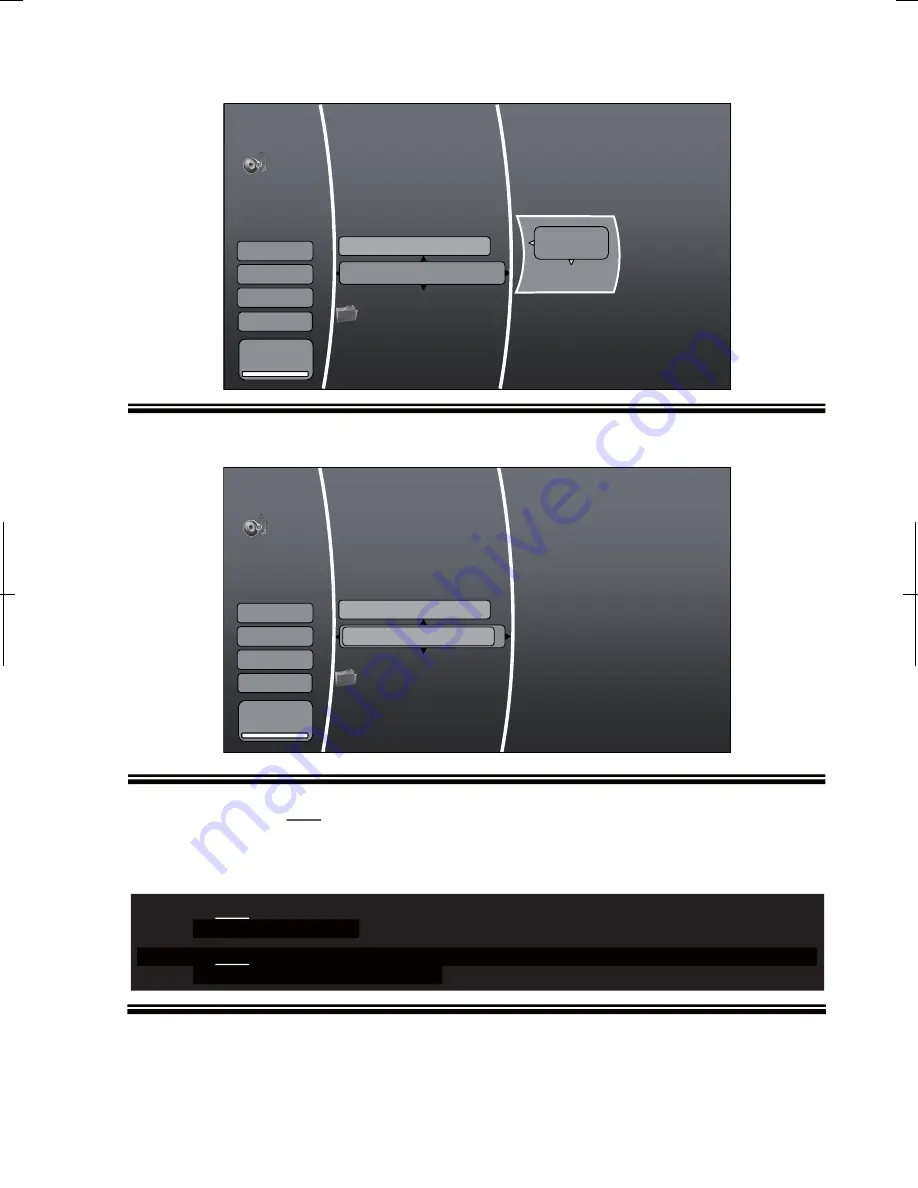
Picnic in the park.mp4
Graduation
Beach.wma
File1.mp3
Graduation
Beach.wma
File1.mp3
Picnic in the park.mp3
6
7
Highlight ‘Add To Playlist’ and press ENTER key:
The audio file added to the playlist will now be highlighted:
8
Repeat steps 5-6 for
each
audio file to be added to the playlist. All Audios files to be added to
the playlist will be highlighted.
NOTE: Do NOT navigate back to the main menu (containing the ‘setup’ icon)! If you do,
the playlist will be ‘cleared’.
Do NOT remove USB memory stick (or data disc) containing the audio file in the playlist!
If you do, the playlist will be ‘cleared’.
Add to Playlist
Play (File)
Add all to playlist
Previous Folder
Play Files
Music
USB
3 item(s)
Add all to playlist
Previous Folder
Play Files
Music
USB
3 item(s)
59
Browse Pictures
Now Playing
Browse Pictures
Now Playing
Summary of Contents for BDP3959
Page 2: ...2...
Page 3: ...3...
Page 4: ...4 FCC Declaration of Conformity Compliance Statement Part15...
Page 6: ...6 2 Safety INTRODUCTION PLAYABLE...






























