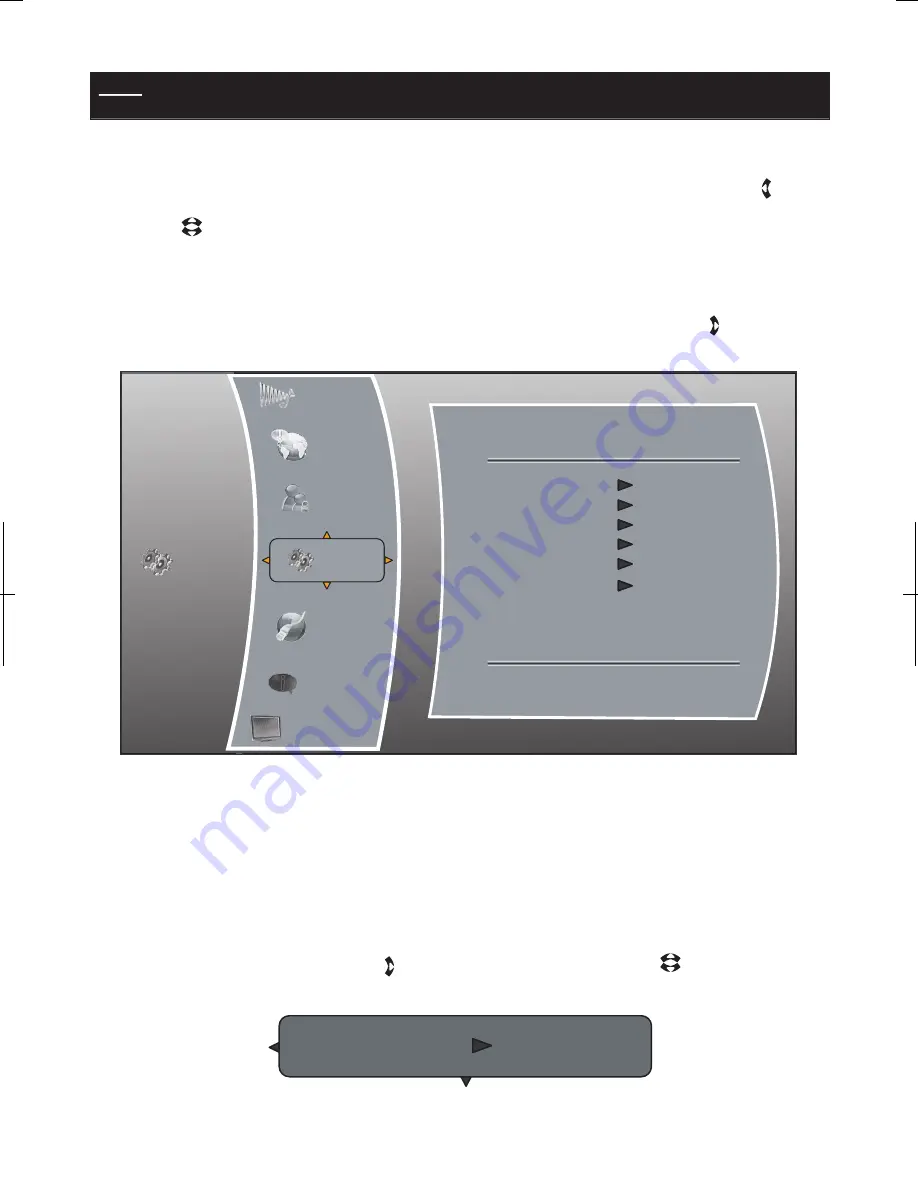
43
NOTE
:
If you forget the parental control password, you must go to the “System” Setup Menu
category, and re-set the player to the factory defaults.
5.5.5 Exiting the Parental Setup Menu
When you are done setting up the BD player’s parental controls, you may use the left arrow key ( ) on
the remote until only the left side of the setup menu is highlighted, and then you can use the up/down
arrow keys ( ) on the remote to choose another menu category.
5.6 SYSTEM MENU CATEGORY
To set the player’s other settings, from the “Settings” menu, press the right arrow key( ) until the System
menu choice is highlighted, as shown below:
Optical Disc AutoPlay On
System Options Menu
You will now be able to change a few other properties of the BD player, described below.
5.6.1 Optical Disc AutoPlay
This option is used to tell the BD player whether or not to start loading the main title menu of a disc as
soon as the disc tray is closed. To control whether a disc’s title menu starts loading immediately, from the
System menu, press the right arrow key( ). Then, use the up/down arrow keys( ), if necessary, until
“Optical Disc AutoPlay” is highlighted:
Audio
Info
Network
Display
Settings
Language
Parental
System
System
Optical Disc AutoPlay
On
BD-Live Internet Access
Always Allow Access
BD-LiveStorage (USB) Internal (299.8MB Free)
Erase Blu-ray Storage
Screen Saver Duration
5 Minutes
Reset Settings
Summary of Contents for BDP3959
Page 2: ...2...
Page 3: ...3...
Page 4: ...4 FCC Declaration of Conformity Compliance Statement Part15...
Page 6: ...6 2 Safety INTRODUCTION PLAYABLE...






























