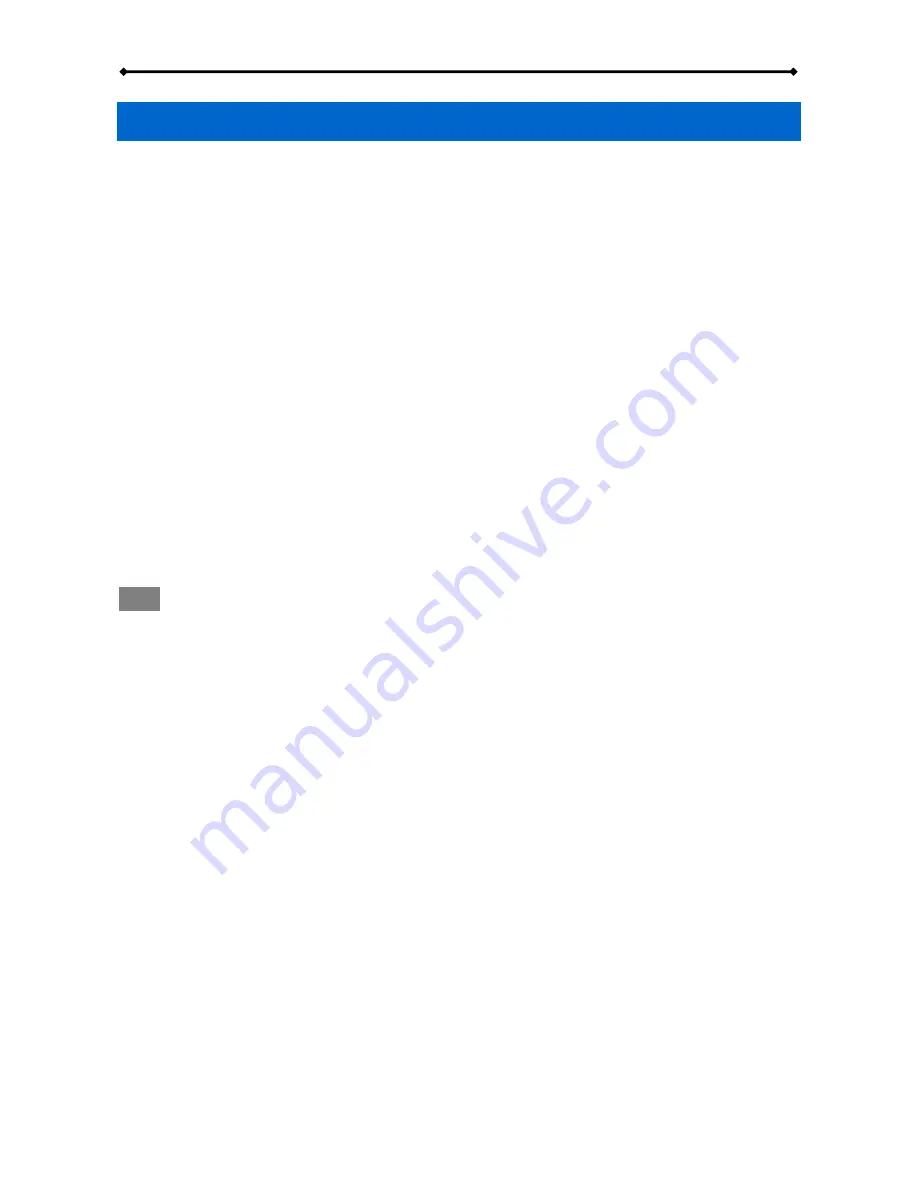
TowerSTOR TS4CT Introduction
Page 1
1 Introduction
1.1 System Requirements
1.1.1 PC
Requirements
x
Minimum Intel Pentium III CPU 500MHz, 128MB RAM
x
eSATA equipped PC; Windows XP/Vista
x
FireWire equipped PC; Windows XP/Vista
x
USB 2.0 (USB 1.1) equipped PC; Windows XP/Vista
x
Your hardware device must have the correct corresponding port (e.g. USB 2.0 host controller)
x
Plug & Play support for eSATA host controller
1.1.2 Mac
Requirements
x
Minimum Apple G4 processor, 128MB RAM
x
eSATA equipped Mac; Mac OS 10.4 or above
x
FireWire equipped Mac; Mac OS 10.2 or above
x
USB 2.0 (USB 1.1) equipped Mac; Mac OS 10.2 or above
x
Your hardware device must have the correct corresponding port (e.g. USB 2.0 host controller)
x
Plug & Play support for eSATA host controller
1.1.3 Supported Hard Drives
x
Two to four 3.5" SATA-I or SATA-II hard drives (1.5Gb/s or 3.0Gb/s)
x
Hard drives of identical capacities are recommended
x
Supports large volumes in excess of 2TB
Note
In order for the computer to access volumes larger than 2TB, both the hardware and Operating
System need to support large volumes (e.g.: WinVista 32bit/64bit or Mac OS 10.4 and above).
1.2 Package Contents
Package content may vary depending on vendor & version.
x
TowerSTOR TS4CT (hard drives not included)
x
Power
cord
x
Interface
cables
x
User
manual
1.3 About this Manual
Firmware, images and descriptions may slightly vary between this manual and the actual product
you have. Functions and features may change depending on the firmware version. Please read
your warranty carefully, as this may vary between different vendors!
1.4 Trademarks
x
MS-DOS, Microsoft and Windows XP/Vista are trademarks of Microsoft Corporation.
x
Apple Macintosh and Mac are trademarks of Apple Computer.
x
All other third party brands and names are the property of their respective owners.


















