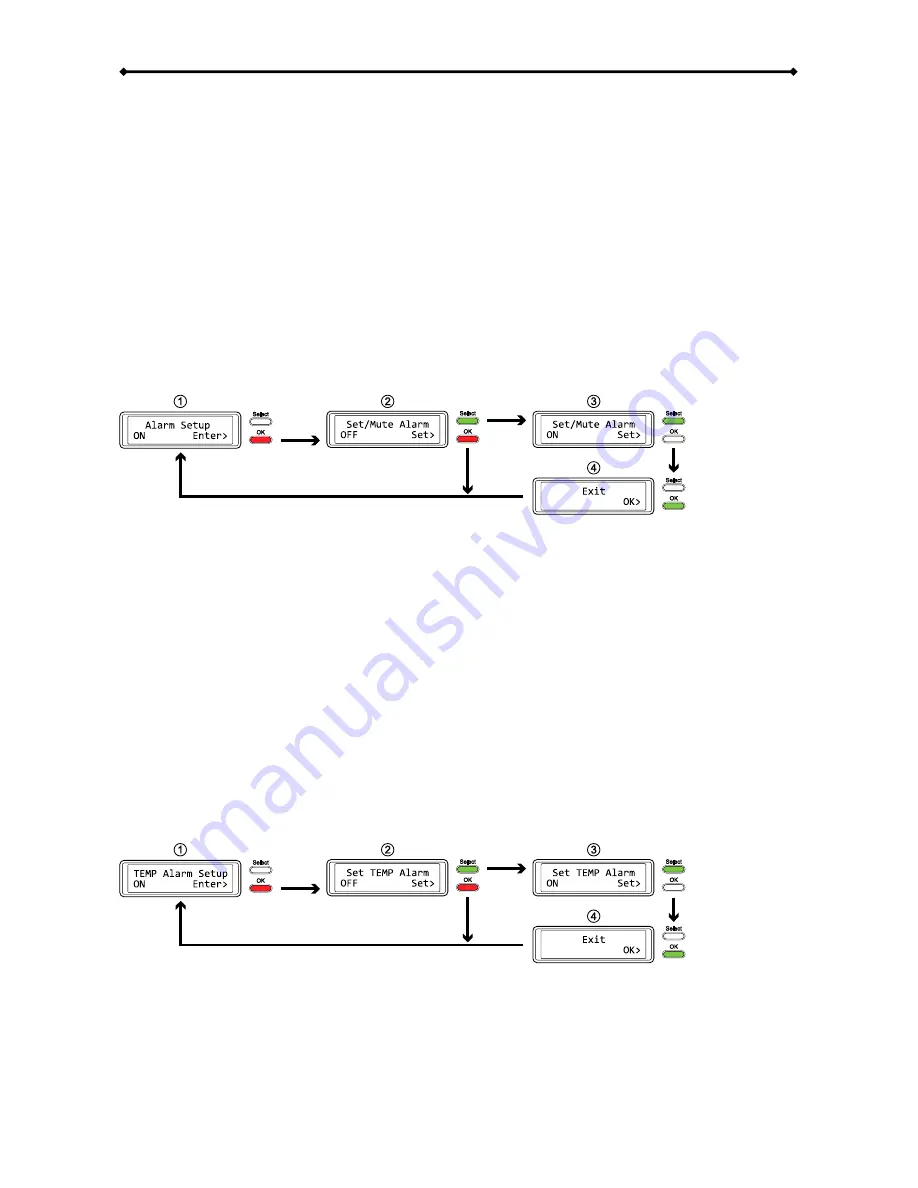
TowerSTOR TS4CT System Setup
Page 11
3.4.3 Alarm
Setup
The general alarm sound is the short beep you hear when starting up the system and it will sound
when something is wrong. To enable or disable the alarm, do one of the following.
x
[Enabled] Beeper and alarm is turned on.
x
[Disabled] Beeper and alarm is turned off.
Press the [OK] button to enter the setup menu and press the [Select] button to cycle through the
different options.
x
To exit the menu without changing any of the settings, press the [Select] button until you see
the Exit screen and then press the [OK] button.
x
To change the setting, press the [Select] button to choose your preferred mode and then press
the [OK] button to confirm the change.
3.4.4 TEMP Alarm Setup
This is the alarm sound you hear when the internal temperature that is measured by the thermal
probe reaches a critical level (>61˚C). You can enable or disable it here.
x
[Enabled] High temperature alarm is turned on.
x
[Disabled] High temperature alarm is turned off.
Press the [OK] button to enter the setup menu and press the [Select] button to cycle through the
different options.
x
To exit the menu without changing any of the settings, press the [Select] button until you see
the Exit screen and then press the [OK] button.
x
To change the setting, press the [Select] button to choose your preferred mode and then press
the [OK] button to confirm the change.



















