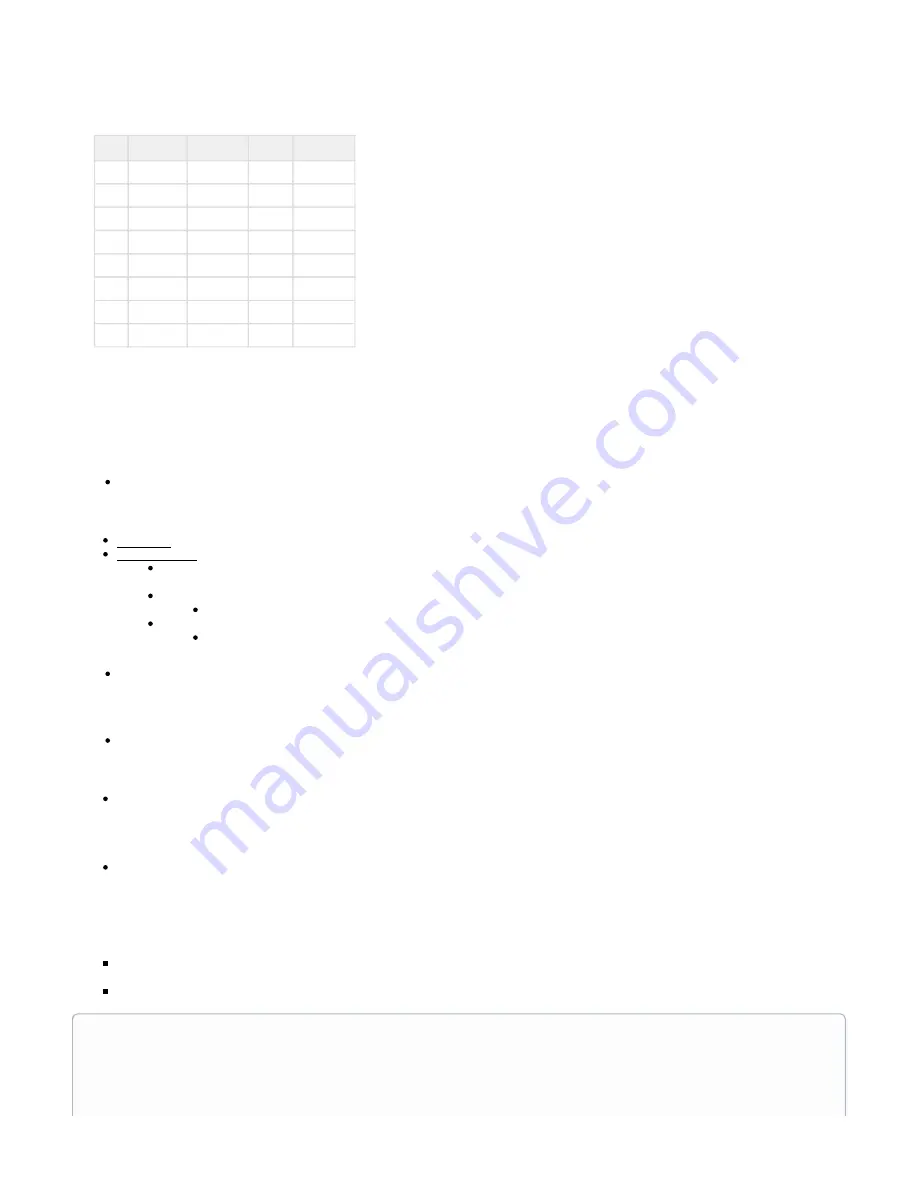
Module Pinouts
PSTN interface connections are made via RJ45 connectors. The pin-out of the connector depends on the type of module fitted.
Pin
FXSFXS
FXOFXO
FWIC
GenGen
1
2
3
Rx
4
Tip
Tip
Tx
Tx/Rx
5
Ring
Ring
Tx
Tx/Rx
6
Rx
7
8
Hardware Installation
Placement
The Vega Gateway can be placed either table top or rack mounted
Table Top: Place Vega Gateway on flat level surface, away from moisture. Verify adequate ventilation to prevent unit from overheating.
Rack Mounting:
All Vega Gateways can be rack mounted. The packaging contents should include rack mounting brackets to be used when
mounting on a standard 19" rack unit.
Prerequisites:
Rack mounting bolts (not supplied) are required to mount the g bracket assembly to the rack unit
Rack Mounting Guides:
Vega 60G
Ground
Once a location has been selected, properly ground the Vega Gateway using the ground lug located to the left of the power socket
Wiring Connection
Vega 50 / Vega 5000 / Vega 100/200/400G:
Connect one of the LAN cables (yellow ended) ,that came shipped in the box, to LAN 1 port. You may leave LAN 2 unconnected as it is
not typical used. (LAN 1 is configured to retrieve an IP address from DHCP)
Vega60G / Vega 3000G / Vega 3050G
Connect the Yellow LAN cable into the port labeled LAN, and the other end into your local network. The LAN port is configured to
retrieve an IP address from DHCP
Connect the PSTN cables,that came shipped in the box, to the PSTN ports. Connect as many PSTN ports as required.
Power Plug connection:
Vega 50 / Vega60G/ 100G / 200G / 3000G: Plug in the power cable to the external power brick/power socket, and the other end into the
power connector on the Vega
Vega 400G / Vega 5000, Vega 3050G: Plug in the power cable into the power socket located on the Vega gateway
There is no power switch on the Vega60G/Vega 100G/200G/Vega50/Vega3000G/Vega3050G. As soon as you connect power to the
unit it will power up. To switch off the Vega simply unplug the power cord.

































