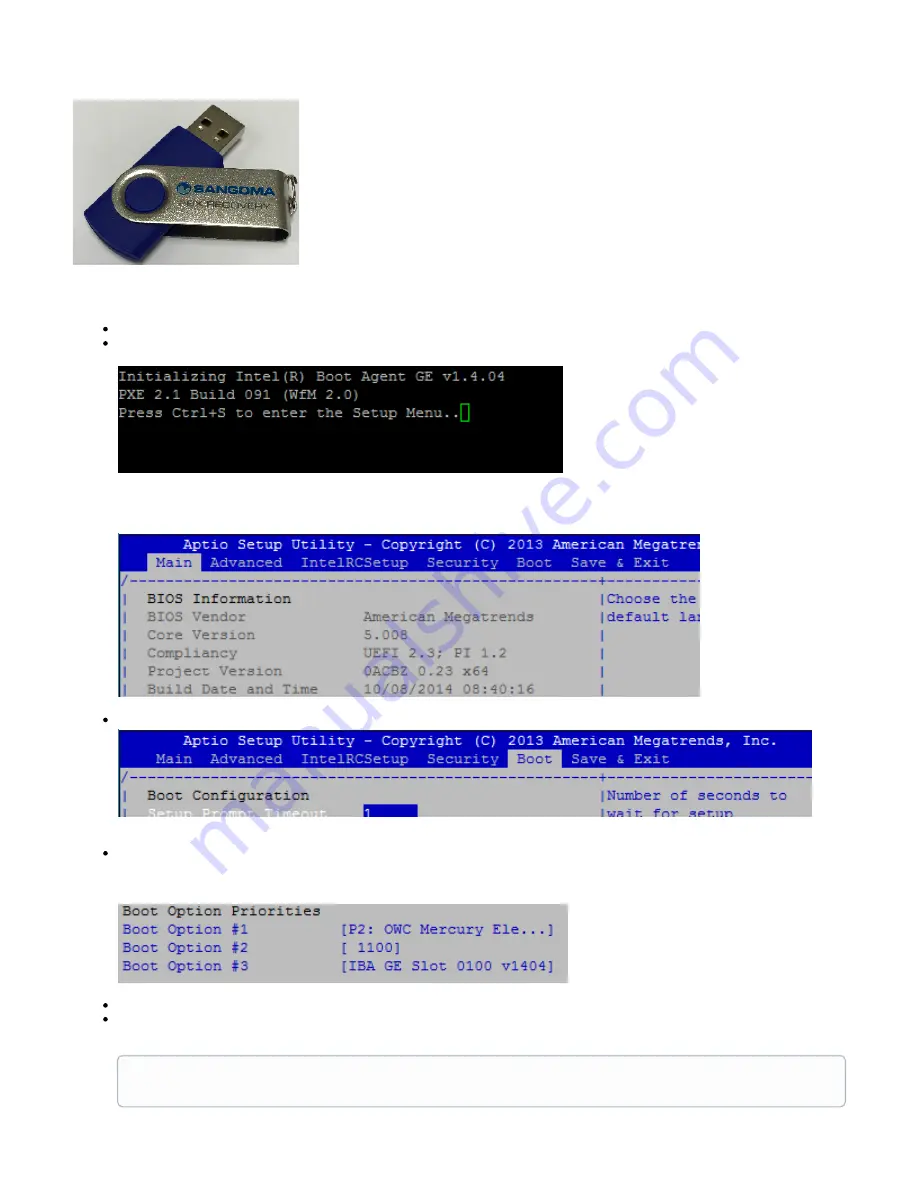
A USB recovery key was included with the packaging of your System 300.
This is required for the following steps. If you cannot locate the USB recovery key, you can quickly create one yourself using your own USB key
and by following the instructions on
Plug the USB Recovery Key into any of the USB ports located on the front of the appliance.
Turn your PBX on and immediately press the
key on your computer's keyboard as soon as you see the following screen.
TAB
This will log you into the BOOT menu, as seen below:
Using the arrow keys on your keyboard navigate to the
menu item, as seen below:
BOOT
Within the Boot menu screen you will be able to see the boot order. In the example screenshot below, we can see when the PBX starts
up, it will first try to boot from the OWC Mercury Harddrive, since it is Boot Option #1. If the Hard drive is unavailable the PBX will try to
boot from 1100 second. 1100 is the USB Recovery Key installed in previous step.
The Boot order needs to be changed so that the PBX tries to boot from 1100 (the USB Recovery Key).
To change the boot priority for 1100 to be number 1 in the list scroll down to Boot Option 1, press the <enter> key and set the USB drive
so that it will boot first from the USB drive.
Once we have completed the Recovery process you will need to log back into the BIOS and change the Boot order to have the
Hard drive be Boot Option #1.








