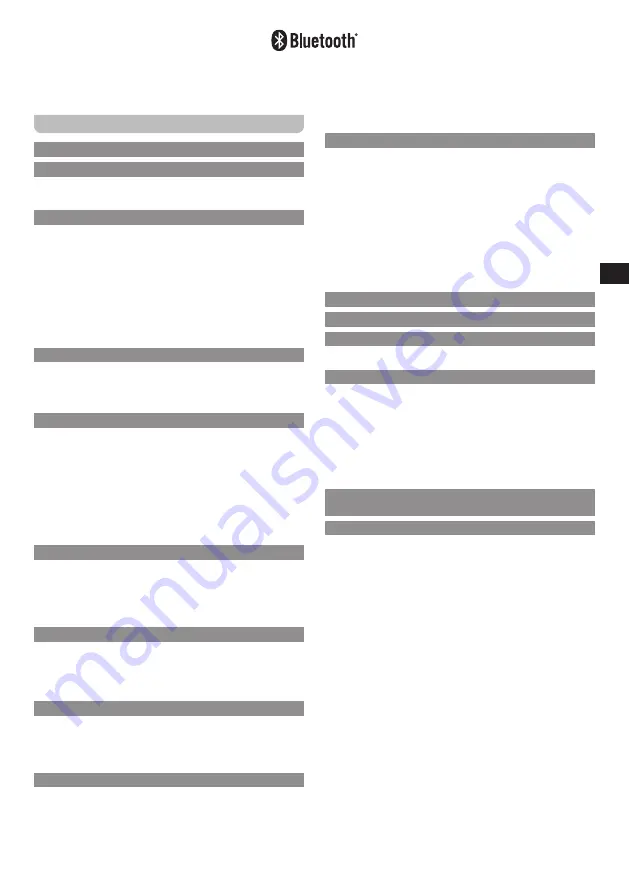
02
GB
The Bluetooth
®
word mark and logos are registered trademarks owned by Bluetooth SIG, Inc. and any use of such marks
by SANGEAN ELECTRONICS INC. is under license.
Contents
1. Important safety instructions.............................03
2. Introduction ....................................................03-04
Overview of the main unit and the remote
control ............................................................03-04
3. Getting started ...............................................04-05
Finding a suitable location for the radio ...........04
Preparing the remote control... ..........................04
Connecting the radio to the mains power supply
...............................................................................04
Performing the radio's initial setup ..............04-05
Turning the radio on / off ....................................05
Selecting the operating mode ............................05
4. Controlling the radio using the UNDOK app ..05-06
Using the UNDOK app to control the radio..05-06
Configuring the radio's settings using the
UNDOK app ..........................................................06
5. Listening to Internet radio .............................06-08
The Internet radio menu ................................06-07
Storing Internet radio stations as presets ........07
Recalling Internet radio station presets ............07
Customizing your preset list using a web
browser ...........................................................07-08
Showing Internet radio information on the
display .................................................................08
6. Listening to Podcasts ....................................08-09
The Podcast menu ..............................................08
Storing and recalling preset Podcasts ..............08
Showing Podcast information on the display
.........................................................................08-09
7. Listening to streaming services.........................09
Listening to Spotify .............................................09
Listening to Amazon Music ................................09
Listening to Deezer .............................................09
8. Listening to DAB radio ..................................09-10
Tuning into DAB stations ...................................09
The DAB radio menu ......................................09-10
Showing DAB information on the display ........10
9. Listening to FM radio .....................................10-11
Tuning into FM stations ......................................10
The FM radio menu .............................................10
Showing FM information on the display ...........10
Presetting stations in DAB and FM modes .......10
Recalling a preset in DAB and FM modes ...10-11
10. Listening to Bluetooth audio ........................11-12
Pairing your Bluetooth device for the first
time..... ..................................................................11
Audio playback in the Bluetooth mode .............11
Audio playback from a previously-paired
Bluetooth device .................................................11
The Bluetooth menu ......................................11-12
Disconnecting your Bluetooth device ...............12
Showing Bluetooth information on the display
...............................................................................12
11. Listening to audio using the Aux in socket.......12
12. Listening to audio using the SPDIF in socket...12
13. Using the System settings menu..................12-13
Manually setting the time and date .............12-13
14. Using the Main menu ....................................13-15
Pairing the WFT-4 Transmitter with your
Bluetooth device ...........................................13-14
The Bluetooth transmitter menu .......................14
Setting the sleep timer .......................................14
Setting the alarms ..............................................14
Setting the scheduled playing ..........................15
15. Line out socket / Optical and Coaxial SPDIF
output socket / Mute function ............................15
16. Specifications ................................................16-17




































