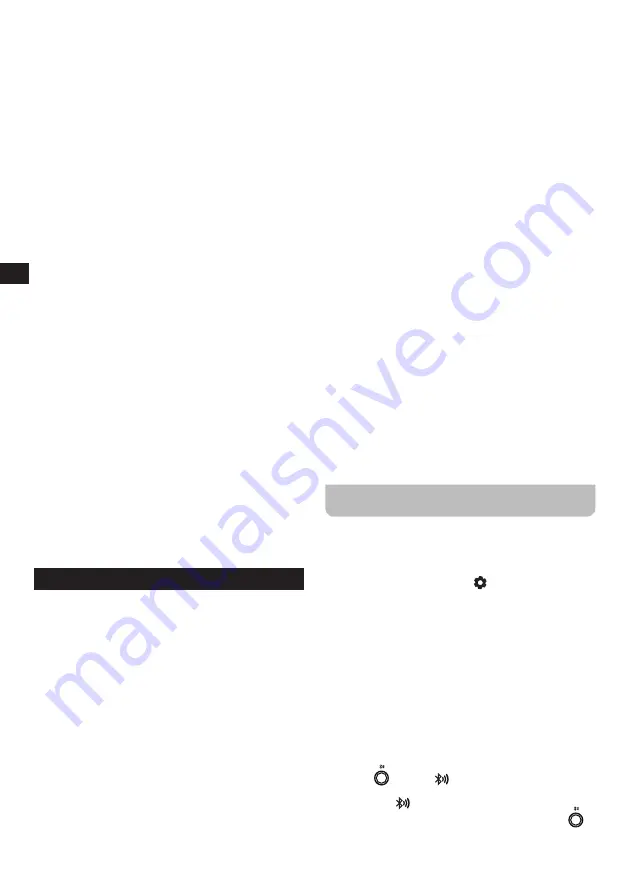
13
GB
●
[Auto update]:
Select this option to select a source
for automatically updating the time and date.
●
[Set format]:
Select this option to select the 12 or
24 hour format.
If the
[Update from Network]
is selected under
[Auto update]
, the Time / Date submenu will also
show the following two options:
●
[Set timezone]:
Select this option to configure the
timezone.
●
[Daylight savings]:
Select this option to enable or
disable Daylight Savings Time (DST).
3.
Select
[Set Time / Date]
and press the
Tuning knob
to manually set the radio’s time and date.
4.
The radio’s display will show the date and time and
the day digits are blinking on the display.
5.
Rotate the
Tuning knob
to select the current day and
press the
Tuning knob
to confirm.
6.
Next, the month digits will blink on the display.
7.
Rotate the
Tuning knob
to select the current month
and press the
Tuning knob
to confirm.
8.
Next, the year digits will blink on the display.
9.
Rotate the
Tuning knob
to select the current year and
press the
Tuning knob
to confirm.
10.
Next, the hour digits will blink on the display.
11.
Rotate the
Tuning knob
to select the current hour and
press the
Tuning knob
to confirm.
12.
Next, the minute digits will blink on the display.
13.
Rotate the
Tuning knob
to select the current minutes
and press the
Tuning knob
to confirm. If the radio
has been set to use a 12 hour format, there will be an
option here for setting AM or PM for the clock time.
Rotate the
Tuning knob
to select AM or PM. Press
the
Tuning knob
to confirm the setting.
14.
Manually setting the time is now completed and the
radio will return to the Time / Date submenu.
14. Using the Main menu
The Main menu can be used to select the radio’s mode
or to set the following functions. Follow these steps to
access the Main menu:
1.
Turn on the radio using the
Power
button
.
2.
Press the
Menu
button
to open the menu for the
current mode.
3.
Rotate the
Tuning knob
to select
[Main menu]
and
press the
Tuning knob
to open the menu.
The Main menu offers the following options:
●
[FM]:
Select this option to switch to the FM radio
mode.
●
[DAB]:
Select this option to switch to the DAB radio
mode.
●
[Bluetooth]:
Select this option to switch to the
Bluetooth mode.
●
[Spotify]:
Select this option to switch to the Spotify
mode.
●
[Internet radio]:
Select this option to switch to the
Internet radio mode.
●
[Podcasts]:
Select this option to switch to the
Podcast mode.
●
[Amazon Music]:
Select this option to switch to the
Amazon Music mode.
●
[Deezer]:
Select this option to switch to the Deezer
mode.
●
[AUX in 1]:
Select this option to switch to the Audio
IN 1 mode.
●
[AUX in 2]:
Select this option to switch to the Audio
IN 2 mode.
●
[OPTICAL in]:
Select this option to switch to the
OPTICAL In mode.
●
[Bluetooth transmitter]:
Select this option to switch
to the Bluetooth transmitter menu. (Please refer to
the later sections “Pairing the WFT-4 Transmitter with
your Bluetooth device” and “The Bluetooth transmitter
menu” for details).
●
[Sleep]:
Select this option to set the radio’s sleep
timer.
●
[Alarms]:
Select this option to set the radio’s alarms.
●
[Scheduled Playing]:
Select this option to set the
radio to play during a specified period.
●
[System settings]:
Select this option to go to the
System settings menu (refer to chapter 13 “Using the
System settings menu” for more information on this
menu).
Pairing the WFT-4 Transmitter with your
Bluetooth device
1.
Please follow the instruction of your Bluetooth receiving
device to bring it into pairing mode.
2.
The first time you use the transmitter, when in any
mode except Bluetooth mode, press the
Bluetooth
transmitter's Menu button
on the remote control
or using the
[Bluetooth transmitter]
option in the Main
menu to enter the Bluetooth transmitter menu setting.
3.
Rotate the
Tuning knob
to select the
[Scan]
and then
press the
Tuning knob
to confirm. Now the transmitter
starts scanning for available devices.
4.
Rotate the
Tuning knob
to select your Bluetooth
device and then press the
Tuning knob
to confirm. The
display will show “Connect or Remove this device?”.
Selecting “Remove” will remove the device. Selecting
“Connect” will enter the pairing mode.
5.
Rotate the
Tuning knob
to select “Connect” and then
press the
Tuning knob
to enter the pairing mode. The
blue LED light around
Bluetooth transmitter on / off
button
and the
icon in the bottom bar of the
radio’s display will blink. Once connected, the blue LED
light and the icon will stop blinking.
6.
Press the
Bluetooth transmitter on / off button
to
enable or disable the Bluetooth transmitter.


















